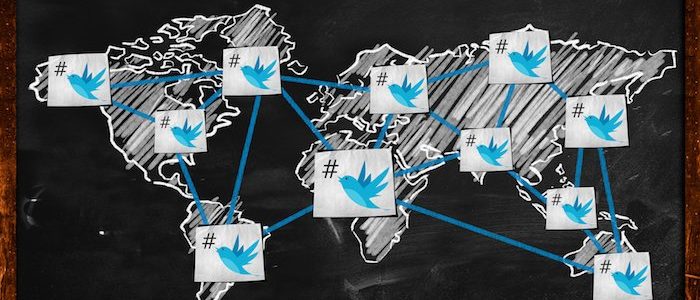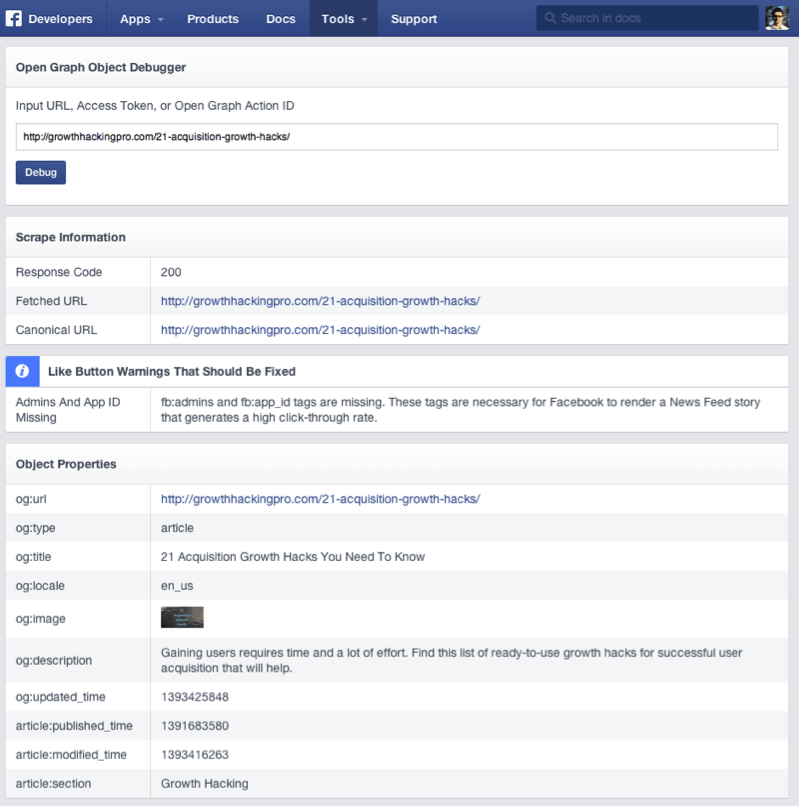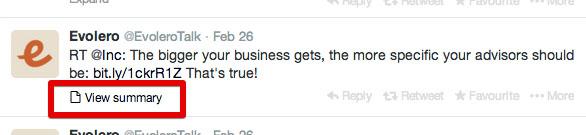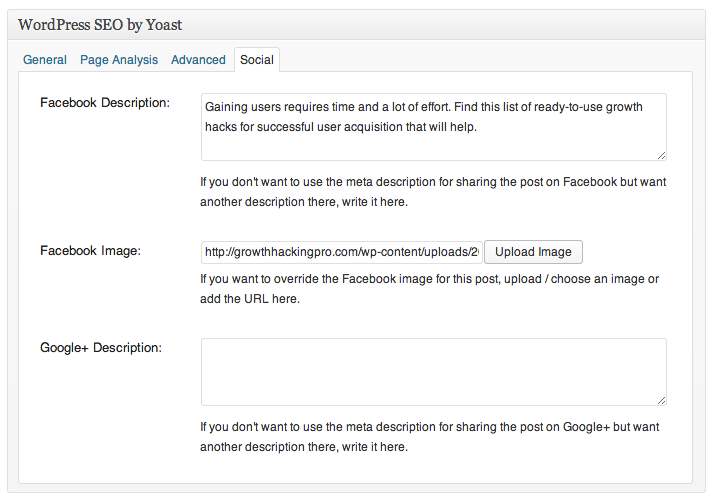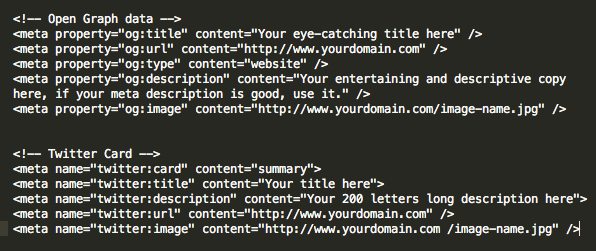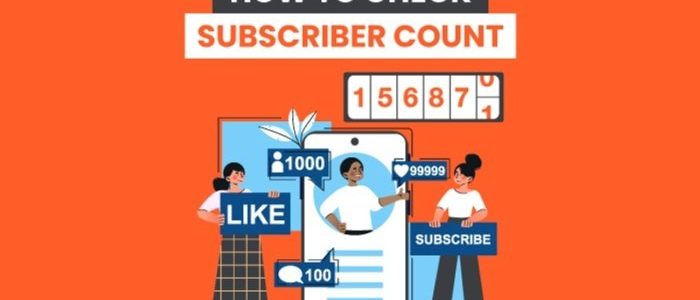Tag: Twitter
How to Use Twitter Advanced Search to Drive 100% More Leads
There are 69.3 million U.S.-based users active on Twitter, meaning it’s a platform full of potential when it comes to lead generation within the states.
Unfortunately, it can be hard to know how to find leads effectively on Twitter—unless you know how to use Twitter’s advanced search queries. That’s why I’m going to tell you what advanced search queries are and how to use them to help drive more leads.
Why You Should Use Twitter’s Advanced Search
Twitter’s Advanced Search function allows you to narrow down your searches to precisely the type of user you want, including location, interests, and more. You can even find users who are talking about your company without tagging (or @ing) you.
Chances are, you have already used Twitter’s search panel on the right-hand side of your desktop screen or the magnifying glass icon at the bottom of your mobile screen to search for basic things like hashtags and users.
Say you search for a company, such as Converse. You’ll be able to see accounts related to your search, top tweets, and recent tweets mentioning that keyword.
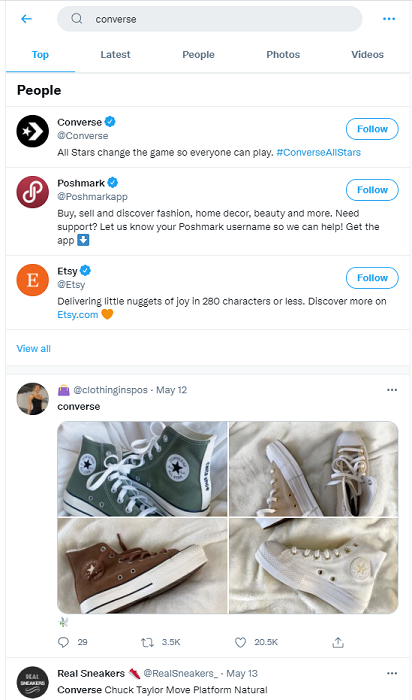
These searches are general, so you probably couldn’t learn much from them.
And if Converse was your company or competitor, that’s disappointing.
Millions of tweets go out each day, so finding exactly what you’re looking for means you need some filtering tools to narrow down your search.
Twitter’s advanced search option does just that.
Ways and Reasons to Use Twitter’s Advanced Search Options
There are a multitude of reasons you may want to use advanced search functions in Twitter. The way you perform the search depends on what information you are seeking.
1. Use Twitter’s Advanced Search Functions via the Search Bar
You can see tweets from people or companies in any location with any particular phrase you can think of with Twitter Advanced Search. It’s just a bit more complicated than the normal search option.
Currently, you can only access Twitter’s advanced search tool on their desktop site or web app, not the actual Twitter app on your phone or tablet. The next several suggestions can be used on the app or website, but frankly, the desktop advanced search function is easier, and we suggest going that way if you can.
2. Search Twitter by Sentiment
Sentiment searches can help you understand what keywords people use and why they use them via a basic form of natural language processing (NLP). Such searches are generally categorized as positive, negative, and neutral.
Knowing both what and why people search can help you figure out what your potential customers need.
You can purchase programs to run complete NLP analyses on Twitter, but you can do this on your own to a certain extent. For starters, search for happy or sad faces and punctuation combined with your chosen keywords.
In the example below, I searched for the phrase “iphone?” to find people asking questions about iPhones. You can filter results to see top tweets, latest tweets, people, photos, or videos. There are more options on the app, though they sometimes changed based on current events.

A simple search like this is a great way to determine what questions people are asking in your industry or about your products or even your competitors’ products.
Be sure to read through the context of each tweet, though, because sentiment filters depend on context.
Someone asking questions about an iPhone could be looking for apps, security information, or troubleshooting guides. However, they could also be looking for a buyer for their used phone, making some kind of joke, or asking a totally unrelated question—it only looks for the word and the punctuation in this search.
Even with the less relevant results still included, sentiment search narrows things down a bit and could be a great way to find users looking for answers or recommendations. If you can answer your questions, showing your brand’s authority, you could find yourself with a new lead.
This method may be more successful if you run a local brand and aren’t competing against international players.
3. Use Location Filters
Find tweets in any country or city with geolocation filters.
That way, you’ll be able to weed out the tweets from faraway places. This is important if you’re a small local business because you can target leads right in your area.
Just add ‘near:(city/country)’ and ‘within:(X mi)’ to find tweets from any specific location worldwide.
The ‘near:’ addition filters out exactly where you want to see tweets from. The ‘within:’ addition lets you pick the distance from that location you want to see tweets from.
Essentially, it creates a radius around the city, county, or other region you specific with the ‘near:’ filter.
For instance, if you own a restaurant in a particular location, for example, you could find anyone who’s looking for a place to eat and send them to your business.
Do this by entering a keyword related to your industry (like ‘Japanese restaurant’) and add ‘near:(your location) within:(X mi)’ to find potential local customers. We recommend looking at “Latest” for this so you can find people who are hungry right now.
Your results should look something like this:
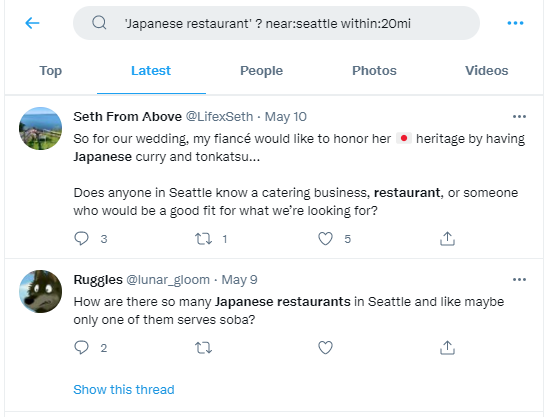
Finding new customers could be as simple as that.
And providing help to users with questions—like where they can find good soba!—can boost your online reputation, which is an added perk of using sentiment searches.
Sentiment searching can give you insight into what people are saying to your competitors and asking them about, too.
If you find that customers are unhappy with one of your competitor’s features, tweet back at them with relevant information about your service.
You can dive into any conversation and add your opinions and answers to build an engaging relationship with Twitter users.
4. Track Twitter Mentions by Searching for Usernames
One of the easiest ways to track new leads is to do username searches to track mentions.
All you’ve got to do is add “to:” or “from:” before a username.
The “to:” search reveals tweets sent to that user. For example, if you search for “to:NeilPatel,” you’ll be able to see tweets that other Twitter accounts sent to me, whether in response to my Tweets or independently.
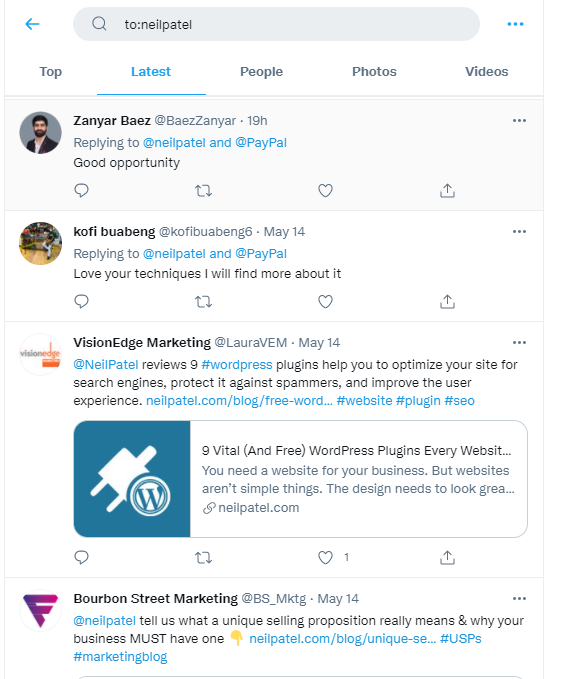
If you enter in ‘from:’ before my name, you’ll see tweets that I have sent out instead:
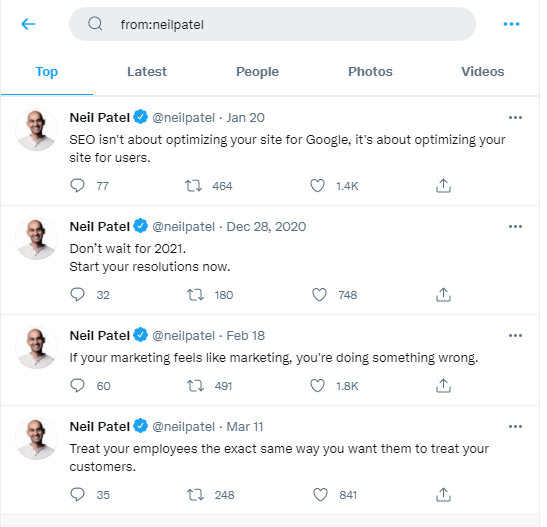
You probably would use this option more to search for tweets from your competitors, not yours.
Say I’m interested in seeing if anyone has questions for me about branding. All I would have to do is add that keyword to a ‘to:’ search, like this:
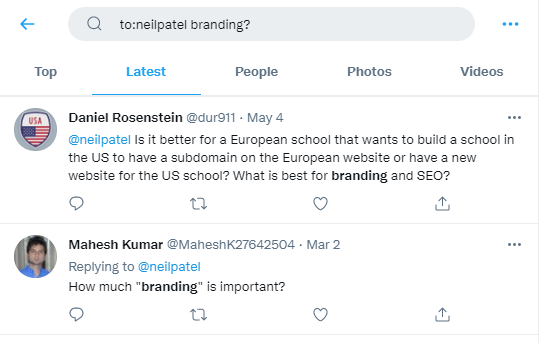
Note I added the question mark back in to help narrow it down to questions only.
Then, all I’ve got to do is engage with those users.
5. Save Your Twitter Advanced Searches
Twitter lets you save as many as 25 searches per account. That’s plenty of searches to keep tabs on.
To save a search, all you’ve got to do is click the three dots on the right-hand side of your search query. Then, select “+ Save search.”
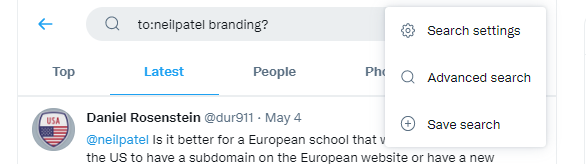
That way, you can keep an eye on people sharing your blog posts, mentioning you or your competitors, or tweeting about certain keywords.
6. Use Twitter Advanced Search to Exclude Irrelevant Results
Cut out the search results you don’t want by using the exclusion filter.
All you’ve got to do is add the “-” symbol before a keyword, filter, or Twitter user.
For example, if you want to find Twitter users who are talking about smartphones, but you don’t want to see tweets from a competitor (let’s say Samsung), just search for ‘smartphone’ -samsung.
.
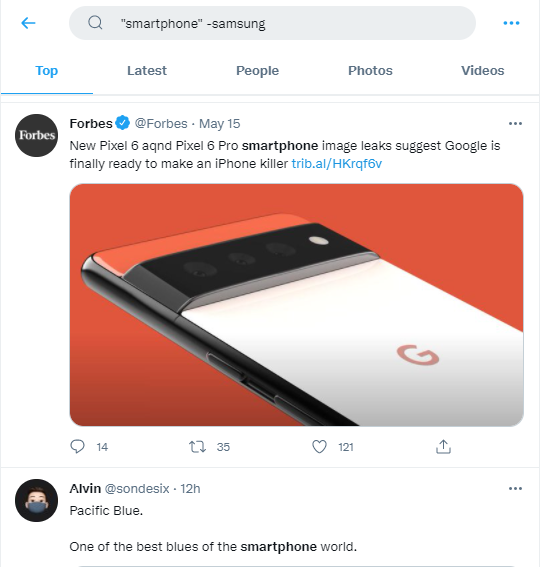
Getting refined results really can be that easy.
7. Create Hashtags and Search for Them
If you use hashtags correctly, you can build your own filter for driving leads.
Use just one hashtag at any given time, ensure it’s branded and creative, and add it to the majority of your posts.
One of the most successful branded hashtags was Redbull’s #PutACanOnIt:
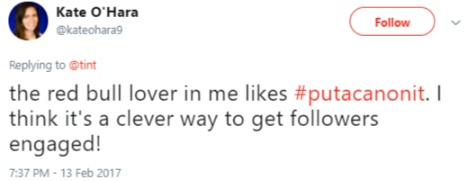
The hashtag became popular worldwide because it encouraged people to use Red Bull cans creatively, take a photo, and share it with the hashtag.

This not only allows your customers to do your marketing and product placement for you, but it also creates a branded hashtag you can search later to interact with Twitter users.
Hashtags like this might encourage people who have never purchased your products to buy them so that they can participate in the fun.
You don’t have to do advanced searches manually, though. Save yourself some time by letting Twitter do the work for you.
8. Use the Advanced Search Function on the Web
As mentioned, the actual advanced search function is only available on Twitter’s website, not the app. If you have a computer or access the site through your browser on your mobile device, this method can shorten the time you spend searching.
Next to your search bar, you can see three dots. Click those dots, then choose “Advanced search.”
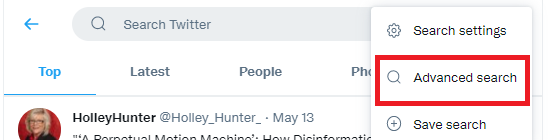
From there, it will take you to this form where you can do a variety of different things. You need to scroll multiple times to see all the available options; that’s how advanced this function has become. What shows up on each scroll may vary a bit by your computer, but here is what you can generally expect.
The first screen shows the basics: words to use, words to exclude, and hashtags to search.

After your first scroll, you can choose a language, tweets to and from accounts, tweets mentioning accounts, and the top of the choices regarding filtering replies.
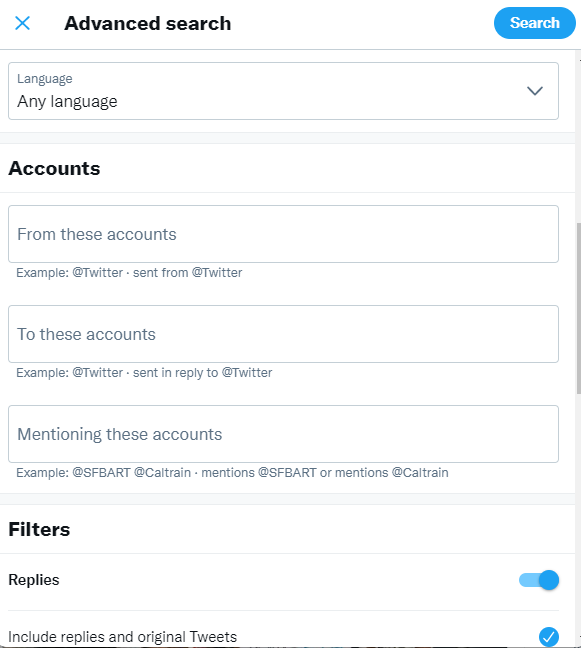
Your next scroll gives you additional options regarding replies, allows you to choose whether to include links, and the amount of engagement you want a post to have had before you view it.
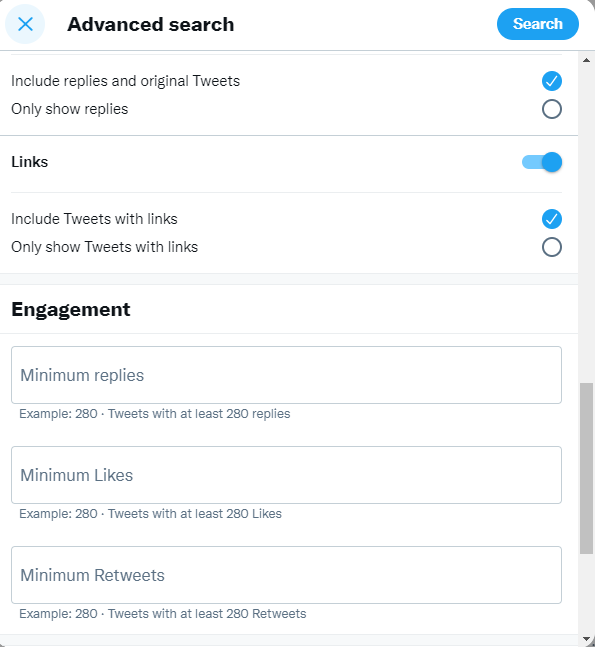
Your final scroll allows you to choose the date ranges of the tweets you want to see.
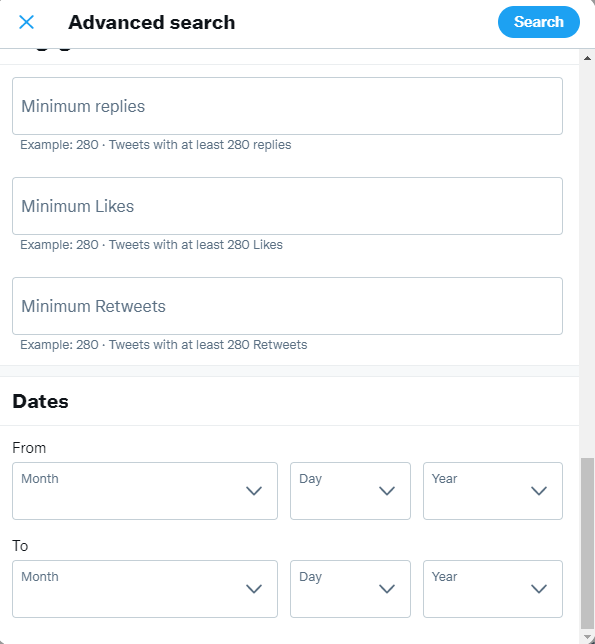
You can choose as many filters as you want, then hit search.
The only thing this option can’t seem to do with advanced search is the specific distance option. If I wanted to search Tweets regarding Japanese restaurants within 10 miles of Seattle, I should do that through the regular search bar. However, I can search for Japanese restaurants in Seattle via advanced search by including “Japanese restaurants Seattle” in the first search filter.
I recommend narrowing down dates with every search you do. Tweets from seven years ago aren’t going to help you drive more leads, but recent ones may.
You can look for tweets from the last few days, weeks, or months, or even the last year.
If you want to shell out a few extra bucks each month for even more advanced Twitter searches, there are various paid programs out there, such as Twilert.
How to Connect with Your Twitter Advanced Search Leads
All of this could be for nothing if you don’t talk to Twitter users who could be within your target audience. Once you’ve filtered your search to the types of tweets you’re looking for, start to connect with users.
- Respond to the User
Whether a user tweeted directly at you, asked a question you can answer, or was looking for advice on what to purchase, if you can respond in a relevant way, do so.
Here’s how Apple does it:
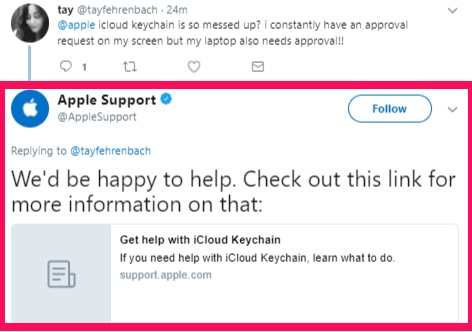
- Follow Your Leads
Once you’ve identified a lead, head to their profile and follow them. If they follow you back, you may be able to engage further and more efficiently.
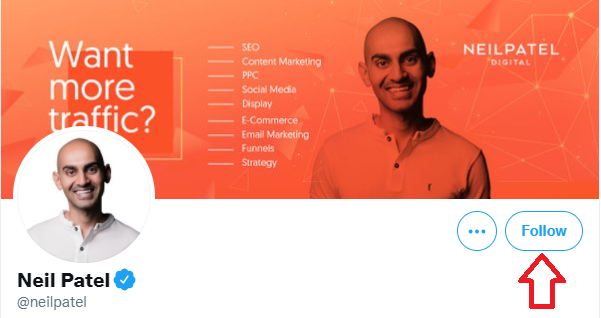
- Include a Link to Your Website
No matter why you engage with a customer, if it’s appropriate, add a link to your website somehow. Only do this if it’s directly relevant to their query, though—just tacking one on could make you seem like a salesman rather than a person using their expertise to help.
Best practice may be to simply add a link to your first response, then simply answer follow-up questions unless a link is necessary to expand upon the answer.
For instance, if someone asked “What’s the best Japanese restaurant in Seattle?” and you run one, respond with something friendly and include a link. For instance, “Hey, we think we’re pretty good! Come give us a visit! [Link]”
Then, if they ask, “do you have soba?” you can simply answer with “Yes, and it’s awesome!” or “no, but we do have [acceptable replacement.].”
Advanced Twitter Search Conclusion
There are millions of users on Twitter, potentially making it a great place to drive leads. But you’ve got to know how to use advanced search options to find them first.
Advanced searches let you find specific leads to target and build relationships with by adding extra filters to Twitter search queries.
If you’re on a mobile app, you do this by manual searches through the standard search function. If you’re on a browser, try out their advanced search function in all its glory.
Be sure to connect with your potential leads personally and remain engaged with them over time.
That said, if you simply don’t have the time to run all this yourself, we’re here to help.
Which advanced search queries help you drive the most leads?
How to Get More Twitter Followers Fast (7 Easy Steps)
What if I told you that you could get 10,000 Twitter followers without having to follow others or spend a bunch of money on ads?
What if I also told you that it would be pretty easy to do?
Well, I’ve got seven simple, straightforward, and super effective Twitter tips to help you do just that.
Twitter is still among the top social networks today for users with over 192 million daily active users.
Twitter could be the secret ingredient to connecting with the biggest possible audience, and I am going to help you do it.
First, though, let’s talk about why you would even want more Twitter followers.
Why do Twitter Followers Matter?
Sure, Facebook is the biggest social network with the most monthly active users.
However, you shouldn’t underestimate Twitter’s importance.
It’s a global powerhouse.
Even though nearly a quarter of Americans use Twitter regularly, much of Twitter’s user base is international users.
This means that Twitter allows you to connect with a global audience.
There are other factors to consider, too.
Such as how Twitter’s millennial and Gen Z audience is a coveted one from a marketing perspective.
In fact, 42 percent of Twitter users are between the ages of 18 and 29, and 27 percent are between the ages of 30 and 49.

Not only are there tons of millennials on Twitter, millennials more frequently use social media as a tool for discovering new brands.
Statistically speaking, millennials and Gen Z are an ideal target demographic for many companies because they make up a huge market.
So why not reach out to them where they live?
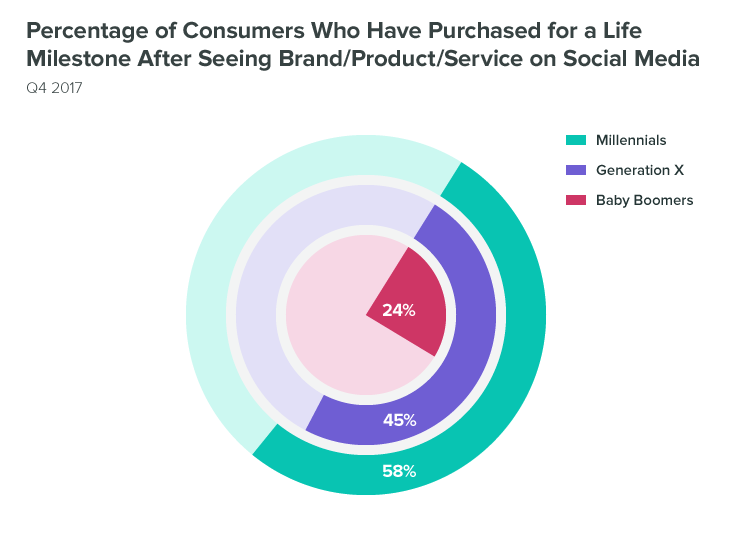
Millennials eat out more, love trying new products, and they’re always looking for unique experiences with brands and companies.
In fact, the rise of the millennial generation has forever changed the world of marketing, from the strong focus on video to the rise of influencer marketing, and the emphasis on emotional connection.
There’s another reason Twitter is so attractive to marketers, and that’s because it gives you 100 percent reach.
However, there’s a caveat.
When you post to Twitter, your tweets are only seen by your followers or when your tweets are shared with others’ Twitter followers.
You have 100 percent reach only with your followers and their followers.
This means 100 percent reach on Twitter doesn’t matter if there aren’t people seeing your content.
According to recent research, 74 percent of the people who follow small and medium businesses on Twitter are following these businesses because they want updates on future products.
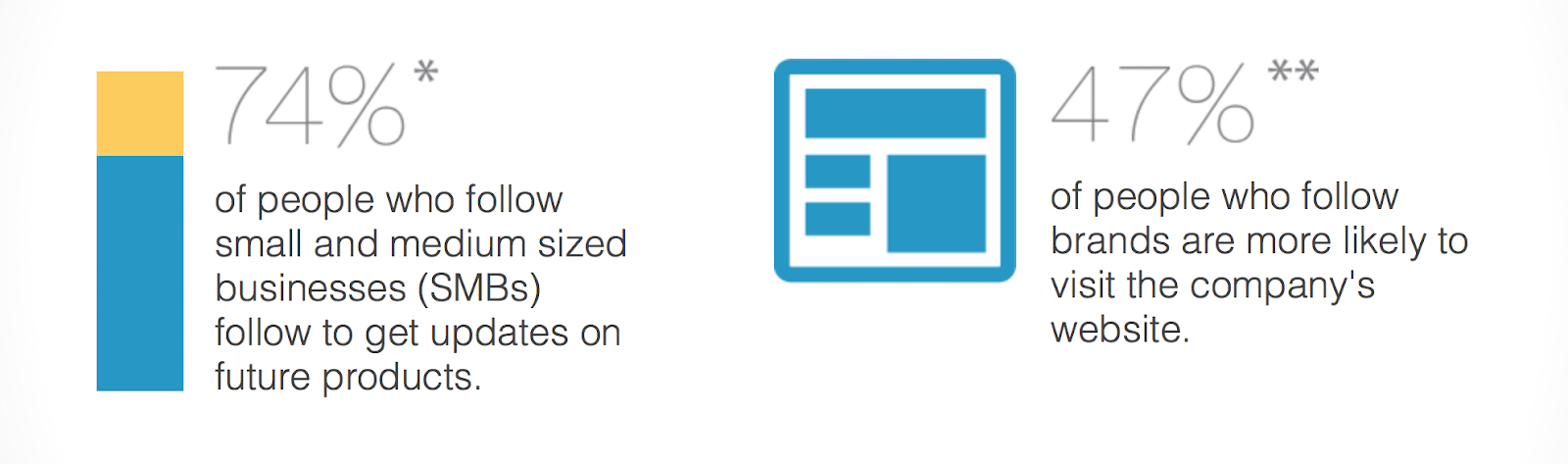
Additionally, nearly half of those who follow brands and businesses are more likely to visit those companies’ websites.
So your Twitter followers will often become people who visit your website and invest in your brand through purchases.
Fortunately, I can help you get followers quickly and effectively.
How to Get Twitter Followers Fast
Now that you know why Twitter followers matter, let’s talk about how to get them. Keep in mind, quality is always better than quantity. 100K followers is great — but not if they don’t care about your business.
1. Optimize Your Twitter Profile to Attract Twitter Followers
For all the power you stand to gain by using Twitter for your business, not having a professional, up-to-date profile can be a major turn-off to prospective followers.
So one of the first steps on the road to amassing tons of followers is to make sure your Twitter profile rocks.
Your profile picture is the centerpiece of your Twitter profile.
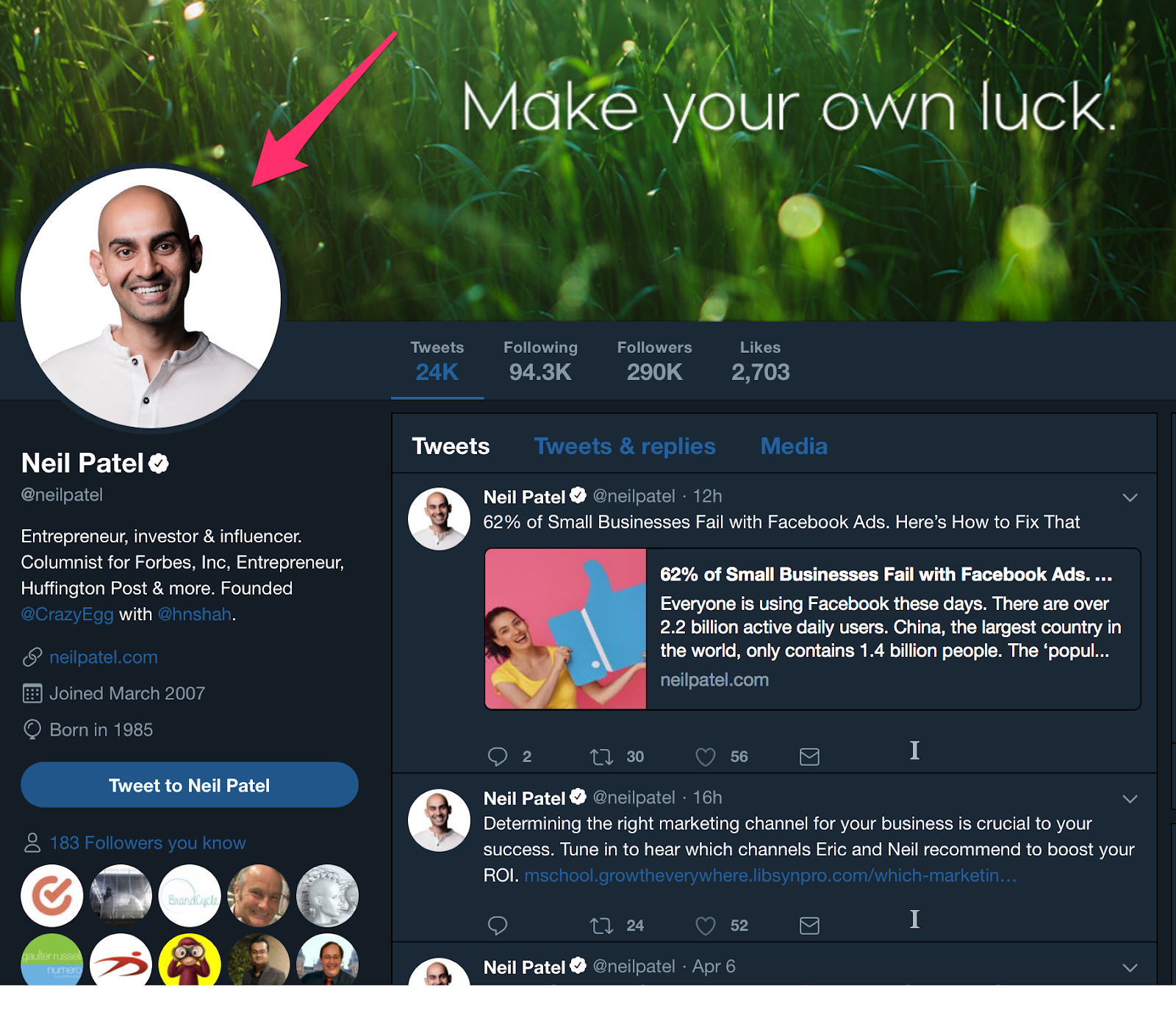
It’s the part of your Twitter profile people probably notice and look at first.
Aside from your username, it’s the one profile element that doesn’t just appear on your profile. It’ll show next to your tweet in the other users’ feeds when you post.
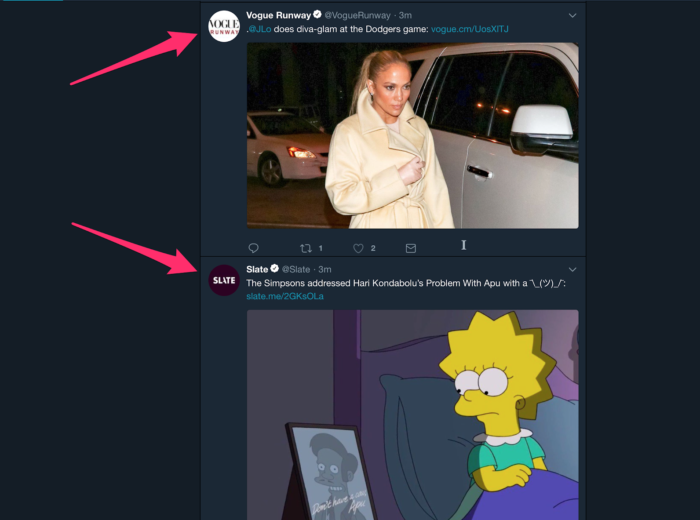
So, choose a photo that’s appropriate for your business or brand.
Whether you’re using a professional photo of yourself or your brand’s logo, you want to make sure that the most important elements appear toward the center of the image.
Due to the circular format, anything that appears toward the edges of your profile photo won’t show on your profile.
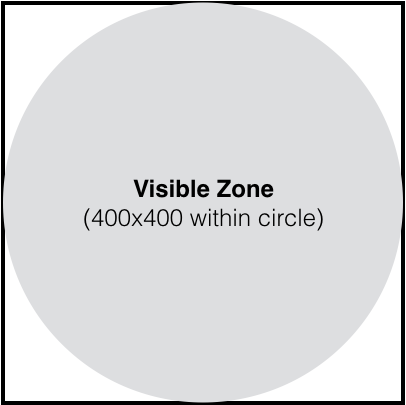
It’s even a good idea to resize your image. Although you can upload higher-res files, your profile image doesn’t need to be any bigger than a 400px by 400px square.
Here are some examples of how these profile image best practices can be implemented:
Bitfinex — a cryptocurrency exchange company — uses their logo for their profile image.
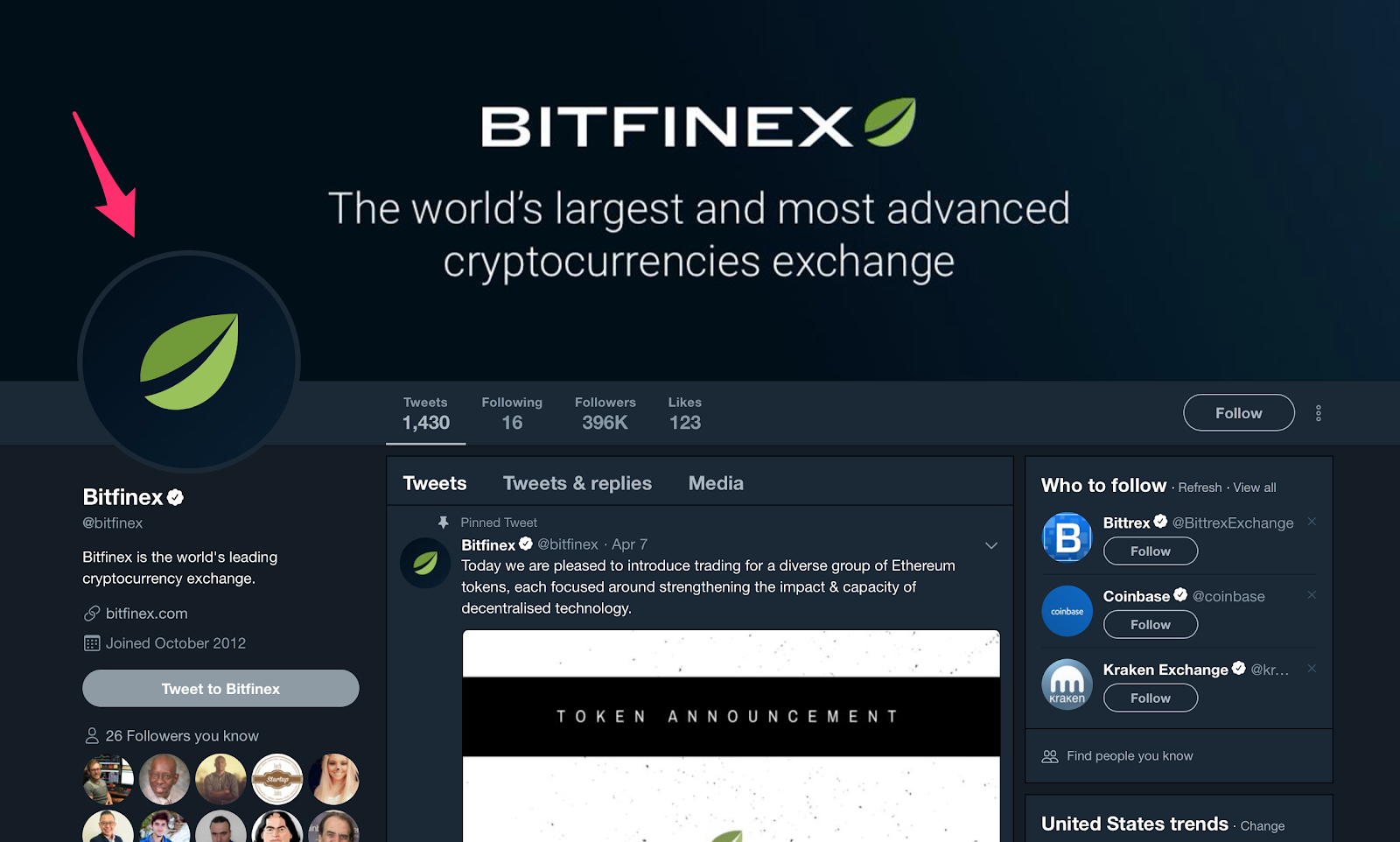
Similarly, you can see New York Magazine’s iconic logo as the profile pic used for their Twitter account.
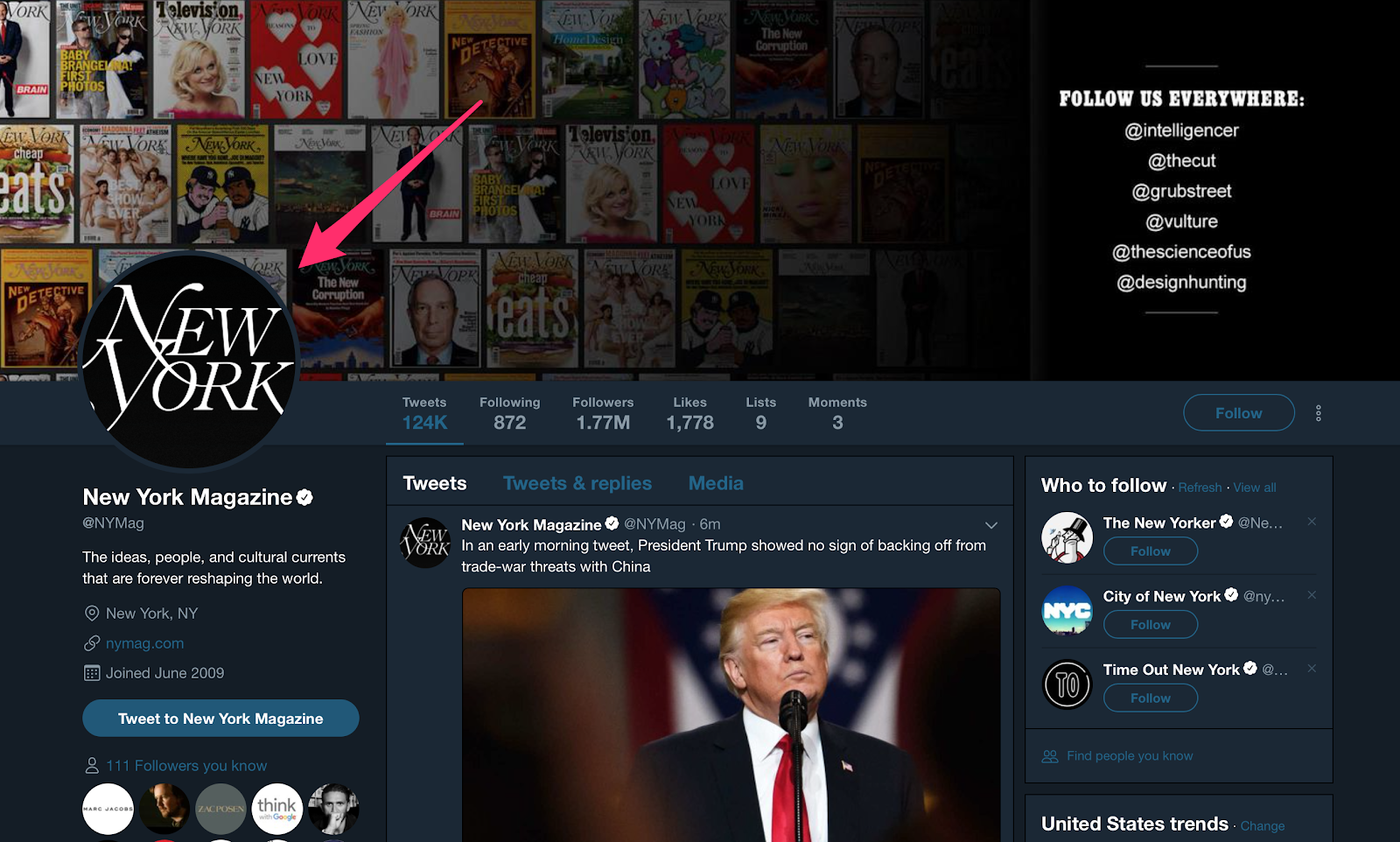
However, Virgin Group founder and colorful businessperson Richard Branson uses a photo of himself. The photo looks professional yet casual and relatable.
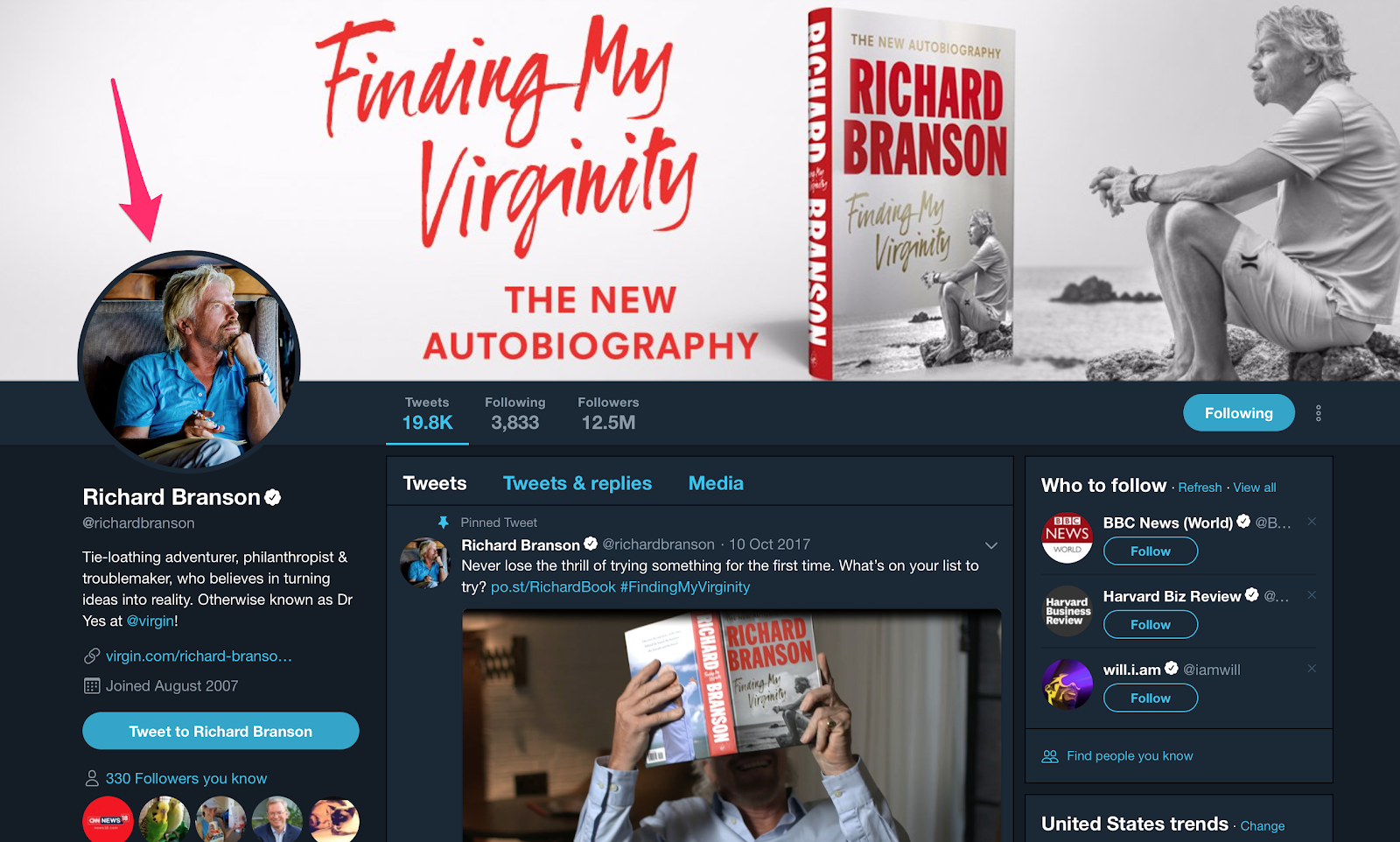
Not only is this smart for promotional purposes, but it also helps people make stronger associations between your brand and logo.
Your profile photo should draw attention because it will be the identity that your followers will come to see behind all the content you post on Twitter.
Using a branded logo as a profile image, like Louis Vuitton, is an easy and quick way to get followers to recognize your posts instantly.
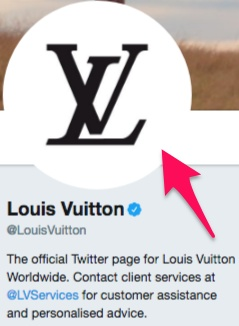
Beyond the profile photo, there’s the ‘Bio.’
This is the area of your Twitter profile where you provide a little — just 160 characters in total — information about your brand or business.
Here’s an example from the Washington Post’s Twitter profile:
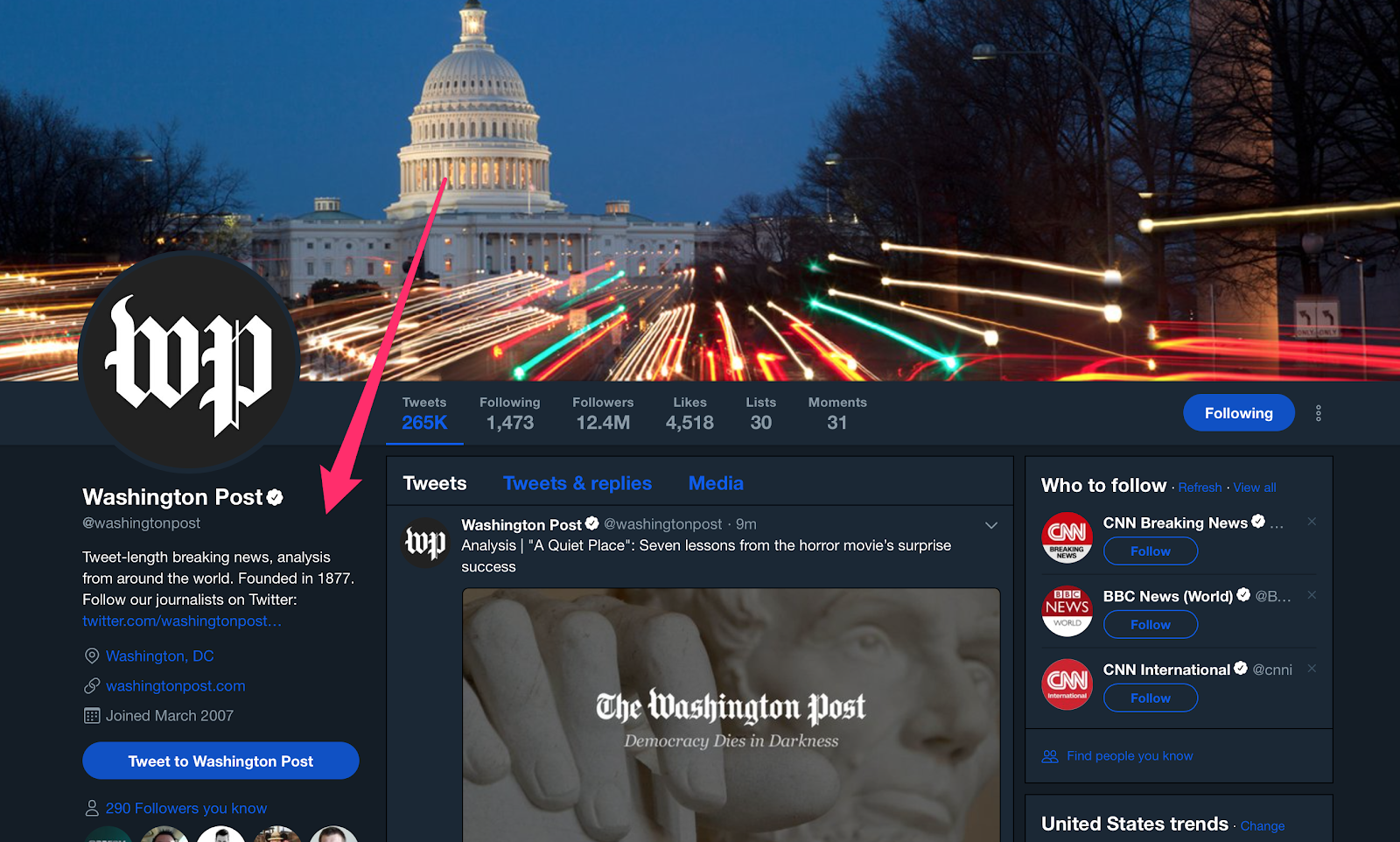
As you can see, the goal of your profile is to give a prospective follower an idea of (a) what your business is and (b) what they can expect by becoming a follower.
There’s another reason why your bio is important: it’s searchable.
Of course, you’ll want to include all the essential info, such as your website, location, and possibly a phone number.
You’ll want to include keywords that are relevant to your brand or company in your bio.
PlayStation does this well.
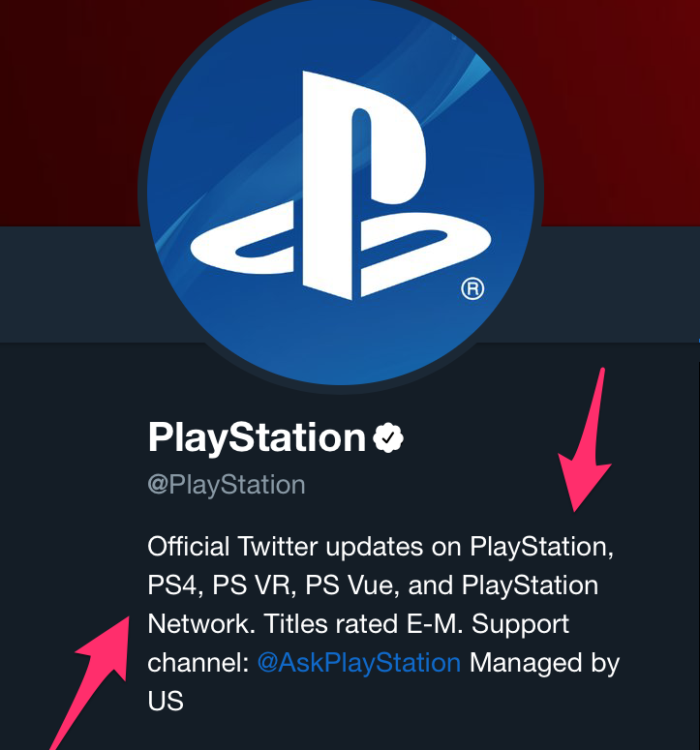
PlayStation’s bio includes common variants of the company’s name as well as their products’ names, such as “PS4” for “PlayStation 4.”
A consumer tech outlet called Gadgets Now uses keywords in the bio, too.
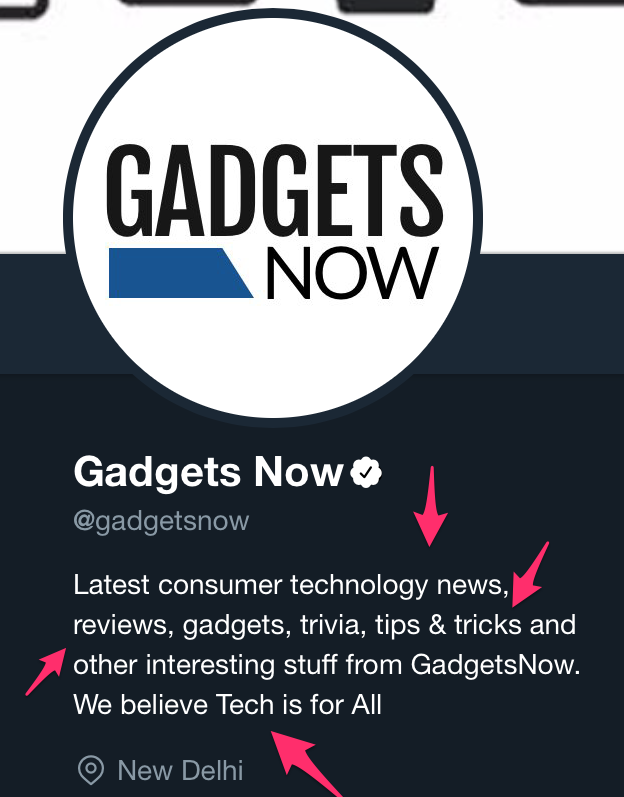
Another element you can include in your Twitter bio is hashtags.
News network CNN incorporates a single hashtag in the bio.
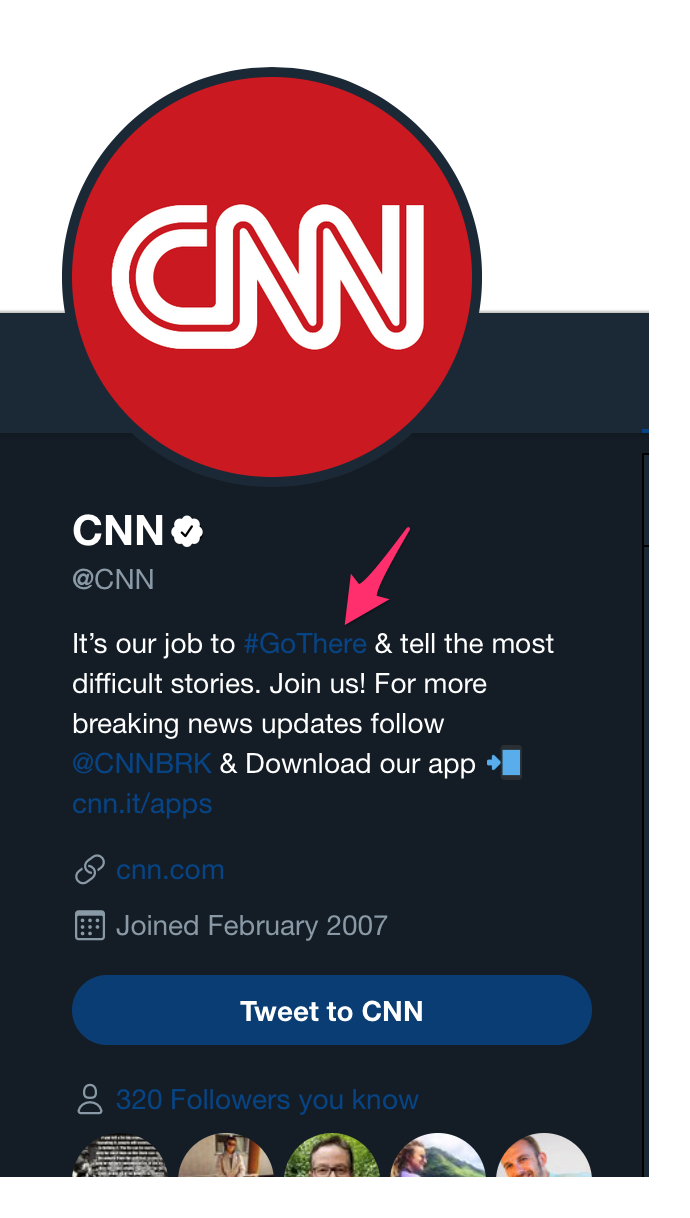
CNN’s hashtag is a great example because “Go There” is the slogan for the network, emphasizing ingenuity and tenacity in journalism.
So the hashtag reinforces the network’s desired brand image.
Your bio can be an opportunity to show some personality, so don’t be afraid to get a little creative.
Content marketer and author Ann Handley’s profile is an excellent example.
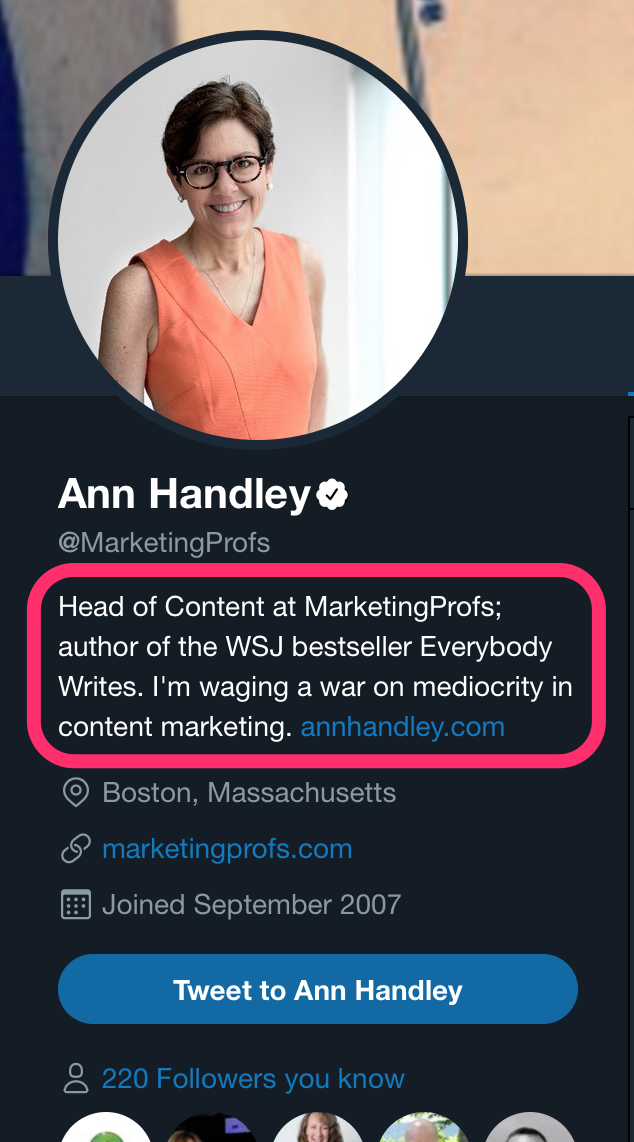
Ann’s use of the phrase “waging a war on mediocrity in content marketing” is accurate and effective while also showcasing her personality.
Once you’ve chosen your profile photo and written your bio, the next step in a great Twitter profile is to find (or even create) your header image.
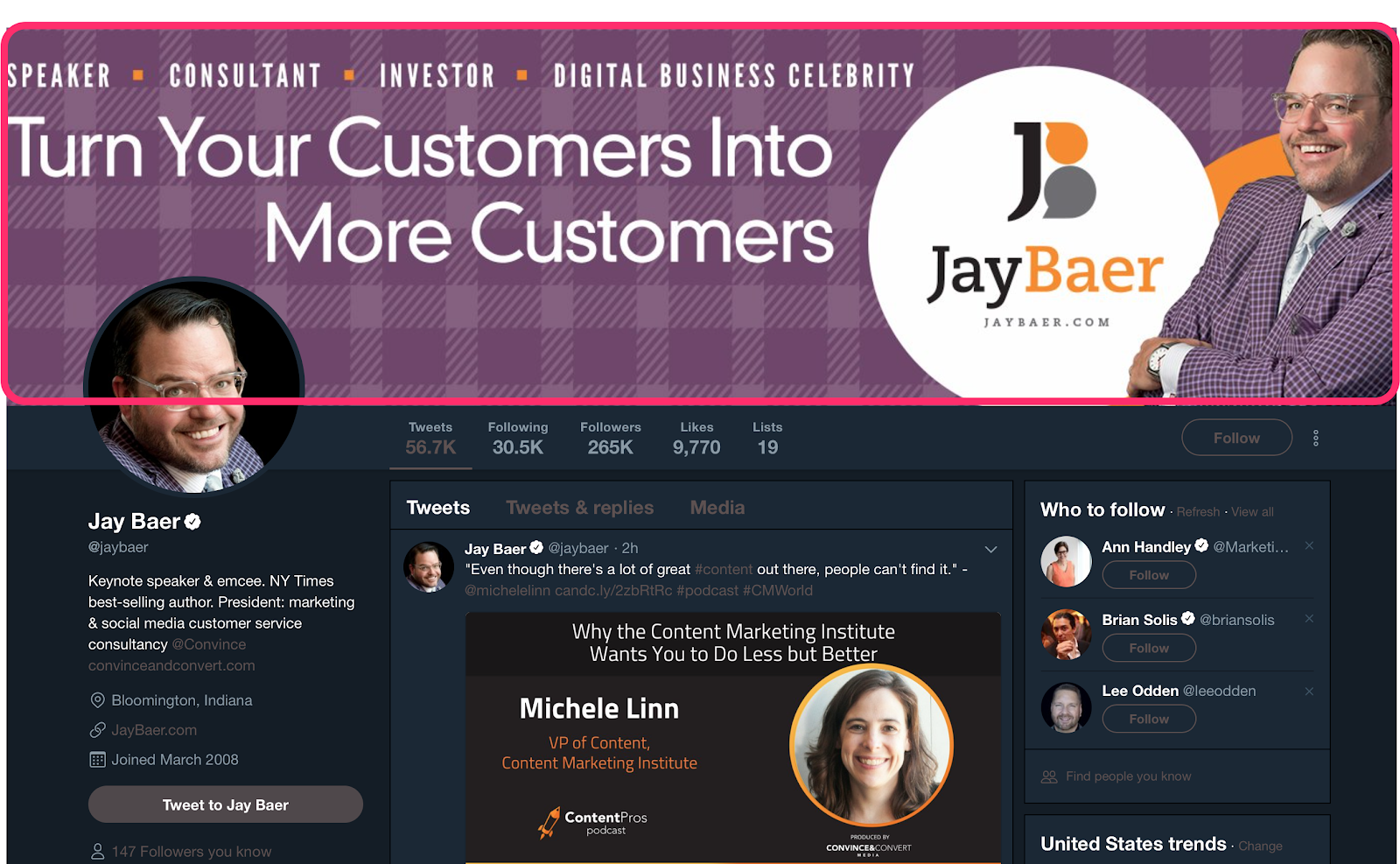
Though it changes from time to time, the current dimensions that your Twitter header image should be are 1500px by 500px.
This can be a great opportunity to reinforce your brand or to promote your latest product or service.
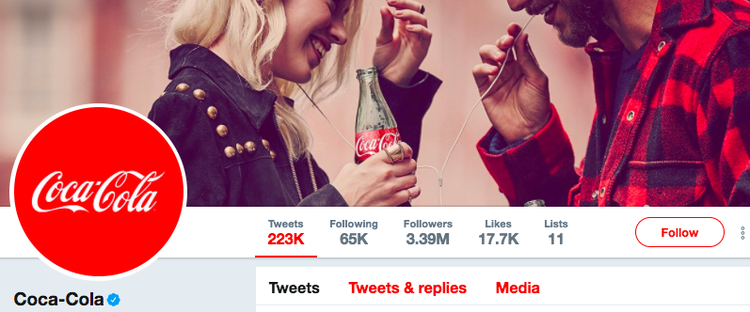
If you have trouble finding the right image with the appropriate dimensions, use a tool like Canva to create your own header image for free online.
Besides being free, Canva also offers tons of templates.
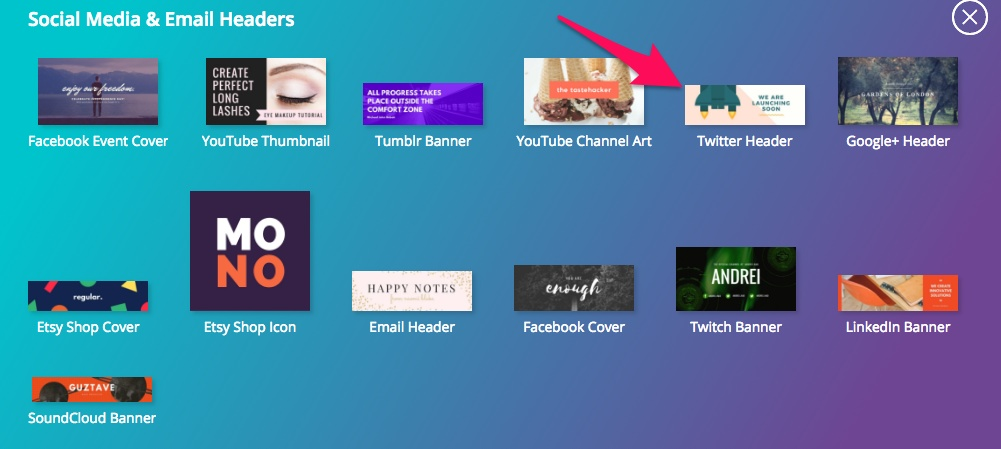
Now that you’ve spent some time ironing it out, your profile will leave a strong impression on visitors who view your profile, making them much more likely to follow you.
2. Engage With Your Twitter Followers
Although your follower count is a convenient metric, many social media marketers have begun putting more stock into engagement than followers.
In fact, Socialbakers account manager Jeraldine Tan actually considers follower growth an outdated metric.
“It is extremely important for brands to stop looking at outdated metrics like fan growth,” Jeraldine said in an article posted on LinkedIn.
“The overall fans number doesn’t matter if the audience isn’t consuming your content.”
So if you have a million Twitter followers but your posts get zero engagement, what are those followers really worth?
Jeraldine’s perspective is reinforced by Incite Group’s State of Corporate Social Media Survey.
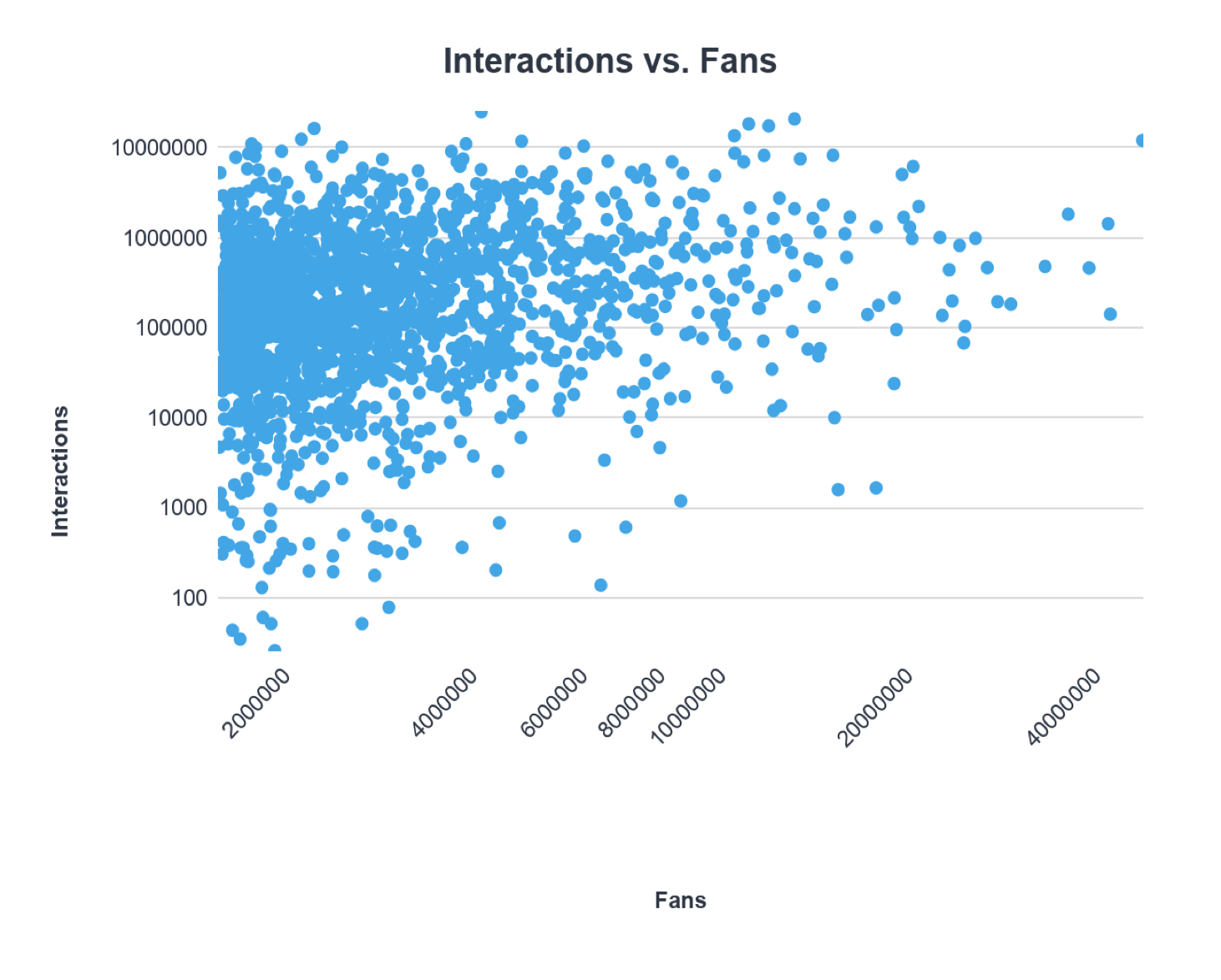
According to Incite’s data, there’s no correlation between the number of followers and engagement, meaning that more followers doesn’t mean more engagement.
But when followers interact with and share your content on Twitter, their followers see that engagement and often become curious. The engagement serves almost as an endorsement.
So engagement does lead to increased reach and visibility, which, in turn, yields more followers.
However, interactions your followers are having with your Twitter content isn’t the only type of engagement you should care about.
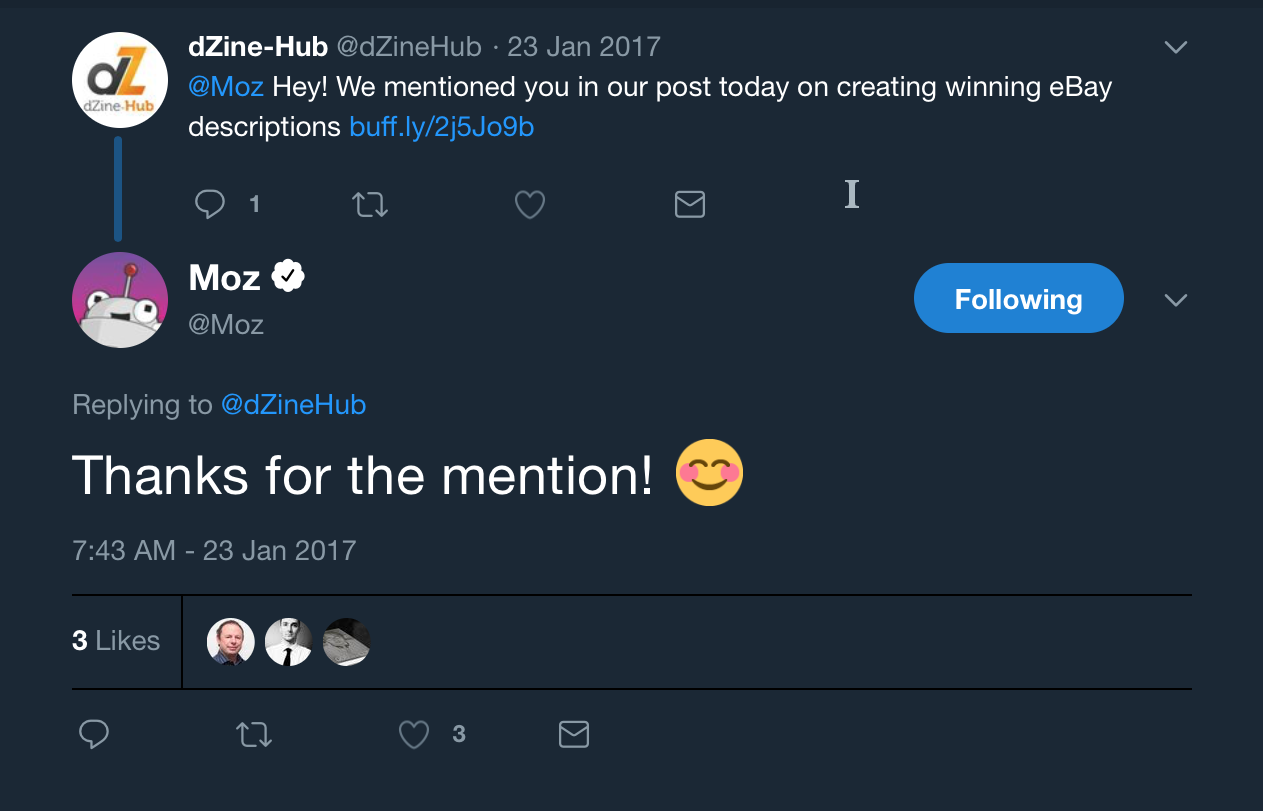
If you really want to grow your Twitter audience, you should be actively engaging back with them.
Responding to the comments and mentions of your followers reinforces their engagement and makes them more inclined to engage with you in the future.
Engaging with your audience yields more tangible results, too.
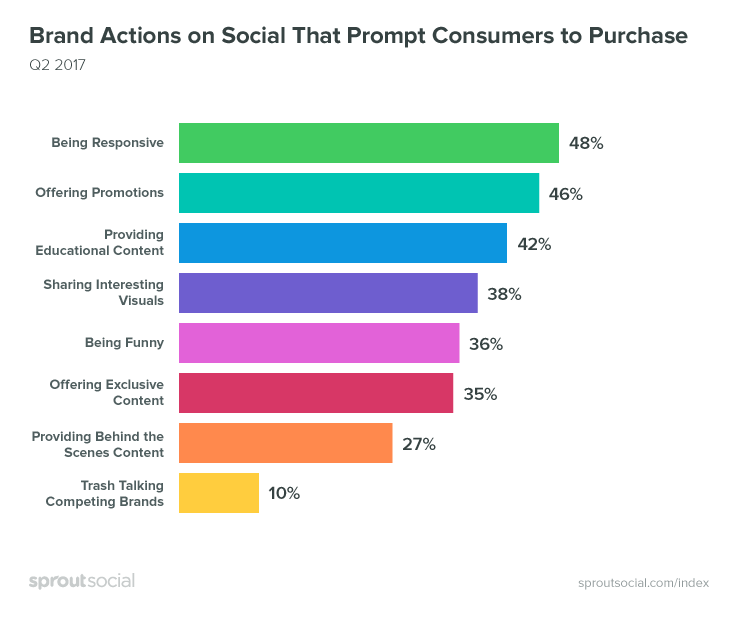
According to data from Sprout Social, 48 percent of social media users cite responsiveness as the top characteristic that prompts audiences to purchase from a brand or company.
Fortunately, engaging with your Twitter audience is easy to do and something you can start doing right away.
There are three main strategies for actively engaging with your audience:
Respond to Comments and Mentions
Responding is certainly the simplest and easiest of these strategies, but it’s also effective.
It’s as simple as this:
When a user tweets to you or comments on one of your tweets, respond.
The acknowledgment will give them a sense of validation.
If you can make the exchange memorable in some way, they may actively seek out your content in the future. So don’t be afraid to show a little personality.
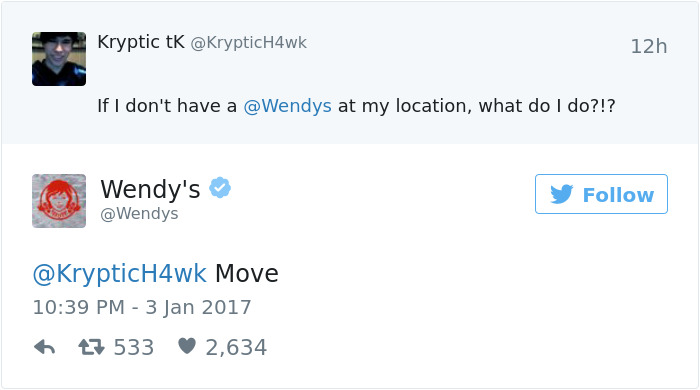
Don’t just respond to other people’s comments — pay attention to your own tags as well. Responses like these build good will and increase your reach on Twitter.
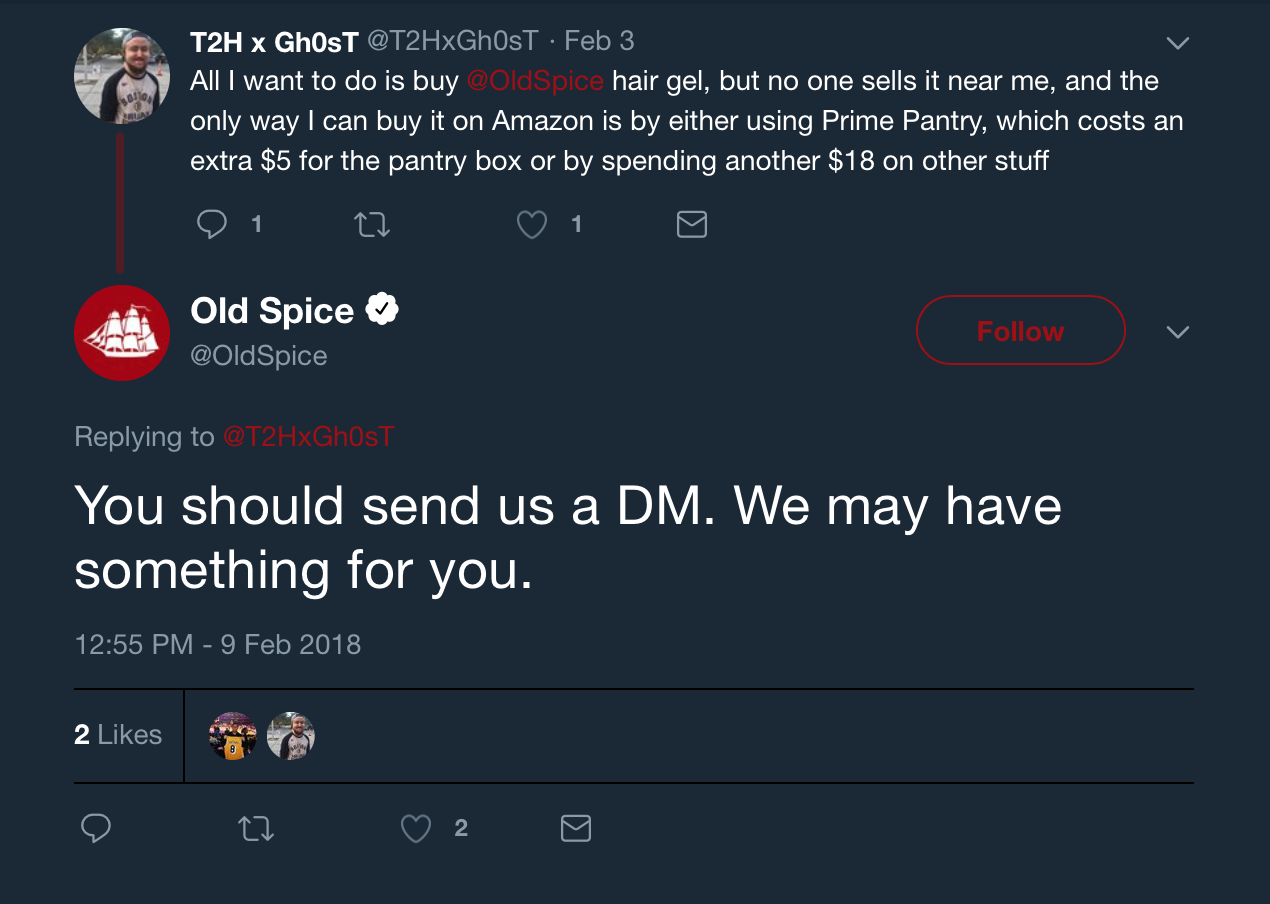
Respond to Direct Messages from Twitter Followers
Take the time to respond to direct messages. Today, customers expect brands to monitor their social platforms.
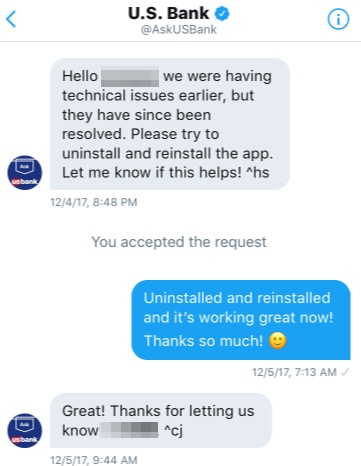
A lot of big brands and companies are finding success with DMs, including 1-800-FLOWERS and T-Mobile.
2. Host or Engage With Twitter Chats to Increase Twitter Followers
Twitter chats are live conversations that use a specific hashtag. They function sort of like a chat room, but are visible to a wider audience due to the use of the hashtag.
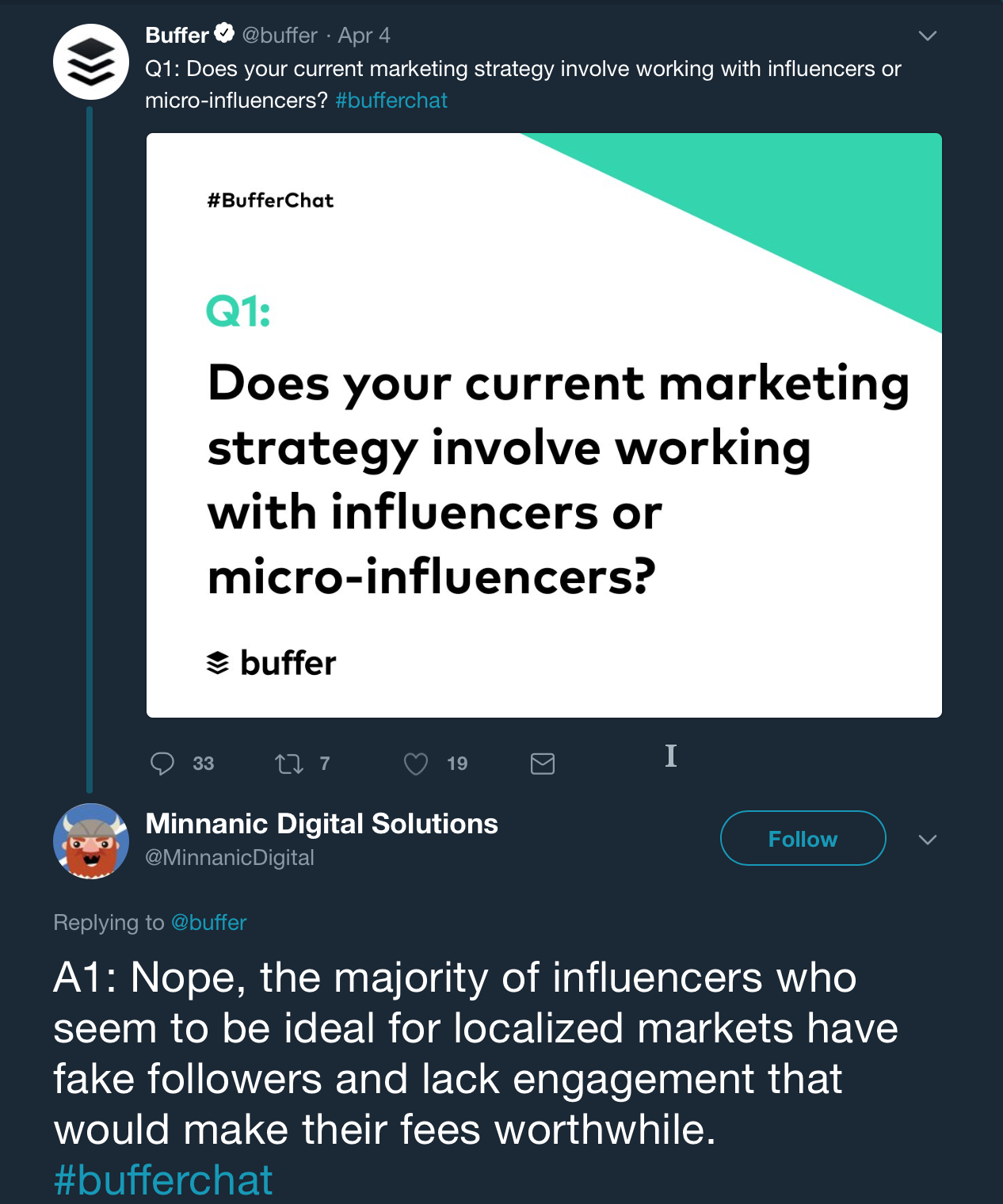
Public relations professional Janet Murray considers live chats an incredibly effective marketing strategy for Twitter.
According to Janet Murray, one way to get even more out of your live chat is to like and retweet other participants’ replies.
“Retweeting the posts of [other users] is a great way to build relationships,” Janet says.
She offers another useful tip: When you’re responding to other participants’ tweets, “don’t forget to use the hashtag so people can follow along.”
Or if you want to tweet someone privately, simply “don’t include the hashtag.”
Buffer — a well-known social media management app — hosts weekly Twitter chat sessions using their own hashtag, “#BufferChat.”
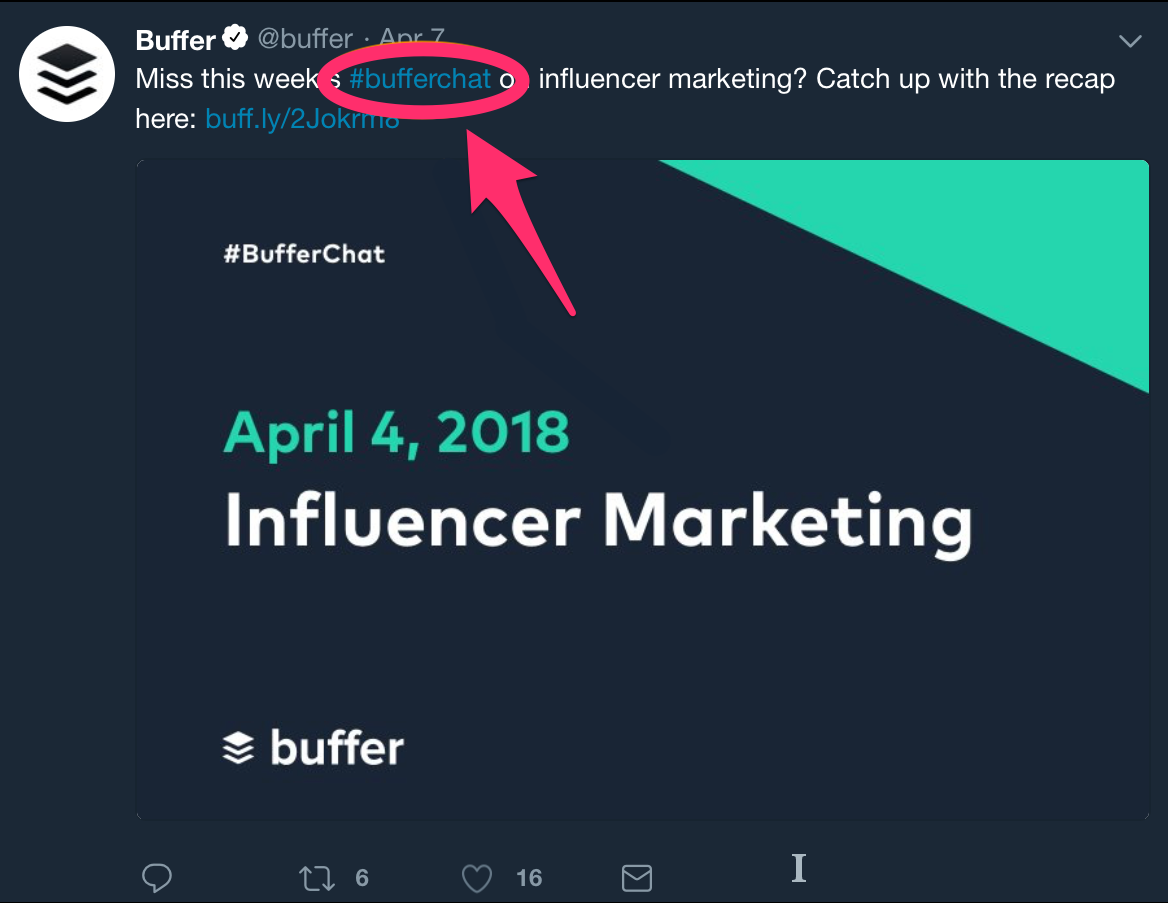
As far as actually hosting the chat, tools like tchat.io and Twchat can turn your hashtag into a more chat-like live stream.
You can access the live Twitter chat directory on Twubs without even needing to register for a free account.
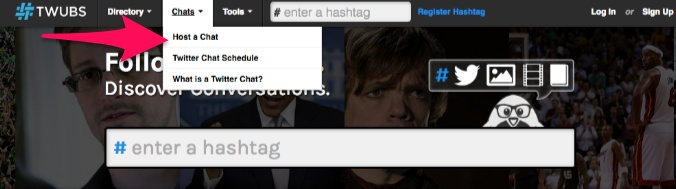
Additionally, you can put your own live chat on Twubs so that others can find it more easily.
Another tip is to either post your questions or ask your followers for some questions ahead of time.
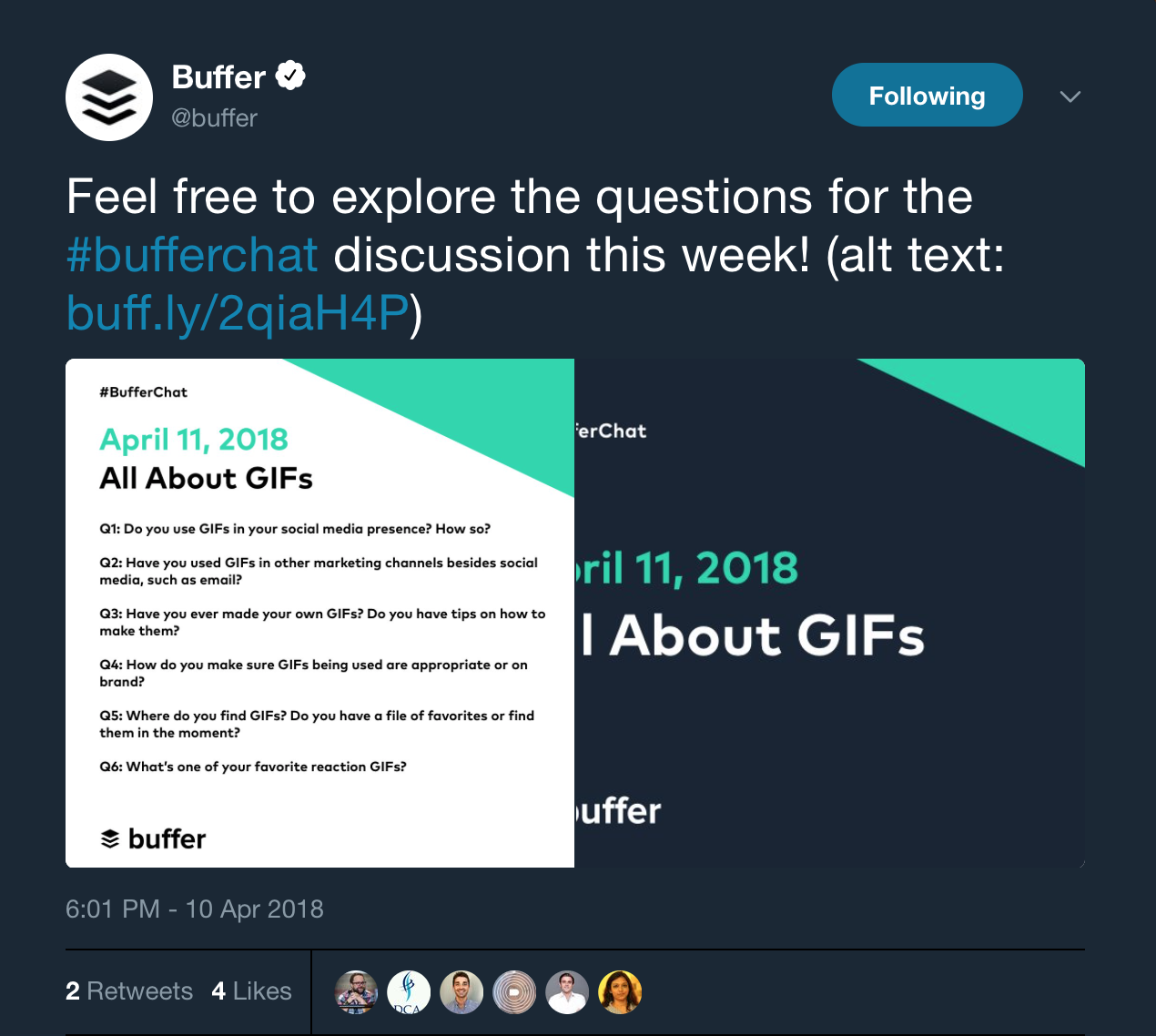
When it comes down to it, actively engaging your audience reinforces the decision to follow you.
Plus, their own followers can see how interactive you are with your audience, which makes a strong impression at large.
3. Stay Active by Creating Daily Twitter Routines
If your goal is to gain followers, I can’t stress enough the importance of staying active.
It’s not enough to post a few times a week or even once per day like you probably do on Facebook.
You could even lose followers if you’re not tweeting regularly.
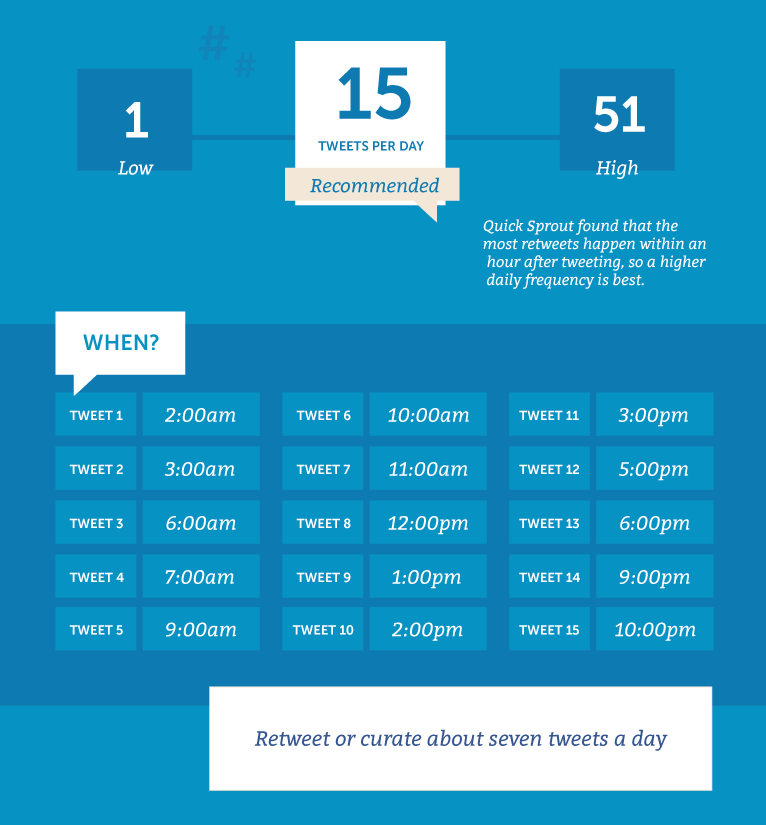
According to CoSchedule, you should post curated content — quotes and retweets — three to seven times per day. Including your own original content, it should be about 15 tweets daily.
Do you have time to sit on Twitter 24 hours per day to make sure you’ve got awesome tweets going out at all the right times? Probabley not.
That’s where your routine can be a life-saver.
The best way to create your Twitter routine is to create separate daily, weekly, and monthly routines.
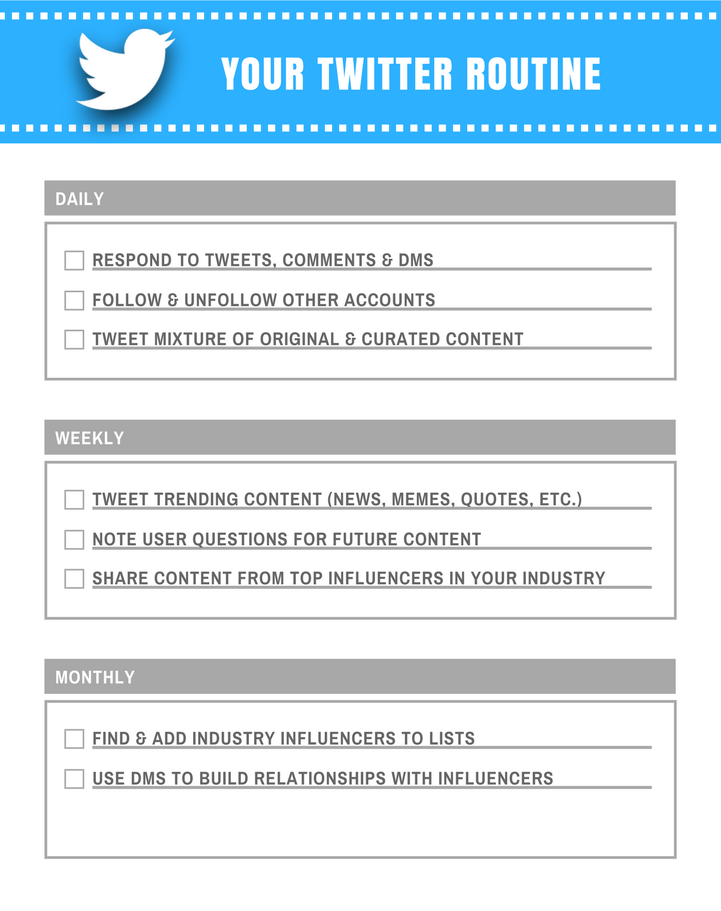
Automate and schedule out your posts in advance with a tool like IFTTT.
Your daily Twitter routine should consist of things like following and unfollowing other users, replying to DMs and mentions, and responding to comments on your tweets.
On a weekly basis, you should focus on broader and more long-term aspects of your marketing strategy.
Your monthly routine should include things that could result in big payoffs down the road.
As such, it largely includes networking with industry influencers, which tends to increase your Twitter reach and visibility.
4. Plan and Schedule Tour Tweets
Compared to a non-chronological network like Facebook, the time of day you post on Twitter matters.
If your tweets are posted when your followers aren’t on the platform, those tweets won’t be seen, and less visibility means less engagement, less traffic, fewer followers.
The logical solution to this problem is to post when the most users are on the platform.
Sprout Social compiled data and found that average global engagement on Twitter is highest on Tuesday between 9 AM and 1 PM, Wednesday between 9 AM and 3 PM, Thursdays between 1 and 11 AM, and Fridays from 9 to 10 AM.
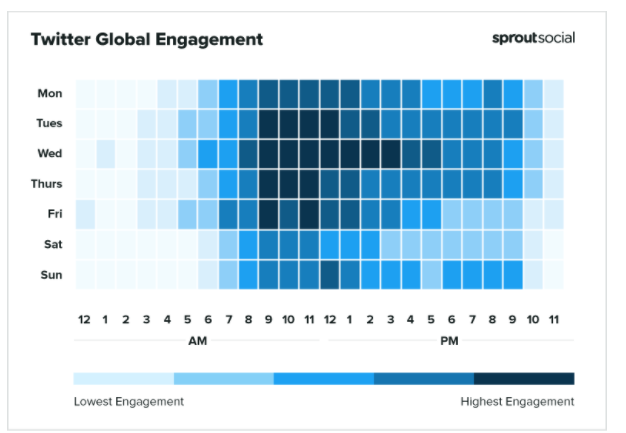
The problem is you’ve got a lot of other tweets to compete with during those times.
That’s where knowing your audience comes in handy.
Different demographic groups have different usage habits when it comes to Twitter.
For instance, there are differences between businesses and consumers.
Twitter content that targets businesses — or B2B content — performs best during business hours.
Content that’s consumer-oriented — or B2C content — performs better on the weekend, according to CoSchedule.
The same study also found that branded content does better overall on Wednesdays.
Branded content like this tweet from Coca-Cola:
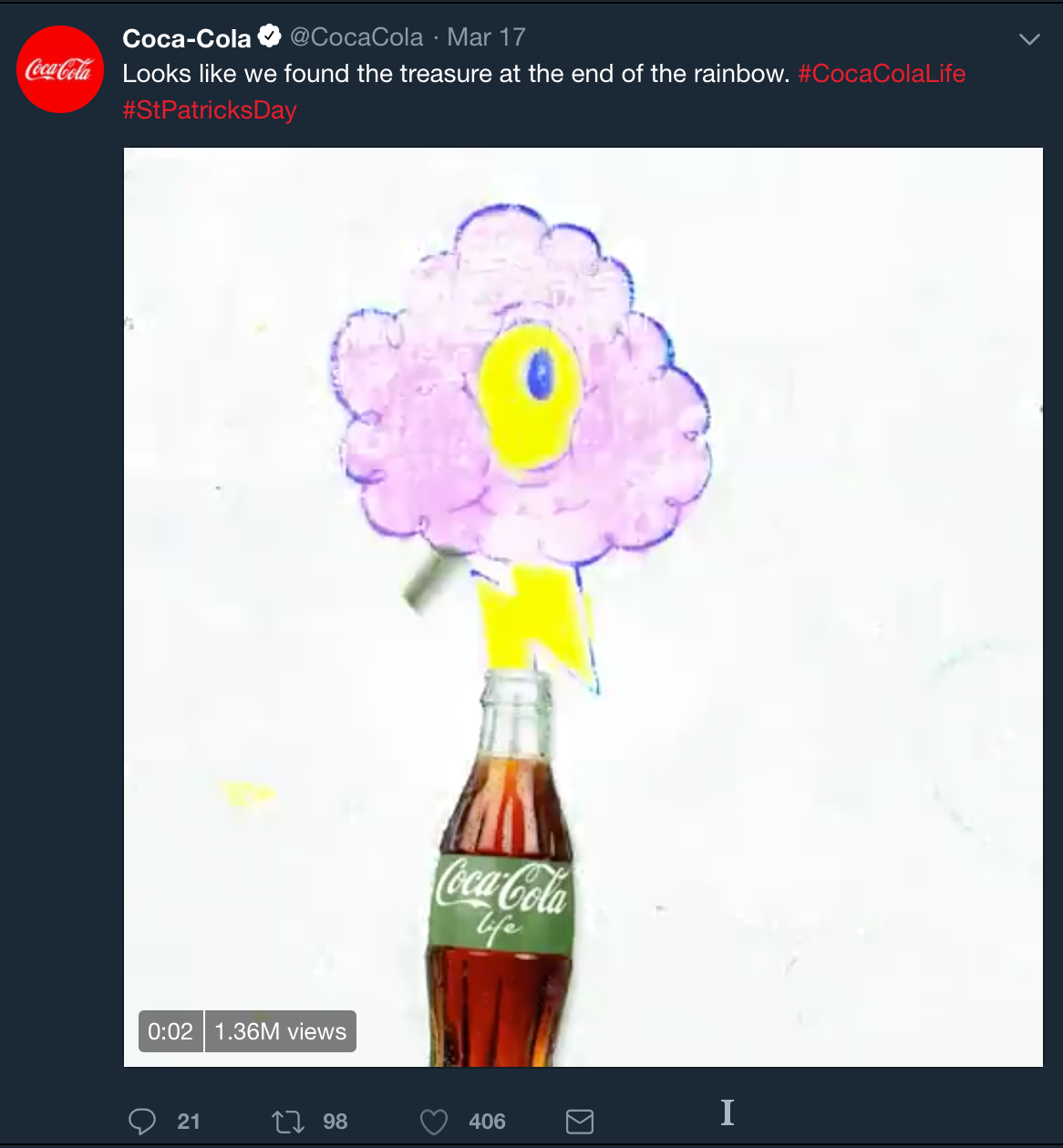
Optimal performance on Twitter means knowing your audience and knowing when you can reach them.
Twitter gives you an audience overview right inside the Twitter platform. With this information, you can tailor your content to your audience’s demographics and interests.
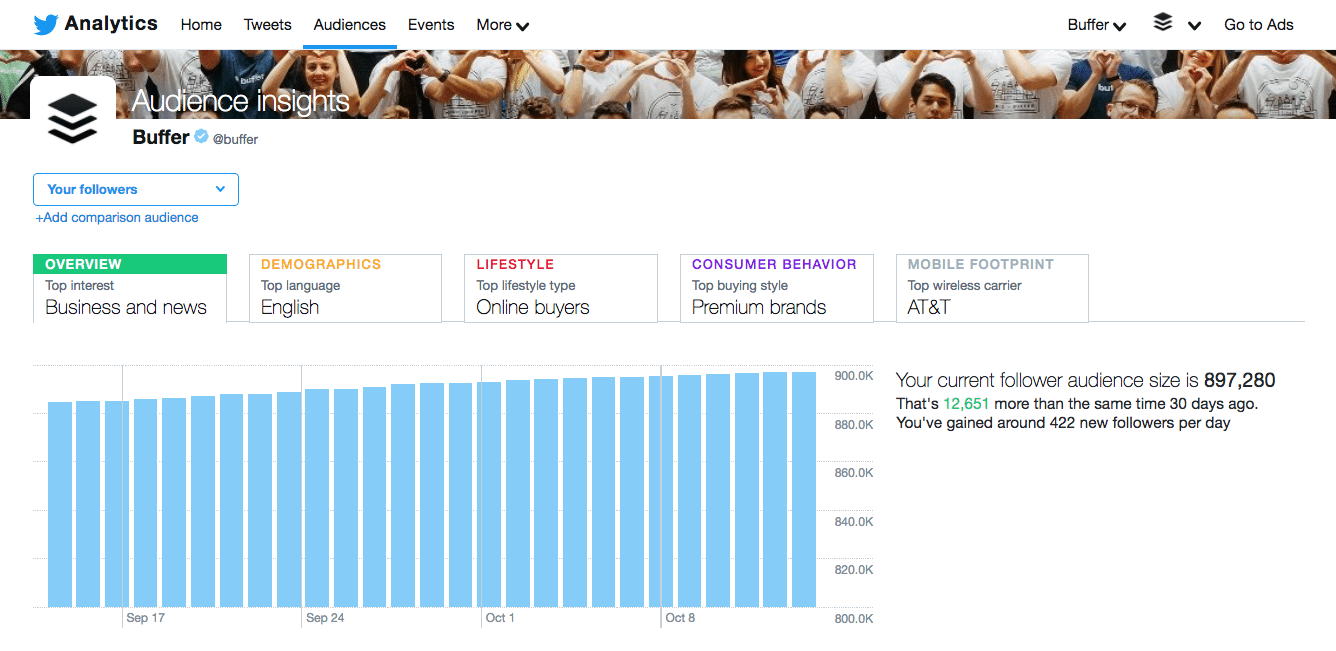
Just go to analytics.twitter.com for information about your audience, including what topics they’re into, what type of consumers they are, and even the wireless carriers they’re using.
With this information, you can choose the best times to tweet to your audience for optimal engagement and reach.
From this point, you can proceed in one of two ways:
You can make sure your daily Twitter routine coincides with your audience’s most active time of day, or you can schedule your tweets to post during that time.
Just know that you need a constant flow of content posting to Twitter, and the best resources to make that happen are readily-available data and possibly a tweet-scheduling app.
5. Make Sure There’s Value in Your Tweets
Twitter marketing is like any other type of marketing in that you’ll experience the greatest success with high-quality content.
With so much competition in most industries, great content helps you stand out from the crowd.
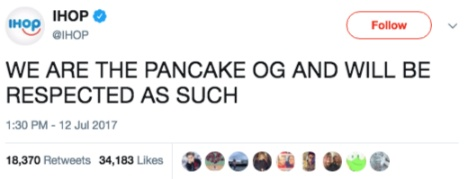
Great content is even more important when you’re trying to build your audience on Twitter.
It’s as simple as this:
Good tweets get likes, comments, shares, and followers. Bad tweets don’t.
So what separates a good tweet from a bad tweet?
Value.
Every time you tweet, you must provide value to your audience.
Because when your content is deemed valuable and relevant, your audience is more likely to connect with your brand.
Isn’t value subjective?
Yes, but only to the extent that what’s considered the most ‘valuable’ can vary from one person and demographic to the next.
It’s no lie that people tend to prefer content that’s informative or educational.
This can include an infographic, how-to article, or even current events coverage.
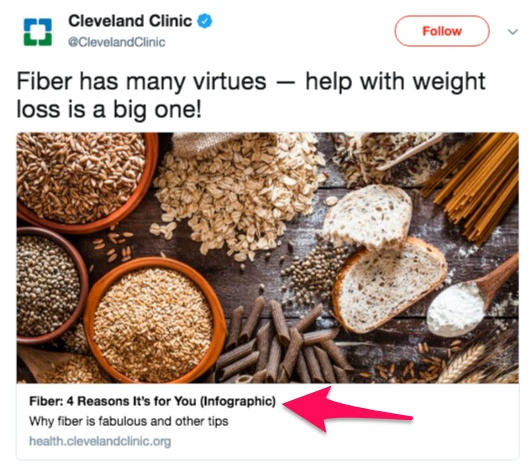
Others put more value on entertainment.
This can include things like memes, gifs, funny videos, or even the actual entertainment industry.
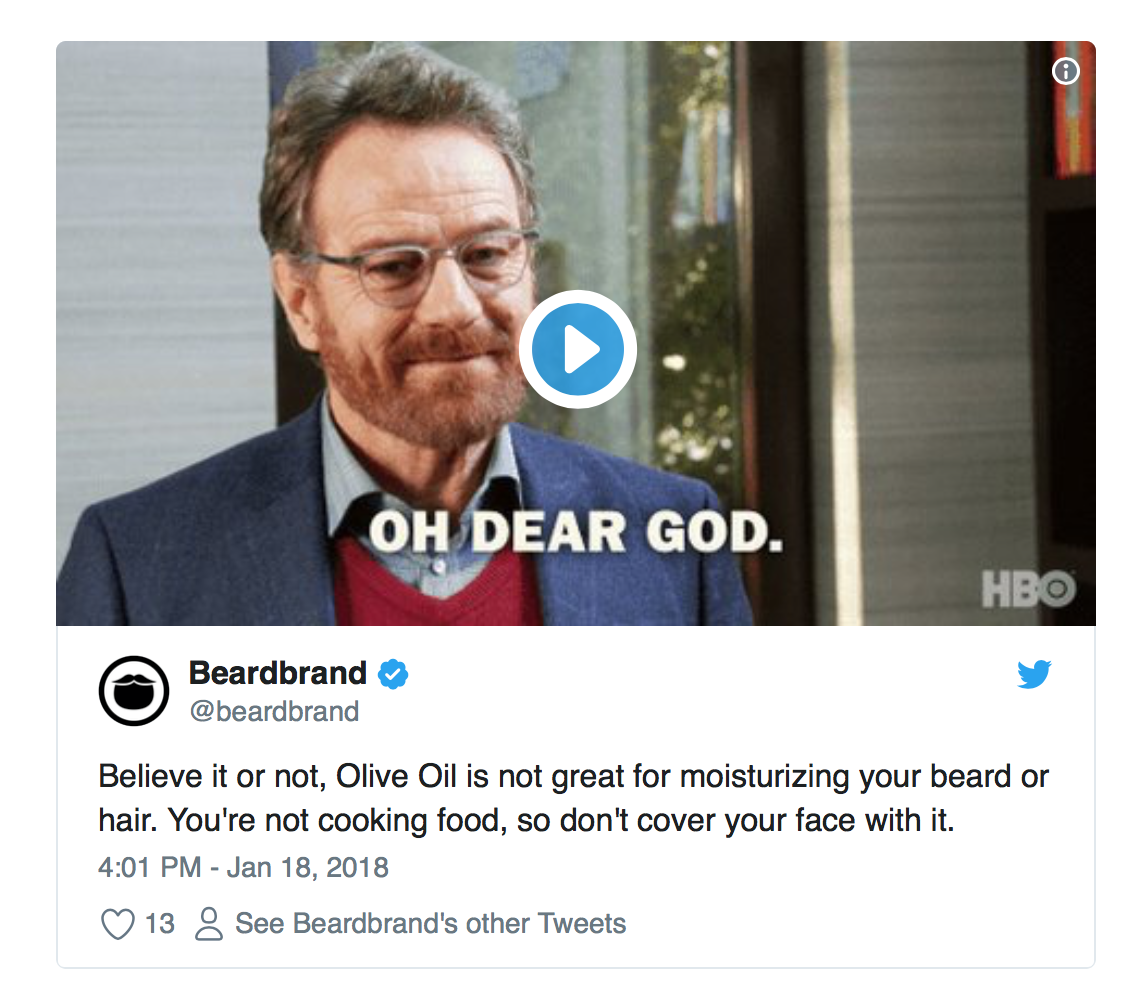
Then there are those who want to be inspired.
Inspirational content largely equates to popular quotes as well as inspirational true stories (weight loss, rescued animals, etc.).
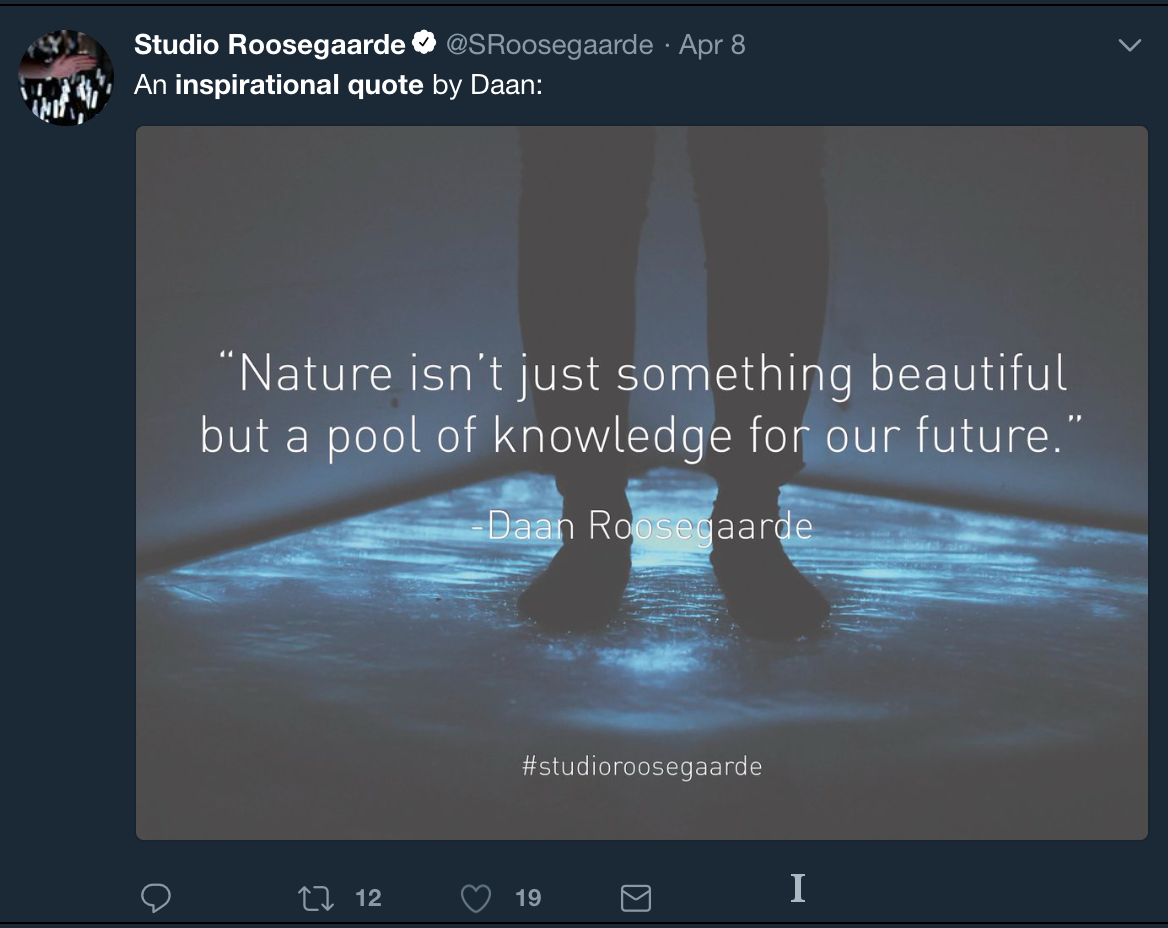
Don’t forget interactive content.
Interactive content refers to things like polls, quizzes, web browser-based games, etc.
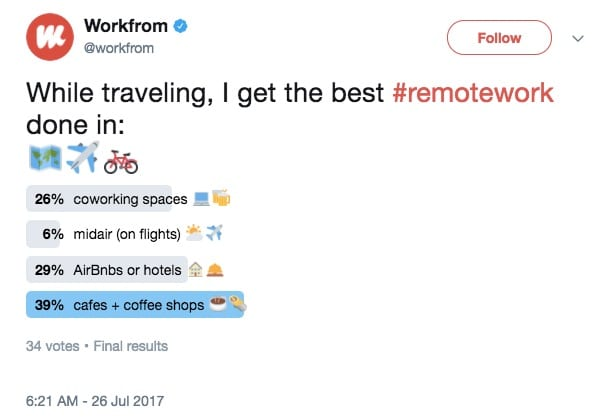
Another common type of content on Twitter is promotional.
Typically, promotional content consists of advertisements, coupons, customer testimonials, etc.
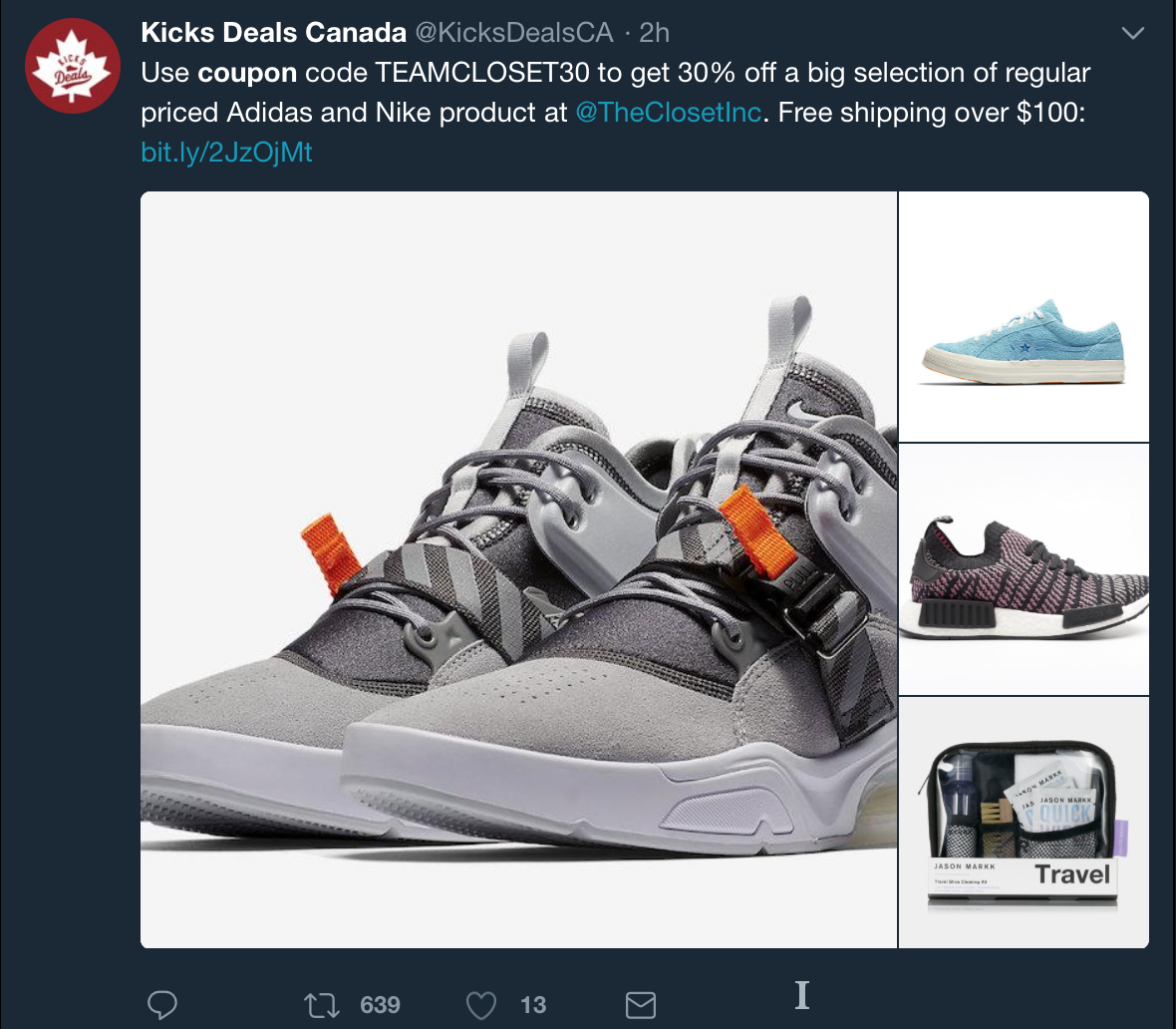
Each of these types of content represents a particular perspective in regards to value.
When people find value in your tweet, it gets more engagement. That’s just the way it works.
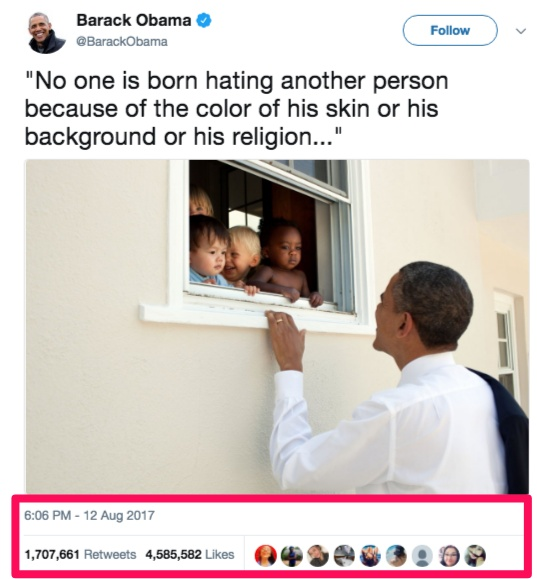
Of course, this is another reason why knowing your audience is important.
You gain a better sense of what they find valuable and can personalize your content accordingly.
6. Pick the Right Tweet to Pin to Your Profile
Pinning a tweet is like putting a spotlight on that tweet, calling the attention of anyone who visits your Twitter profile.
There are a couple of ways you can approach choosing the right tweet to pin to your profile.
The first strategy is to pin a tweet that has performed particularly well.
If it gained lots of attention from your followers when you initially posted it, the tweet will probably appeal to others who are visiting your profile.
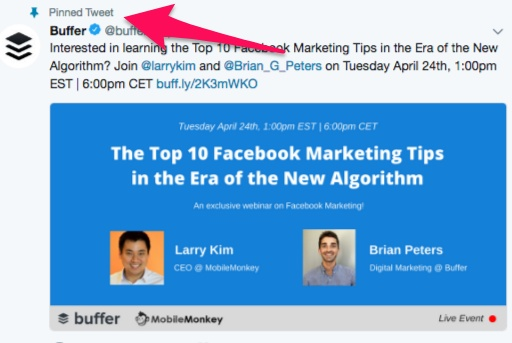
It will certainly get more views and is likely to get more likes, comments, and shares as well.
Since new tweets push older tweets further down in your timeline, your newer followers are unlikely to ever see your best ones.
Pinning a tweet that was well-received by your followers will ensure that profile visitors and potential followers get to see it, too.
It’s also common to pin a tweet that highlights a temporary promotion or an upcoming event that your business is involved with.
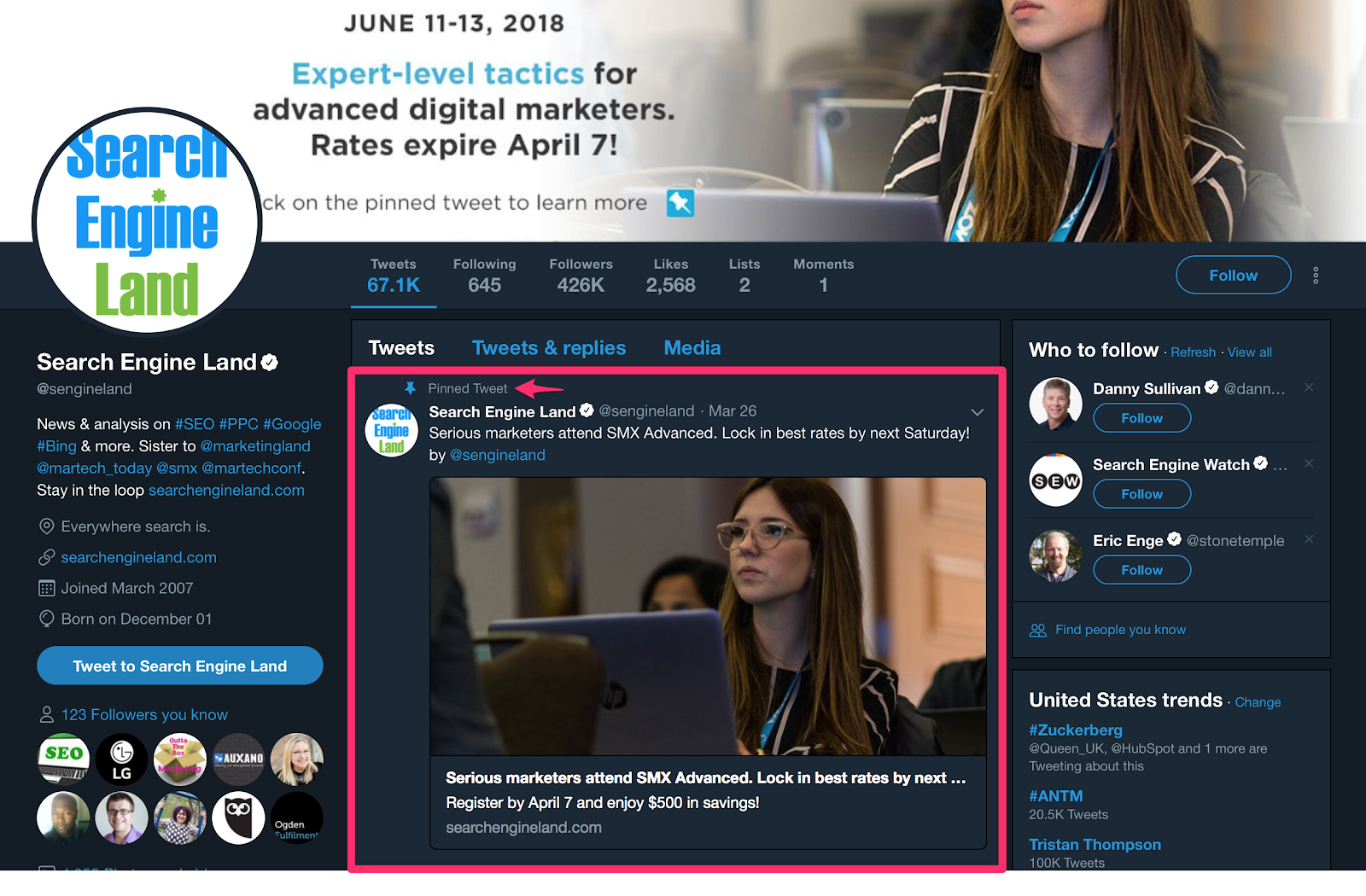
When the promotion or event is over, you simply unpin the tweet and pin a new tweet for your next one.
Another strategy for choosing the right tweet to pin is to pick a tweet that promotes your business or brand.
For example, if you tweeted a link to an interview you participated in.
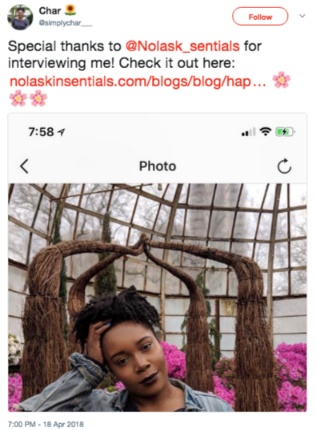
In effect, it’s actually someone else’s promotion of your brand or business, but you’re pinning it to highlight the value that others have placed on what your brand offers.
Much like a job interview or a business pitch, a pinned tweet gives you a small opening to make a big impression.
7. Link to your Twitter Account on Your Website and Other Social Media Profiles
It may seem counterproductive to be diverting traffic from your website to your Twitter profile.
After all, don’t you want traffic going to your website so they can make a purchase?
But surveys show your social media profiles are just as effective for content marketing as your own website.
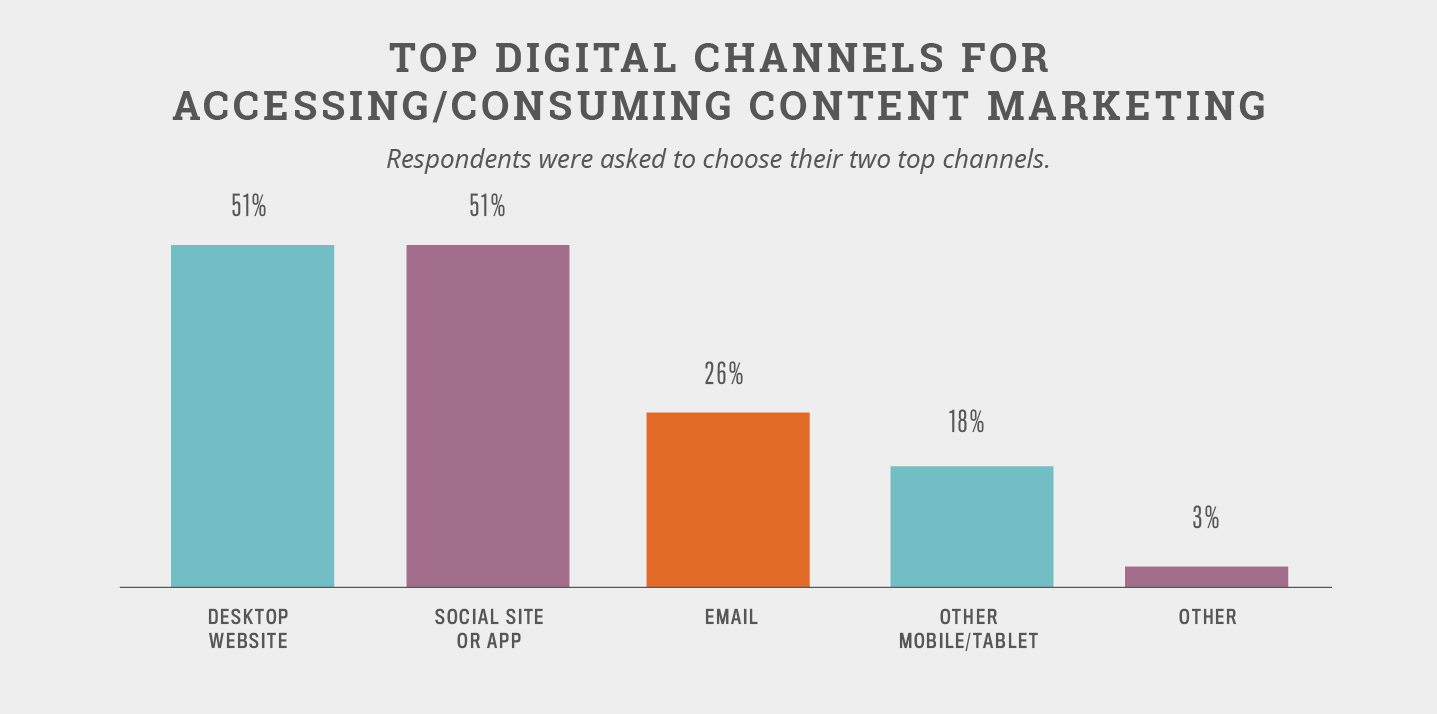
This makes a lot of sense.
So to a large degree, sending traffic to your website actually gives you more opportunities for conversion.
Of course, you don’t want to simply drop a raw link into the body of your website.
Instead, you should link to your Twitter profile in a way that’s a bit more professional.
It could be as simple as attaching the link to an icon.
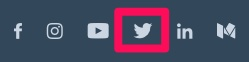
If you want something a little fancier, you could even link to your Twitter profile by embedding a tweet into your website or blog:
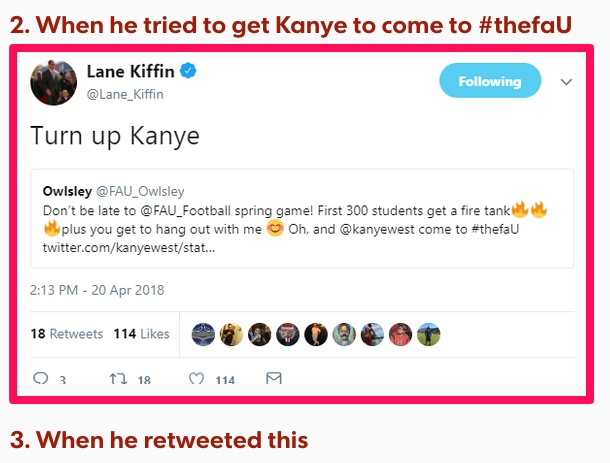
Simply go to publish.twitter.com where you’ll find options to embed a grid, tweet, timeline, or a button.
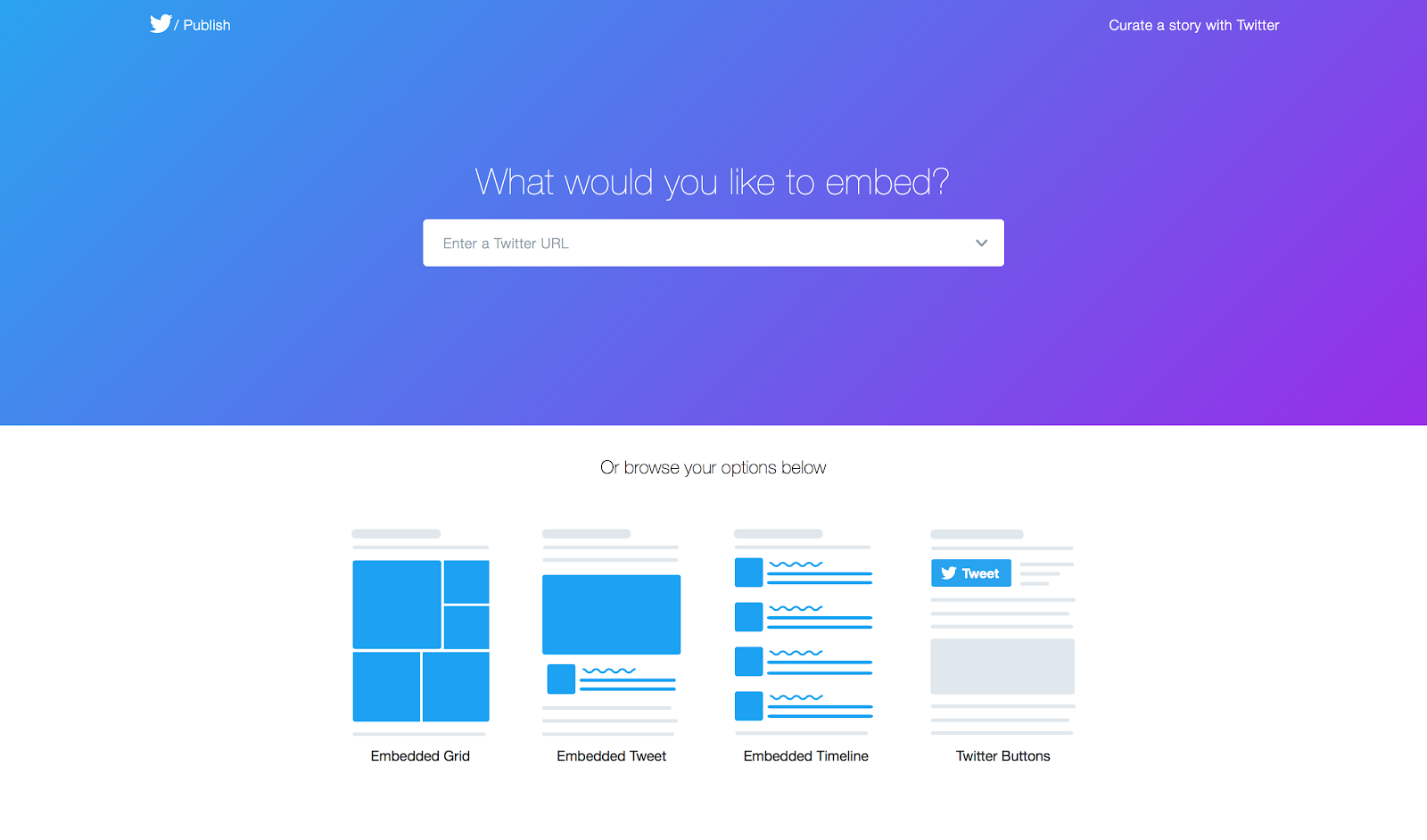
All you need to do is copy the link you want to use and paste it into the prompt at the top of the page.
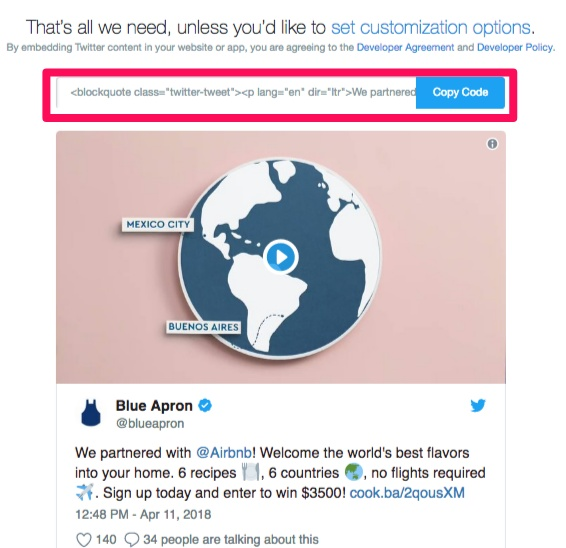
Similarly, you should link to your Twitter profile on other social media.
For example, Facebook gives you the option to include your Twitter username in a specific section of the ‘About’ section on your Page.
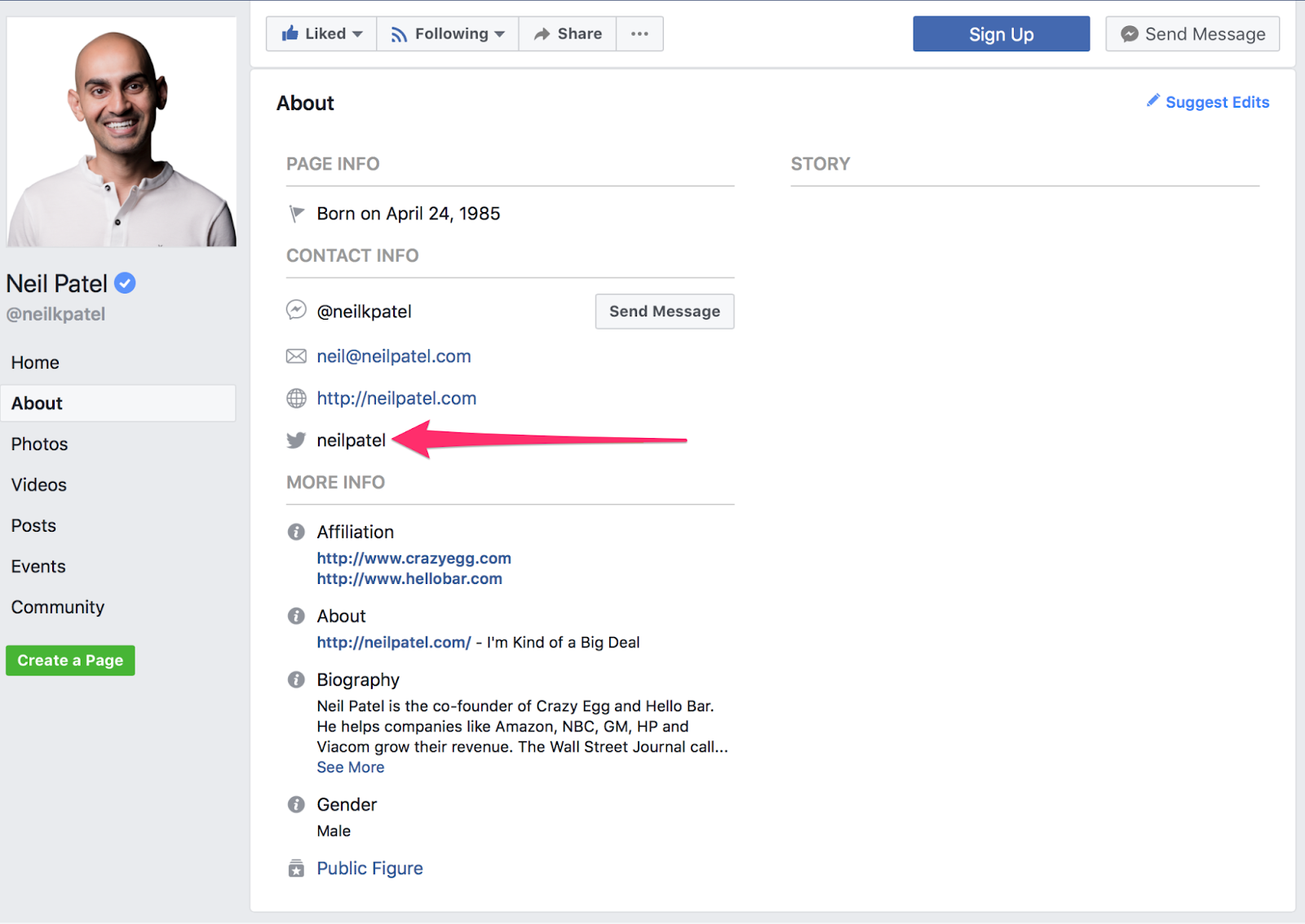
It gives any of your Facebook followers who also happen to use Twitter the ability to access your Twitter profile easily.
Because if you have people following you on other social networks, there’s a good chance that any of them using Twitter would want to follow you on that platform, too.
Gain Twitter Followers FAQs
What does my Twitter profile need to increase followers?
Make sure all available fields are completed, like your URL, name, and bio. Include applicable keywords or hashtags in your bio to get found by people searching.
How can I engage with my Twitter followers?
Engagement leads to increased reach and visibility, so be sure to answer mention tweets, participate in Twitter chats, and reply to tweets from accounts you follow.
How often should I tweet to increase Twitter followers?
Many studies recommend tweeting 5-15 times per day.
What should I tweet about?
Make sure your tweets offer value to your audience, either through knowledge, humor, customer support, and answering questions.
{
“@context”: “https://schema.org”,
“@type”: “FAQPage”,
“mainEntity”: [
{
“@type”: “Question”,
“name”: “What does my Twitter profile need to increase followers?”,
“acceptedAnswer”: {
“@type”: “Answer”,
“text”: “Make sure all available fields are completed, like your URL, name, and bio. Include applicable keywords or hashtags in your bio to get found by people searching.”
}
}
, {
“@type”: “Question”,
“name”: “How can I engage with my Twitter followers?”,
“acceptedAnswer”: {
“@type”: “Answer”,
“text”: “Engagement leads to increased reach and visibility, so be sure to answer mention tweets, participate in Twitter chats, and reply to tweets from accounts you follow.”
}
}
, {
“@type”: “Question”,
“name”: “How often should I tweet to increase Twitter followers?”,
“acceptedAnswer”: {
“@type”: “Answer”,
“text”: “Many studies recommend tweeting 5-15 times per day.”
}
}
, {
“@type”: “Question”,
“name”: “What should I tweet about? “,
“acceptedAnswer”: {
“@type”: “Answer”,
“text”: “Make sure your tweets offer value to your audience, either through knowledge, humor, customer support, and answering questions.”
}
}
]
}
How to Get 10,000 Twitter Followers Conclusion
Twitter is an international platform with millions of users. It’s just as valuable (if not more valuable) for racking up an audience than sites like Instagram or Facebook.
Getting as many as 10,000 Twitter followers doesn’t have to be hard.
First, you need to optimize your profile. Add a high-quality profile picture, since it’s the first thing people will see when they come across your brand on Twitter.
Complete your bio and don’t forget a header image, too.
Start engaging with your followers by responding to comments, mentions, direct messages, and live chats.
Create a Twitter routine you can stick to. If you aren’t active, your engagement will dip. Make a daily, weekly, or monthly Twitter schedule.
Make sure that what you’re sharing is valuable. Share interactive content, like a poll, quiz, or infographic for best results.
Pin a relevant tweet to your profile. If you have an ongoing promotion or upcoming event, tweet about it and pin it to the top of your page.
Finally, be sure to link your Twitter account to your website and on your other social profiles for maximum exposure.
Each of these steps will result in substantial growth but put them together, and you are likely to see some pretty phenomenal gains.
What are your favorite Twitter follower growth hacks?
12 Useful Open Graph Meta Tag Types for Facebook and Twitter

Marketers create a lot of content. Yes, content is king, but that king is powerless without followers.
So, what’s the first thing that comes to mind when you want to reach a broader audience with your awesome new blog post?
Sharing on social media, of course. The massive audiences of sites like Facebook and Twitter make them some of the best sharing, but do you know how to optimize that outreach potential?
Open graph meta tags were designed to do just that. But what are they, why do they matter, and — most importantly — how do you use them?
What Is Open Graph and Why Was It Created?
Facebook introduced Open Graph in 2010 to promote integration between Facebook and other websites by allowing posts to become rich objects with the same functionality as other Facebook objects.
Put simply, it helps optimize Facebook posts by providing more control over how information travels from a third-party website to Facebook when a page is shared (or liked, etc.).
To make this possible, information is sent via Open Graph meta tags in the <head> part of the website’s code.
Now, other social media sites also are taking advantage of social meta tags.
Several other major platforms, including Twitter and LinkedIn, recognize Open Graph tags. Twitter actually has its own meta tags for Twitter Cards, but if Twitter robots cannot find any, Twitter uses Open Graph tags instead.
Why Marketers Should Care About Open Graph
Social media sites are the major drivers of most of the web’s traffic. Consequently, the ability to harness the power of social meta tags is a vital skill for today’s marketers.
Most importantly: open graph meta tags can have a massive impact on conversions and click-through rates.
Have you ever shared a link on Facebook only to find that the thumbnail was missing, or there was a totally different picture than you expected?
Knowing just a little about Open Graph tags can help you tackle these problems and improve your social media marketing.
Adding Open Graph tags to your website won’t directly affect your on-page SEO, but it will influence the performance of your links on social media, so that means it’s worth looking into. Let’s take a look at the most important meta tags for Facebook and how to optimize them for better sharing.
Understanding Facebook Open Graph Meta Tags
Facebook has several open graph meta tag types. Let’s cover the different types, then I’ll cover how to use them.
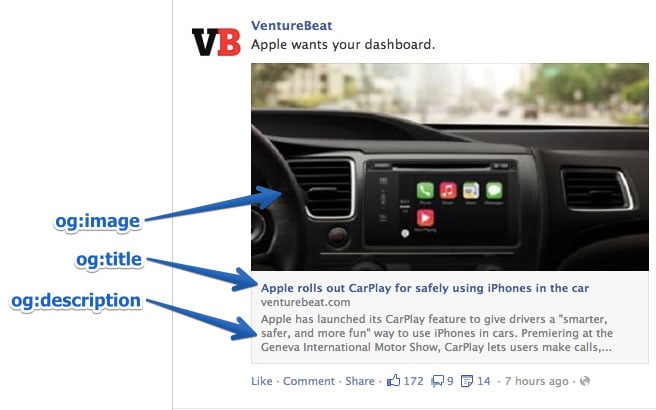
og:title
As you might guess, this is how you define your content’s title. It serves a similar purpose as the traditional meta title tag in your code. In fact, if Facebook doesn’t find the og:title tag on your page, it uses the meta title instead.
Keep in mind that the text shown on a Facebook feed is in bold and extremely eye-catching. It must be compelling, just like a good post title.
There is no limit on the number of characters, but it’s best to stay between 60 and 90. If your title is longer than 100 characters, Facebook will truncate it to only 88!
Example:
<meta property=”og:title” content=”Your eye-catching title here” />
og:url
This is how you set the canonical URL for the page you are sharing. What this means is that you define one page that all your shares will go to. It’s useful if you happen to have more than one URL for the same content (for example, using parameters). Important note: URL provided is not shown on Facebook newsfeed, only domain is visible.
Example:
<meta property=”og:url” content=”http://www.yourdomain.com” />
og:type
This is how you describe the kind of object you are sharing: blog post, video, picture, or whatever. The list to choose from is long. Here are some examples:
Web based:
- website
- article
- blog
Entertainment:
- book
- game
- movie
- food
Place:
- city
- country
People:
- actor
- author
- politician
Business:
- company
- hotel
- restaurant
You can see the full list of types here.
This tag is important if your page has a “Like” button and represents a real-life object (like a book or a movie). It determines if your content will appear in a user’s interest section of her profile in the event she “Likes” it.
In most cases, you will use the “website” value, since what you are sharing is a link to a website. In fact, if you don’t define a type, Facebook will read it as “website” by default.
Example:
<meta property=”og:type” content=”website” />
og:description
This meta data descriptor is very similar to the meta description tag in HTML. This is where you describe your content, but instead of it showing on a search engine results page, it shows below the link title on Facebook.
Unlike a regular meta description tag, it won’t affect your SEO. (So, don’t spend too much time figuring out how to sneak in keywords.) However, it’s a good idea to make it compelling because you want people to click on it.
You are not limited to a character count, but it’s best to use around 200 letters. In some cases, depending on a link/title/domain, Facebook can display up to 300 characters, but I suggest treating anything above 200 as something extra.
Example:
<meta property=”og:description” content=”Your entertaining and descriptive copy here, if your meta description is good, use it.” />
og:image
This is the most interesting Open Graph tag for many marketers because a picture always helps content stand out. This is how you ensure that a particular thumbnail will be shown when your page is shared. It can be very helpful for your conversion rates.
Make sure you set the og:image you choose, otherwise Facebook will show something stupid like an unwanted ad banner scraped from the page, or nothing at all (as below). We definitely don’t want that!
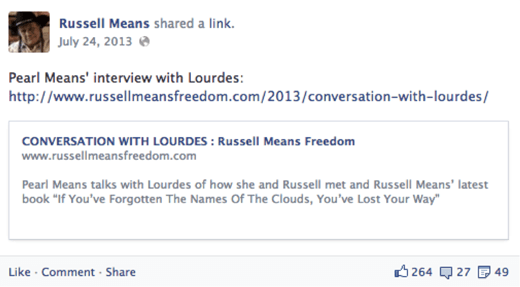
It’s important to remember that if your page is static and you don’t use any sort of content management system (CMS) (like WordPress), you need to change the og:image manually for each of your pages.
If your website is controlled with a CMS and you installed the relevant plugin, the og:image tags are assigned automatically for each page. Look for the list of plugins further down.
The most frequently recommended resolution for an OG image is 1200 pixels x 627 pixels (1.91/1 ratio). At this size, your thumbnail will be big and stand out from the crowd. Just don’t exceed the 5MB size limit.
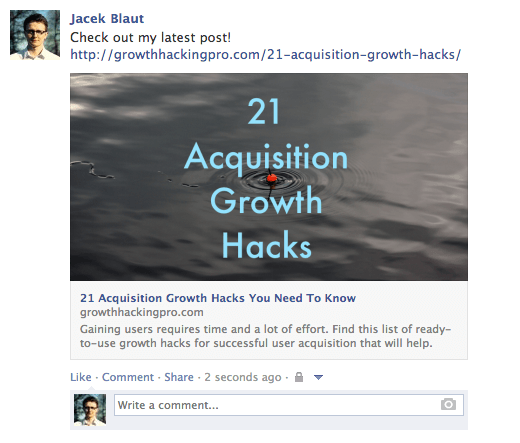
If you use an image that is smaller than 400 pixels x 209 pixels, it will render as a much smaller thumbnail. It’s nowhere nearly as eye-catching.
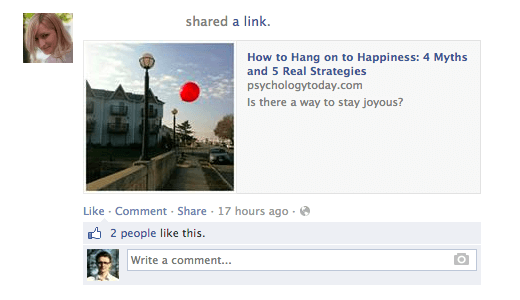
Keep in mind that the picture you use as an Open Graph image can be different from what you have on your page.
Why wouldn’t you leverage that opportunity to stand out even more?
For example, if your title is good, but the picture you are using is not very exciting (not an infographic or a good-looking person, etc.), consider using an image with a good line or two of copy instead (see example below).
One thing you need to remember if you do this: lace your text, or the most significant part of it, in the middle of the image. This matters because Facebook trims the sides of thumbnails.
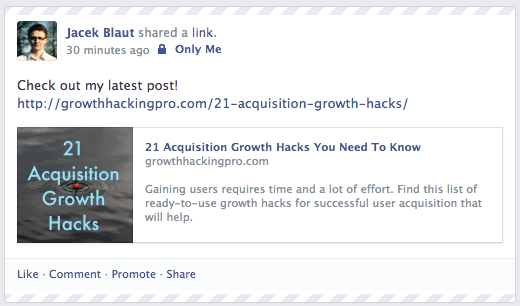
Example:
<meta property=”og:image” content=”http://www.yourdomain.com/image-name.jpg” />
Advanced Facebook Open Graph Tags
The Open Graph tags above are the ones you really need to know (og:description not so much, but it is useful). There are other, more advanced, tags you can use to provide even more in-depth specifications.
- og:locale – defines the language, American English is the default
- og:site_name – if the page (object) you are sharing is part of a larger network
- og:audio or og:video – to add additional audio or video files to your object
- fb:app_id – for linking to a Facebook application (e.g., FB Comments) with the object
Check Your Open Graph Tags
To make life easier, Facebook has created a tool called Sharing Debugger. It has two very helpful functionalities.
First, when you type in the link you want to check, it returns any errors and suggestions for OG tags, if there are any. You also can check what the og:image looks like, what your description is, and so on.
Second, it clears the Facebook cache. Imagine this: you post a link to Facebook, but then you see a mistake in the thumbnail, so you go back to your site and adjust the OG tags, and you post it again on Facebook.
Probably, nothing will happen. The thumbnail will stay the same. This is because of the cache. The Facebook Sharing Debugger will refresh the cache on your links after any adjustments, so remember to use it each time.
Open Graph Meta Tags for Twitter: Twitter Cards
Like Facebook’s Open Graph tags, Twitter Cards let you stand out from the crowd of tweets. They allow some additional content to be generated from your 140-character tweet.
This doesn’t show up on people’s feeds automatically, but it adds a little “View summary” button below the tweet.
When you click it:
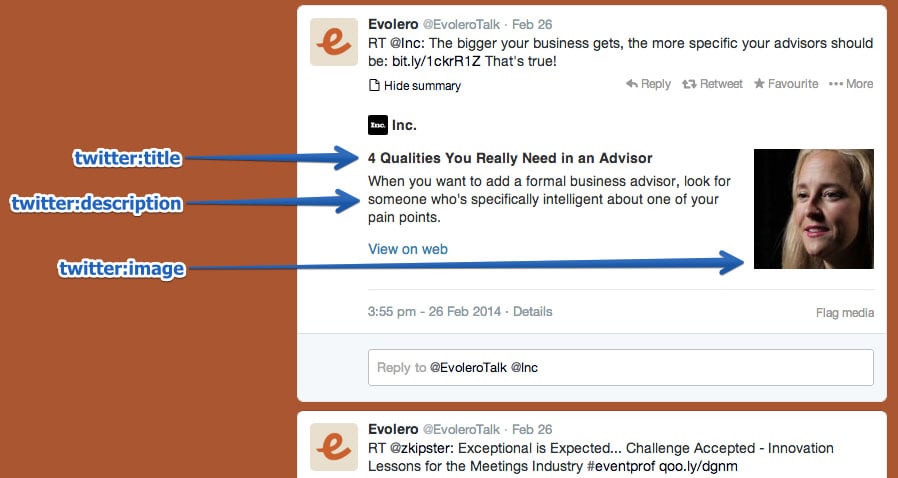
It’s a tempting thing to click and provides a handy summary of the shared page—the Twitter Card. Surprisingly, not many sites take advantage of these tags. This is a big opportunity to make your tweets stand out in crowded Twitter feeds.
The best way to get them is to install one of the WordPress plugins. WordPress SEO by Yoast, mentioned above, does the job. If that’s not an option, ask your web developer and give him the ready-to-implement Twitter Card tags. Here’s how you’ll make them.
twitter:card
This required tag works in a similar way to og:type. It describes the type of content you are sharing. There are 7 options to choose from: summary, photo, video, product, app, gallery, and “large version” summary.
Depending on the type of content you choose, the link at the bottom of your tweet changes. You can get “View summary” for summaries, “View photo” for photos, etc. If this tag is not set, Twitter reads your link as a “Summary” by default.
Example:
<meta name=”twitter:card” content=”summary” />
twitter:title
This basically does the same thing as its OG counterpart. You specify the title for your article that will show up in bold. It’s smart to avoid repeating the same text you have in your tweet. Make the most of the space provided and let the two pieces of copy play on each other to reinforce the message. Use up to 70 characters.
Example:
<meta name=”twitter:title” content=”Your title here” />
twitter:description
Use this tag to write a descriptive lead to the page you are sharing. As with Open Graph tags, don’t focus on keywords because they won’t matter for your SEO. Create compelling copy that nicely complements your tweet and the title. Twitter limits this part to 200 characters.
Example:
<meta name=”twitter:description” content=”Your 200-character description here” />
twitter:url
This sets the canonical URL for the content you are sharing. (For more information, review the description for the equivalent Facebook Open Graph tag above.)
Example:
<meta name=”twitter:url” content=”http://www.yourdomain.com” />
twitter:image
Yes, you guessed it. This is how you set the picture to go with your tweet. Twitter allows two options, a card with a smaller or a larger picture.
You decide which one you want in the type tag. If you go for the large option, make sure it has a resolution of at least 280x150px and that the file size is not more than 1MB. You can consider using the same trick as with the Facebook thumbnail: add some text to the image to boost the message.
Example:
<meta name=”twitter:image” content=”http://www.yourdomain.com /image-name.jpg” />
Request Approval from Twitter
Keep in mind that, before you can fully benefit from Twitter Cards, you need to request approval for your page from Twitter. Fortunately, this doesn’t take much time and can be done easily using their Card Validator. Once you get approval, Card Validator serves exactly the same purpose as the Facebook Sharing Debugger, allowing you to check your links before you commit.
Twitter Card Plugins
Just like with Facebook, there are plenty of plugins available for implementing Twitter Cards. Here are a few:
How to Implement Open Graph Meta Tags
How do you implement OG tags? Basically, they belong to the <head> part of your page’s HTML. If you don’t manage the code, you’ll need to ask your web developer for help. You can prepare the whole package yourself using the tips above to save his valuable time.
If you are using WordPress, just install one of the plugins that neatly implements the code for you. I like to use WordPress SEO by Yoast, but there is an official Facebook Plugin and others to choose from.
Here are other OG plugins/extensions/add-ons for:
Open Graph Meta Tags Conclusion
The final code for both Facebook and Twitter should look more-or-less like this:
It might seem a bit confusing, but luckily there are several tools that make the process easier — you don’t need to know how to code.
It’s surprising how few people optimize these tags. It’s worth doing because it helps you stand out and draw more clicks and views, and it can even help improve your SEO —all things that lead to more profit.
Have you implemented open graph meta tags? How has it impacted your site?
How to Check Subscriber Count on YouTube, Instagram, Twitter, & More
Whether you run a YouTube channel, blog, or social media empire, it pays to know how many subscribers you have on each platform. Not only do subscriber counts show you which channels are working and which aren’t, but you can also leverage them to build stronger and more profitable partnerships with brands.
Checking your subscriber count isn’t always easy, though. For every platform like YouTube that makes your following incredibly transparent, there’s a channel where it can be next to impossible to find your subscriber count.
Notice I said “next to impossible,” not “totally impossible.”
I’m here to explain how you can check your subscriber count on every major channel and social media platform.
Why Is It Important to Know How Many Subscribers You Have on Different Platforms?
It’s vital to know exactly how many subscribers you have on each platform for several reasons.
Let’s say you’re an up-and-coming marketing influencer. Part of your income will come from brands paying you for sponsorships and endorsements. Exactly how much they pay you hinges on how many subscribers and followers you have.
If you can show 50,000 people subscribe to your podcast, 100,000 people read your blog each month, and almost half a million people follow you on Instagram, you’ll be in a very strong position to command a big payday.
Your subscriber count can also help you make decisions on your way to becoming an influencer or growing your business’ following in general. Imagine you created accounts on Facebook, Twitter, LinkedIn, Instagram, and Pinterest when you started your business and posted to all of them equally.
At some point, you need to focus your efforts on the platform where you see the most success. Your subscriber count is a great way to quickly separate the good social media platforms from the ineffective ones. After all, what’s the point of wasting time on Pinterest, where you have half a dozen followers, over Twitter, where you have several thousand?
It’s not just social media subscribers you should think about, though. Perhaps you have a blog that gets upwards of 100,000 visitors every month, but you only have a couple of hundred people on your email list. This indicates your email marketing strategy isn’t working, and you should take steps to change that.
How to Check Your Subscriber Count on YouTube
YouTube is one of the more transparent subscription-based platforms out there. Log in to your account, click on your profile photo, and head to your channel. You’ll see your subscriber count underneath your channel’s username.
You can also see your subscriber count by navigating to YouTube Studio. In addition to the overall numbers, you can find a list of your 100 most recent subscribers.
Visitors to your channel see a shortened version of your subscriber count rounded down to the nearest 10, 100, or 1000 subscribers. YouTube Studio provides a handy table showing how your subscriber count will be displayed to viewers.
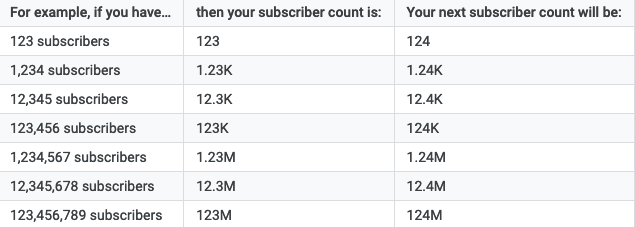
YouTube also notifies you within YouTube Studio and via email when you hit certain subscriber milestones.
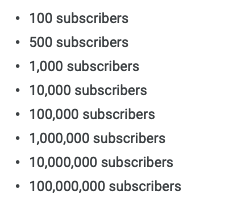
How to Check Your Subscriber Count on Your Podcast
Podcast success goes way beyond subscriber count, but the metric many podcasters want most is how many people subscribe to their podcast. This is often the hardest number to find.
Part of the problem is consumers can use dozens of different podcast apps to subscribe to shows rather than a single platform like YouTube. That means your podcast subscriber count will only ever be an estimate.
Most podcasting platforms, from the free to the pricey ones, provide some way to check your subscriber count. The method (and accuracy) varies by platform. The platform, however, should make it clear how to find this number. It’s usually to the side of where you post your podcast to begin with.
Some podcasting apps release subscriber numbers, though. You can end up with a bit more accuracy this way, but it takes more legwork on your part.
A couple of these are Podcast Addict and Castbox, though both account for about two percent of the market. Multiplying either subscriber count by 50 could give you a vague idea of how many subscribers you have in total, but it won’t give you the full picture.
A final suggestion from The Podcast Host is to publish a new episode and hold back from promoting it on social media, email, or anywhere else. In theory, any downloads occurring within about 24 hours of your show being posted are automatic downloads from subscribers; so if you have 50 downloads within a day of posting your episode, you likely have around 50 subscribers.
How to Check Your Subscriber Count on Social Media
Most social media platforms make your number of subscribers readily available, so finding them is simply a matter of knowing where to look.
Here’s how you can find your subscribers on all of the major social media platforms.
How you check your follower count on Facebook will depend on whether you have a private user account or a business page.
Private users can allow people to follow them by turning on public posts and allowing people who aren’t their friends to follow them. This is an excellent option for bloggers and public figures who don’t want to have a private and a business Facebook account.
If this is you, head to the “Friends” tab on your profile page and click the “Followers” sub-tab. This will show you a full list of followers. You can see the total figure even faster by reading the “Intro” section on your profile page.
Facebook Business Page owners will need to navigate to their page, click on the “More” tab and then “Community” in the dropdown menu. Here you can find your total follower count, what your followers have posted on your page, and any posts where your business page was tagged.
Instagram puts your number of followers front and center. At the top of your profile, you can see how many people you’re following and how many people follow you. Once you get over 10,000 followers, the number will be rounded down to the nearest 100 or 1000 followers.
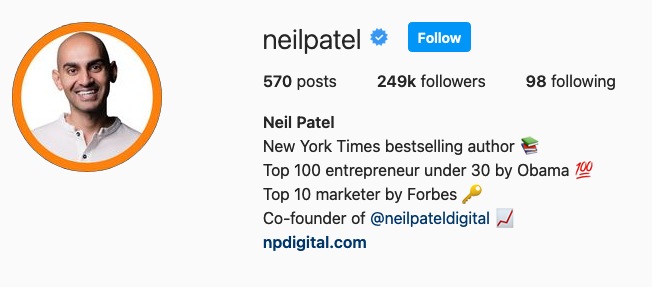
If you want to get an exact subscriber count, use Instagram’s Insights tool. Navigate to that section on the app and click on “Audience” to see an exact follower count and a growth comparison with the previous week.
If you have fewer than 10,000 followers on Twitter, you can see exactly how many people follow you by looking at your profile page. If your follower count is higher than that, Twitter rounds the nearest one hundred followers.
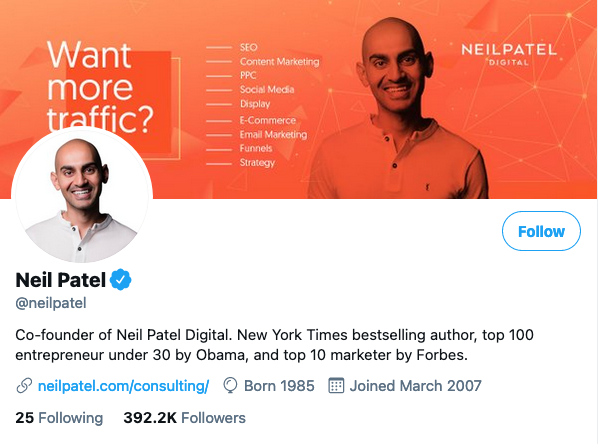
To find the exact subscriber count on Twitter, head to the Analytics section and hover your mouse over the subscriber number in the top right-hand corner. An exact count will appear.
Snapchat
The only way to see your subscriber count on Snapchat is to have a Public Profile. Not only will you be able to see your subscriber count on the back-end of the platform, but you’ll also have the option to display your follower count publicly.
TikTok
You need a Pro account to check your subscriber count on TikTok. With this kind of account set up, head to the “Settings” menu and click on “Analytics.” This shows a graph with how many video views you received over the last 28 days and how many followers you have.
Note: You need to wait seven days after creating a TikTok Pro account before analytics data becomes available.
When I talk about subscribers on LinkedIn, I don’t mean the number of connections you have. I’m talking about the number of followers you have.
To see how many followers you have, sign into your account and scroll down to find the “Activity” section. There you can see your exact number of followers.
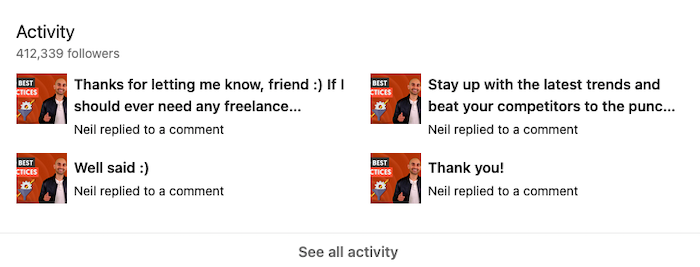
Track your Pinterest subscriber count on your Analytics dashboard. In addition to your follower count, you can see engagement metrics, popular pins by your fans, referral traffic, other top influencers, and competitor data.
How to Check Your Blog Subscriber Count
People don’t subscribe to blogs in the same way they subscribe to YouTube channels or podcasts. That makes coming up with a subscriber number a little trickier. Here’s what you can do to estimate your subscribers.
- Create an email newsletter and see how many people sign up.
Having an email newsletter is probably the best way to gauge how many people “subscribe” to your blog. However, you need to ask people to enter their email addresses without giving them anything other than your updates in return, as Ahrefs does, for example.
If you offer them something like a discount on a product you sell, you can’t prove they actually read your blog every week—they may immediately stop reading after they get their discount.
- If you already have an email newsletter, count your subscribers.
Checking your blog subscriber count can be as simple as opening up your email marketing platform and seeing how many people you have on your email marketing list.
- If you don’t have or want to send an email newsletter, use Google Analytics.
If you don’t think your email list accurately depicts your subscriber numbers, you can use a Google Analytics report to estimate the subscribers you have. Navigate to the “Audience” tab, click on the “Behavior” dropdown menu, and choose “New vs Returning.”
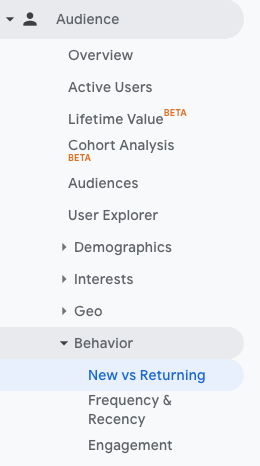
This will give you a chart that separates new users from returning visitors. I’d recommend taking the data over the last 30 days to get an accurate idea of your subscriber count.
Conclusion
Your subscriber count is certainly worth knowing, but it isn’t the end-all, be-all. Measuring the engagement on your website, YouTube, and social channels is also an effective way to show brands and other potential partners how valuable your following is.
It’s also a great way for you to determine which social media accounts are worth your time.
If you’re still feeling a bit stuck, whether with subscribers or engagement, that’s okay—there are a lot of metrics to take into consideration. For some extra help, check out my guide on how to make social media marketing work for you.
On which platform do you have the most subscribers?
Chris Long poses as airline on Twitter to troll Texans RB Mark Ingram II
Chris Long makes light of Mark Ingram’s travel troubles by changing his account name and profile picture to mimic the airline’s social media account
The post Chris Long poses as airline on Twitter to troll Texans RB Mark Ingram II appeared first on Buy It At A Bargain – Deals And Reviews.
How to Set Up Twitter Advertising: Tips, Tricks, and Complete Walk-Through
Like most social media platforms, Twitter is one of the best places to find and engage your target audience. It’s a fast-paced platform you can use to achieve many business goals such as lead generation, brand awareness, and even driving sales, among others. However, because Tweets are limited in length, and the platform is one …
The post How to Set Up Twitter Advertising: Tips, Tricks, and Complete Walk-Through first appeared on Online Web Store Site.
How Much Do Twitter Ads Cost?
With an advertising audience of 353 million, Twitter is an ultra-effective free advertising tool. Still, as you probably know, the social networking site also provides plenty of paid advertising opportunities that let you target your followers, automate your bids, and promote your business. When used properly, these ads enable your brand to gain visibility and …
The post How Much Do Twitter Ads Cost? first appeared on Online Web Store Site.
How Much Do Twitter Ads Cost?
With an advertising audience of 353 million, Twitter is an ultra-effective free advertising tool. Still, as you probably know, the social networking site also provides plenty of paid advertising opportunities that let you target your followers, automate your bids, and promote your business.
When used properly, these ads enable your brand to gain visibility and attract more followers, click-throughs, and app downloads.
But how much do Twitter ads cost? Are they worth the cost?
You’ll find it hard to find a definitive answer to this. Naturally, the cost of Twitter ads varies for every marketer. They’ll differ depending on the aims, strategies, types of ads you use, and the price you’re willing to pay per bid.
The good news is that Twitter has advertising solutions available for all business sizes and budgets.
I will explain the different Twitter advertising options below. These factors contribute to your Twitter ads costs and finish with the metrics you should track to measure your campaigns’ cost-effectiveness.
Let’s start with the factors that influence the cost of your Twitter ads.
5 Factors That Affect the Cost of Twitter Ads
Several factors contribute to the total costs of your Twitter ads. This includes the type of adverts you’re using, the billable actions, your marketing techniques, your bid amount, and of course, the budget you have available to you.
Let’s look at these elements in more detail, starting with ad type.
1. Ad Type
Twitter offers three different main types of ads: promoted tweets, trends, and accounts.
Promoted ads: if you use Twitter, then you’re likely to have noticed these. Promoted tweets appear in your timeline, and you’ll see them tagged as “promoted.” You can retweet, share, and like promoted tweets the same way you would with regular tweets.
Promoted tweets can increase visibility and engagement. These Twitter ads’ costs will depend on how much you bid, but prices vary from $0.50 to $2 per billable action.
Promoted Trends: at $200,000 a day, promoted trends aren’t for everyone, but if you’re a large corporation with established, engaged followers, these ads could prove worthwhile for you.
Twitter Promoted Trends ads combine video with Twitter’s Explore function and show on Android, iPhone, and TweetDeck, and Twitter displays these ads for 24 hours in its Trends list.
The purpose of these adverts is to spark conversations and reach Twitter’s considerable audience. Specifically, Twitter suggests using them for new launches and promotions to increase awareness.
Promoted Accounts: when you’re on Twitter, you might notice some suggestions of other accounts to follow. Typically, these ads are suitable for users who want to increase their followers or announce a product launch. Promoted accounts cost vary from $2-$4 per follower.
2. Billable Actions
When you advertise on Twitter, the ad costs will also depend on your billable actions. Naturally, every marketer will have different objectives for their campaigns, so the type of billable actions you want Twitter users to take won’t be the same as another marketer or business owner.
For instance, you may want to get more followers, encourage app installs, or get click-throughs to your website, while another business owner might want to focus on video views.
There’s no set rate for these actions. As a business, you decide how much you want to pay through Twitter’s auction model. Once a Twitter user clicks through to your website or installs an app, or takes another billable action, Twitter will charge you.
Billable actions include:
- followers
- installs
- engagements
- video views
- pre-roll views
3. Auction Bids
One of the biggest influences on your Twitter ads cost is the amount you bid. As with any other auction, the highest bidder wins. Even if you’re willing to pay just a cent more than your rival, your ad will get shown.
However, if winning auctions is your goal, don’t overlook one crucial aspect of success with your bids: focus on your ads’ quality, as Twitter will pay attention to this, too. What that basically means is the higher the quality of your ads, the better the engagement, and the lower your costs.
What does Twitter mean by “ad quality?” In Twitter’s own words, it means adverts that are:
- resonant
- relevant
- recent
In other words, make sure your ads are engaging, targeted, and up to date.
4. Bidding Types
You can choose three types of bids on Twitter: maximum, automatic, and target bidding. Each of these types can influence your total Twitter ad costs in different ways.
Maximum Bidding
With maximum bidding, you set your top bid in the same way you would for any other online auction. You won’t need to spend your maximum amount on every bid, just enough to win against your nearest competitor.
Automatic Bidding
Automatic bidding is Twitter’s default option. You decide your budget, and Twitter will make the bid for you. There’s just something to consider with automated bidding, though. Although it might seem a good idea to leave it all to Twitter, you’ll spend through your budget pretty fast this way.
Target Bidding
Target bidding allows you to select your target cost-per-link, but it’s not for every ad campaign. Twitter limits its target bidding for website visits and followers.
When you use target bidding, you’ll base your campaign around what you want to achieve. For example, if you’re a new business, you might choose to get clicks through to your website.
You’ll select the price you want to pay for your target bidding when you’re starting your campaign on Twitter. If you’re looking for guidance, Twitter will show you real-time pricing before you place your bid.
5. Advertising Campaign Types
Twitter gives you six campaign types to choose from. They are:
- followers
- websites clicks and conversions
- tweet Installs
- app installs and re-engagements
- video views
- leads on Twitter
Your Twitter ads cost will depend on which campaign you select and what you hope to achieve from your advertising. For a more precise idea, Strike Social gives an excellent example of what this could look like in practice:
- website visits campaign: $1.68–$10
- followers campaigns: $2.50–$3.50
- tweet engagements campaigns: $1.50–$2.50
- app installs or re-engagement campaigns: $1.95–$3.25.
- awareness campaigns: $6.00–$8.00
Metrics
As with any other advertising campaign, measuring your key metrics lets you understand your ROI. Only then can you work out whether you’re getting fruitful results and growing your business, or whether you need to make some changes.
However, not all metrics are equal when it comes to social media.
The metrics that you’ll want to focus on most are the ones that encourage engagement, increase conversions, and how much this costs you per click. That means concentrating on metrics like your CPCs, CPFs, and CPEs.
According to WebFX, you can expect your main metrics to look something like this:
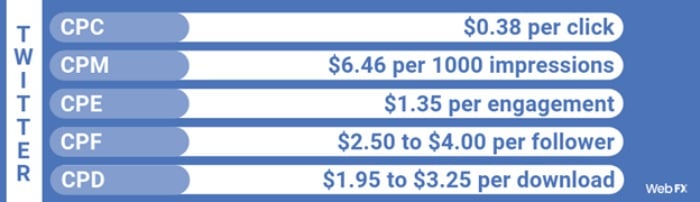
Click-through Rate
The click-through rate is at the top of the list for many marketers. It lets you measure engagement and see what’s working. According to AdStage, Twitter has an average click-through rate of 0.86.
Engagement Rates
Engagements come in many forms including, comments, retweets, follows, and replies. In case you’re wondering what your engagement rate should be, this depends on your niche, according to recently published research by Rival IQ.
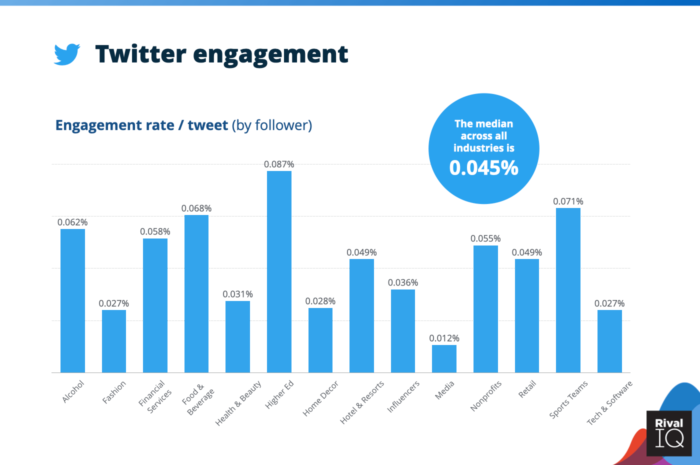
The research shows that higher education leads the way with a 0.087 percent engagement rate. This is followed by:
- 0.071 percent for sport teams
- 0.068 percent for the food and beverage sector
- 0.062 percent for the alcohol industry
There are a few surprises among this data, with tech and media, fashion, and media sectors among the industries with the lowest engagement rates.
Conversion Rate
Your conversion rates show you the return you’re making on ad spend. You can track this through your Twitter account. Just go to ads.twitter.com, login, then:
- Click “Tools” from the drop-down menu at the top of the page.
- Scroll down to “conversion tracking.” If you can’t see this, it might be because you don’t have a credit card on file with Twitter.
- Agree to terms and conditions.
- Select the “Generate a website tag for conversion tracking.”
- Copy the code into your website.
If you’re not sure how to use coding, Twitter talks you through it on its pages.
Twitter Analytics
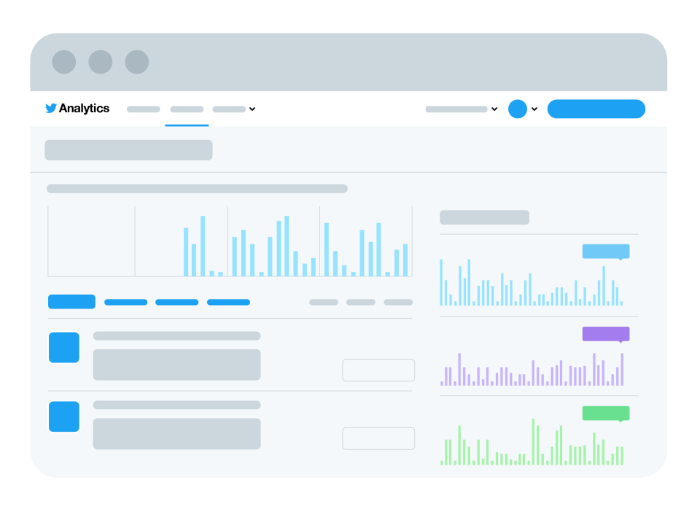
Twitter has an analytics tool that will show you how your organic and paid-for tweets perform. Keep track of these. If your organic tweets perform better than your paid advertising, you will want to refine your campaigns.
To use Twitter analytics, just go to your Twitter account and click the “turn on analytics” option. This will show your:
- mentions
- new followers
- impressions
- profile visits
Other metrics you’ll want to concentrate on include your:
- Cost per follower. Your CPF needs little explanation: it shows you how much it costs you to gain a new follower.
- CPM is your cost per mile. It measures your rate per 1,000 impressions.
- Cost per download (CPD) or cost per install (CPI) shows you what each install costs. On Twitter, the average per install is $2.53.
- Cost Per Click /Cost Per Action: When you’re paying for billable actions like click-throughs, followers, or app downloads, you’ll want to know how much this costs you on average to manage your budget.
What Should You Spend on Twitter Ads?
There’s no set amount that you should spend on Twitter. The site offers a mix of advertising items at differing prices, and it’s all about considering which is best suited to your business.
However, before you can decide how much to spend on Twitter ads, you’ll need to consider what you’re trying to achieve with your advertising campaign.
For example, a small business trying to promote its craft products might find that promoted tweets are enough to get click-throughs and conversions. In contrast, larger companies building on their existing audience are likely to have a more significant marketing budget and want to take a different approach.
It will also depend on:
Industry: As the stats from Rival IQ shows, some sectors attract more engagement than others, meaning the types of campaigns you run may need to differ depending on what industry you’re in.
Audience: Knowing what you want from a campaign is just one side of the story. Your audience is something else you should consider. If you already have an audience on Twitter, you’ll know the kind of content that engages them and gains you the most conversions.
Budget: How much Twitter ads cost ultimately depends on what you have available in your budget. To best plan your budget, ensure you understand all there is to know about bids, auctions, and billable actions.
Ad score: Twitter combines your bids with your ad quality to come up with your ad score. A superior ad score may reduce how much you pay.
How Much Do Twitter Ads Cost?
Ultimately, the answer is, it varies depending on your goals, strategies used, and the budget available to you. As Twitter explains:
“How much you pay in your campaigns is up to you. By setting up your budget during the campaign setup, you can control your Twitter ads costs.”
With Twitter, you can customize your adverts to suit your individual needs, and there are no minimum costs.
When you’re setting up your adverts, Twitter will ask you to set your total budget and daily maximum. Twitter’s general guidance is to set your budget at a price you’re comfortable with, but even if you don’t have the marketing budget of a multimillion corporation, a little can take you a long way.
Conclusion
Your Twitter ads costs will vary depending on several factors, including the strategy you use, the billable actions, and the type of adverts you choose.
Depending on your brand’s size, not all Twitter’s advertising options are ideal for every business.
A small business with a limited budget isn’t likely to want to spend massive amounts. In contrast, a corporation will have a significant marketing budget at its disposal and be willing to spend much more.
However, with no minimum spend and the ability to target an audience, you may find Twitter ads are a useful tool for gaining visibility and promoting your brand.
Do Twitter Ads work for you? Which strategies do you use?
Twitter Announces Longer Tweets Customers will certainly cur…
Twitter Announces Longer Tweets Customers will certainly currently be able to tweet to all of their fans at the start of a tweet by utilizing the “@” sign. From an advertising and marketing conformity point of view, taking @names as well as pictures out of the matter is probably also much more considerable. Richard B. …