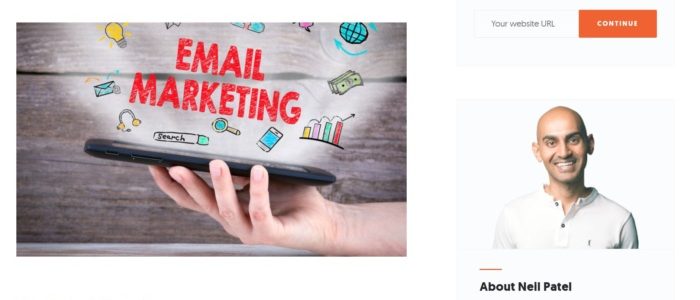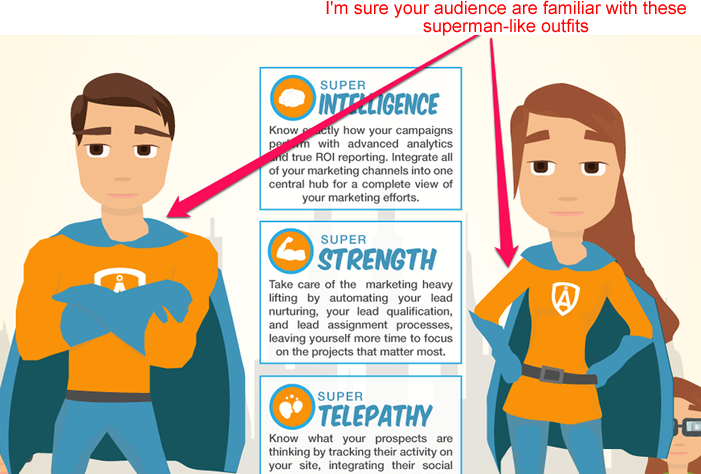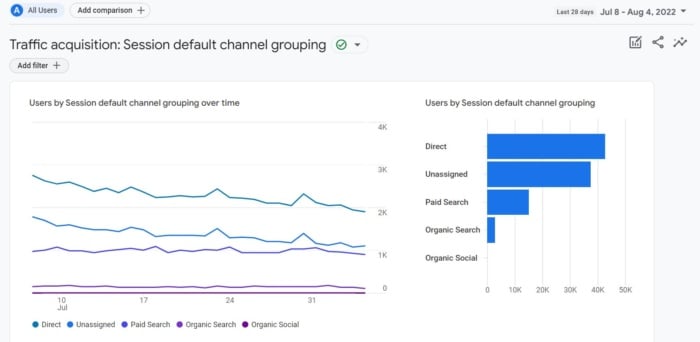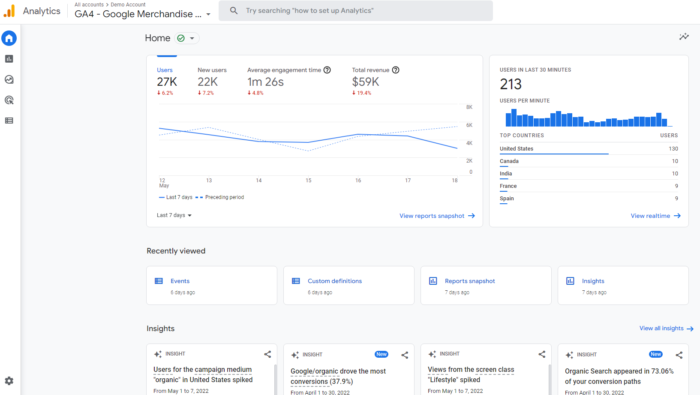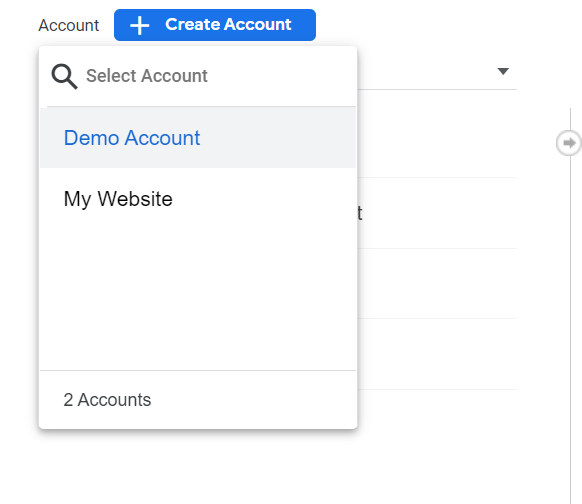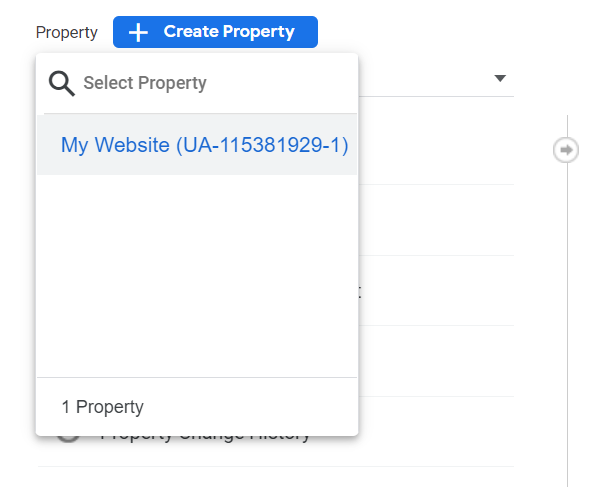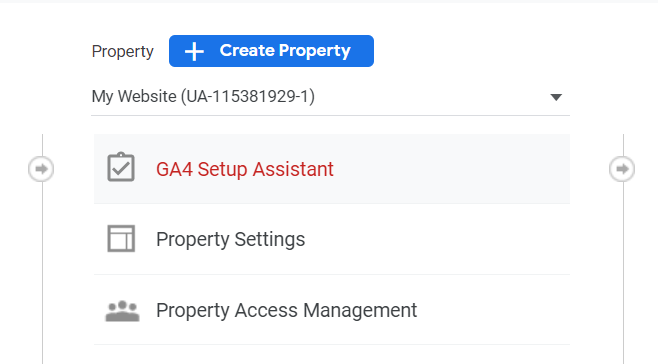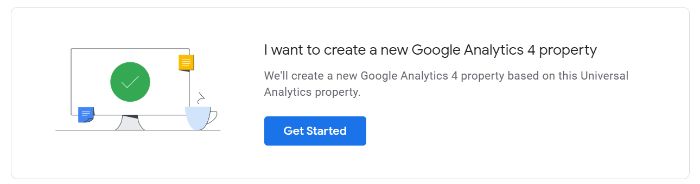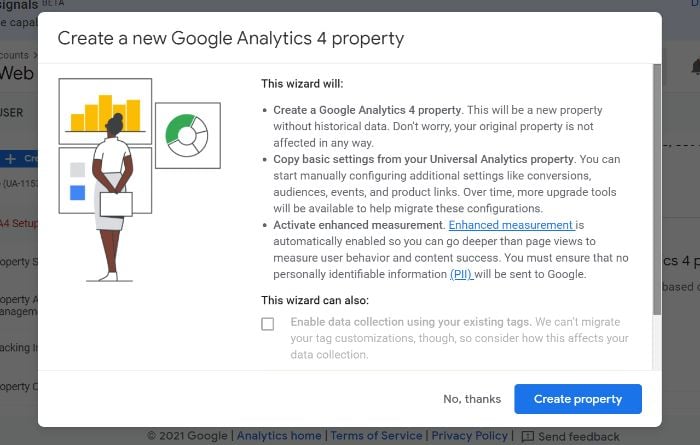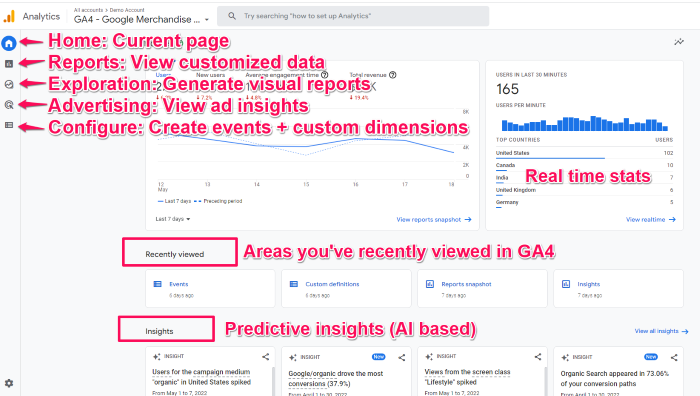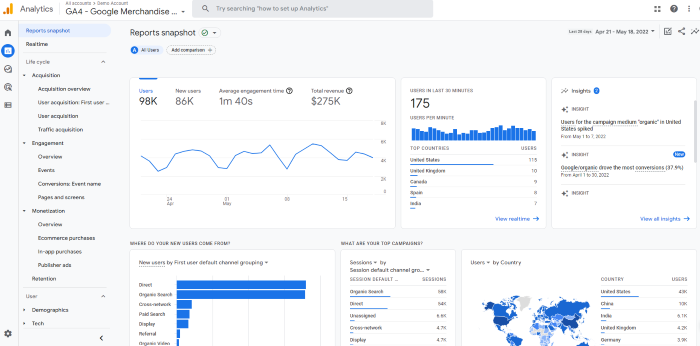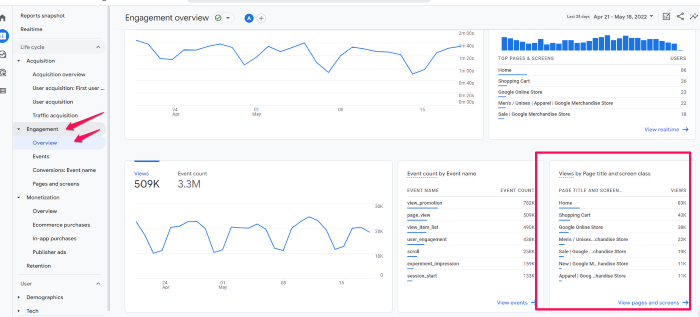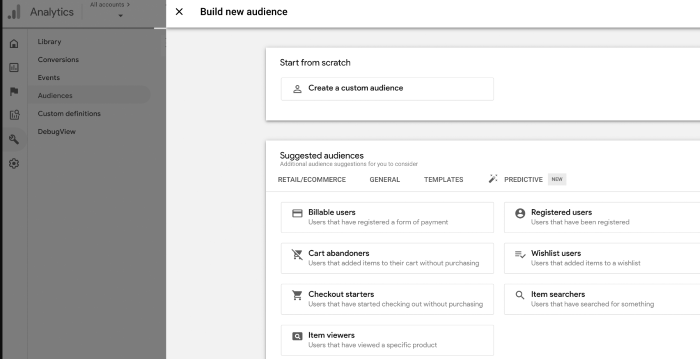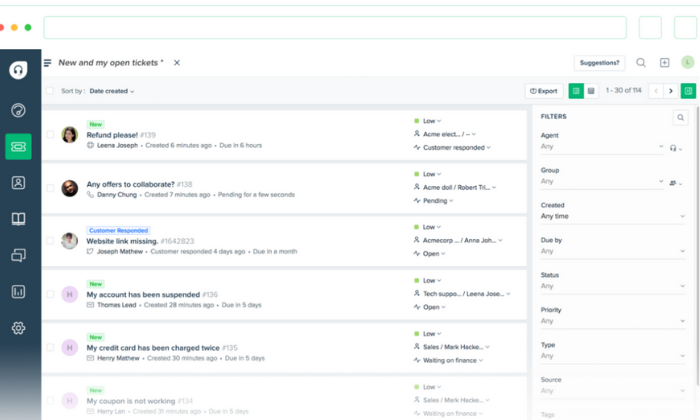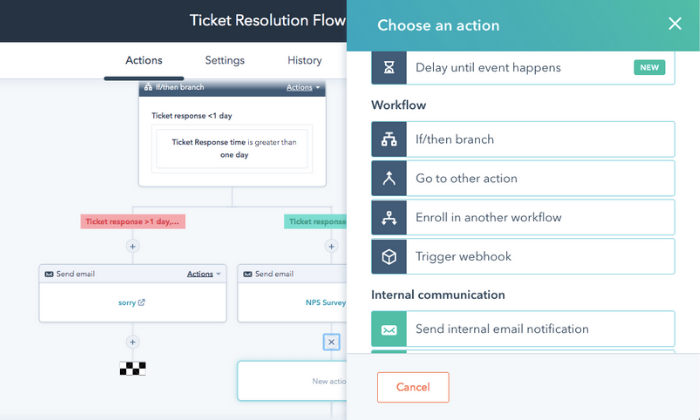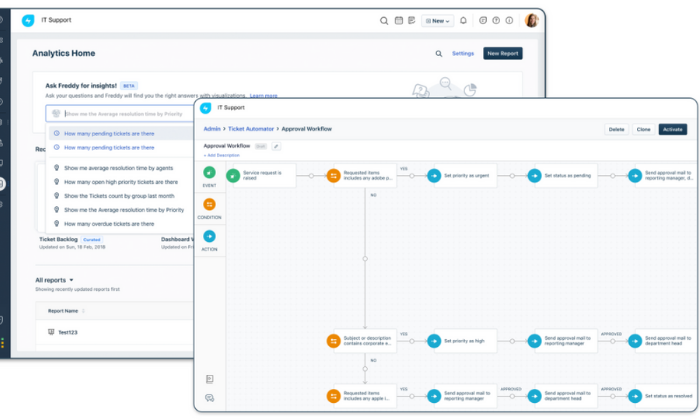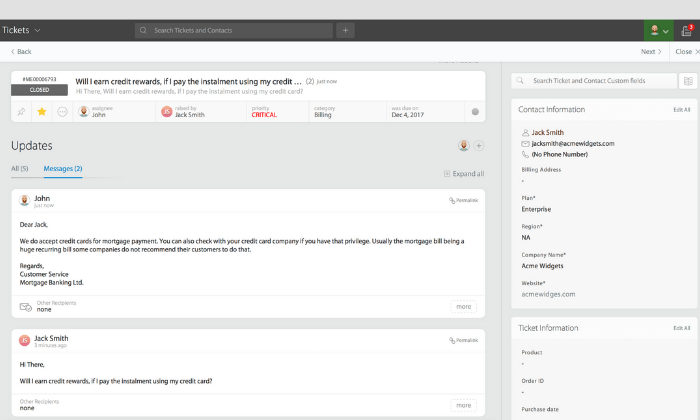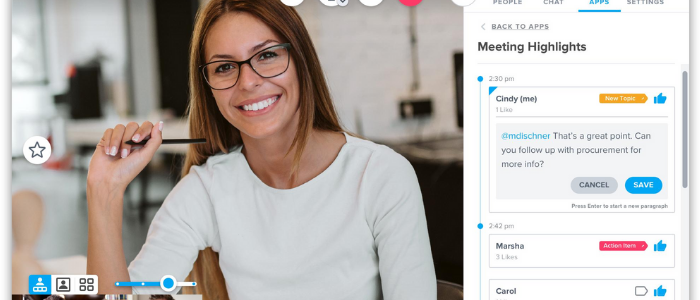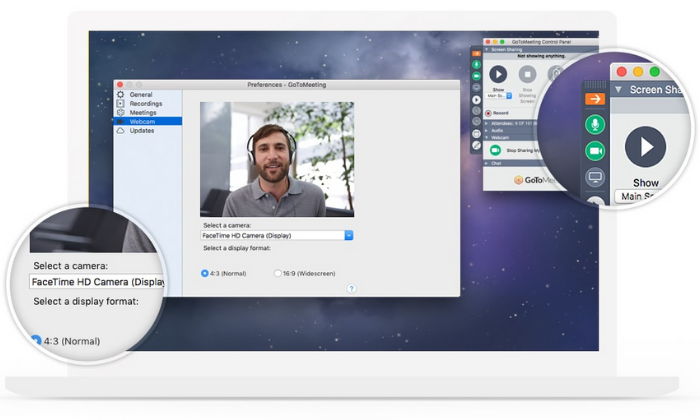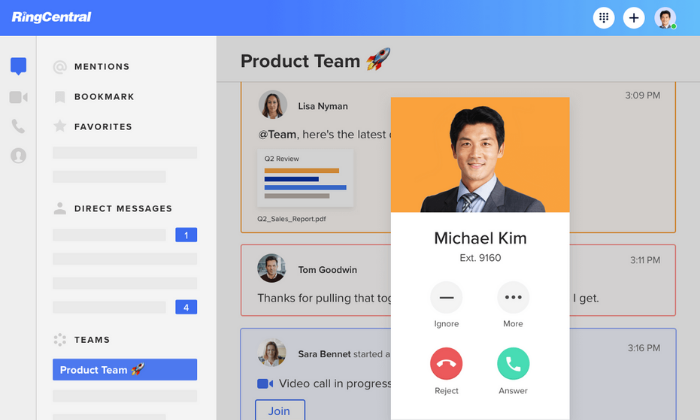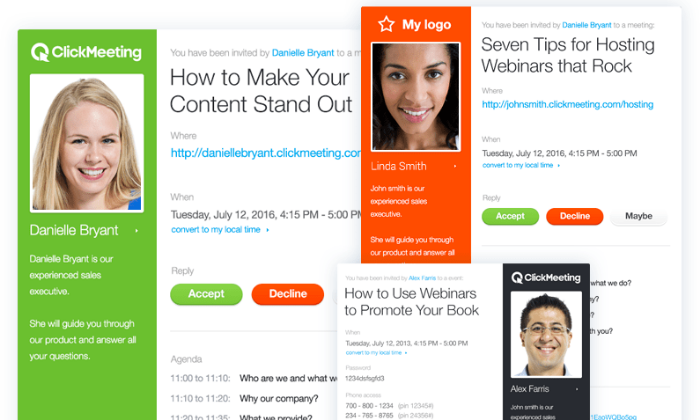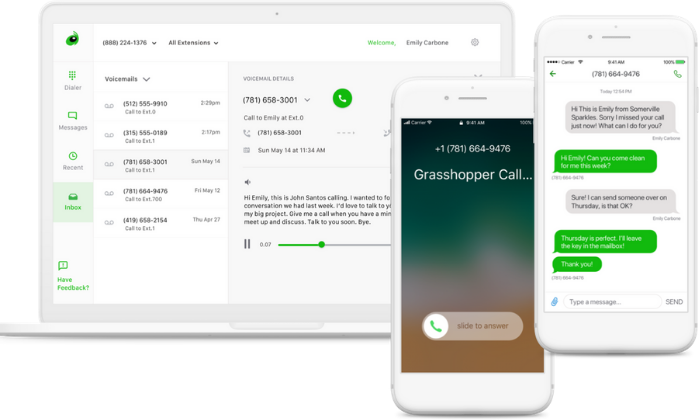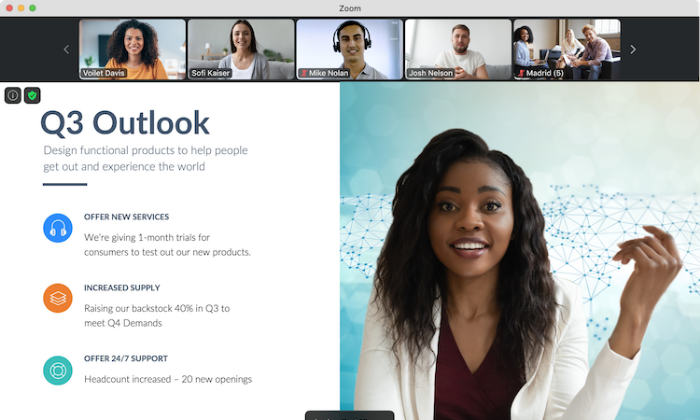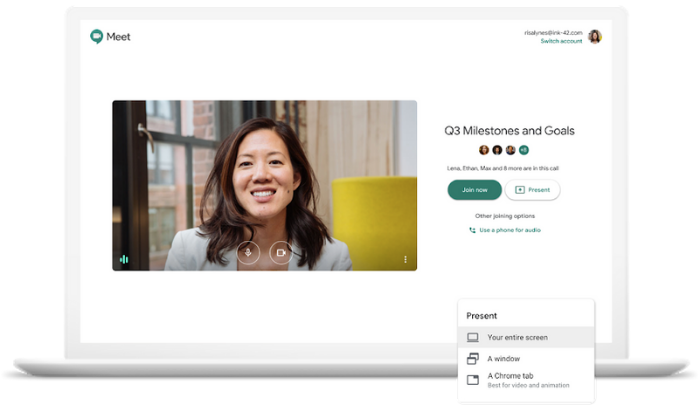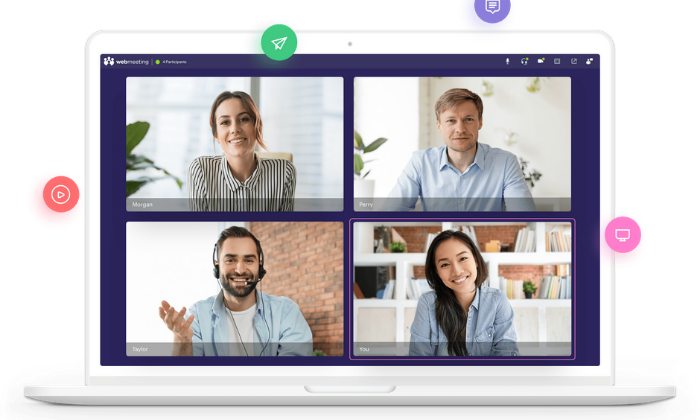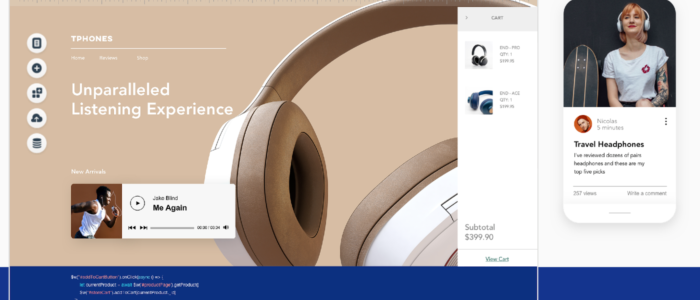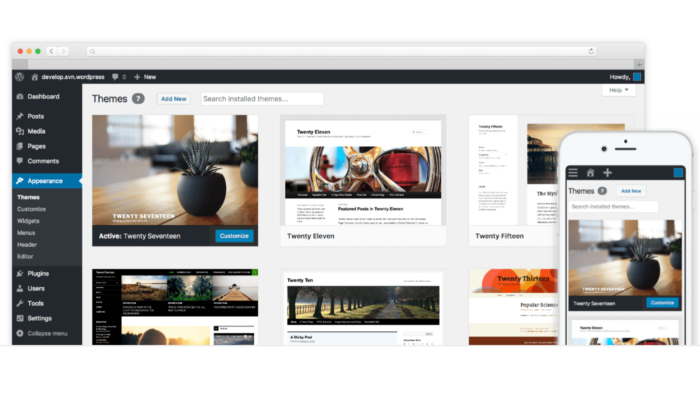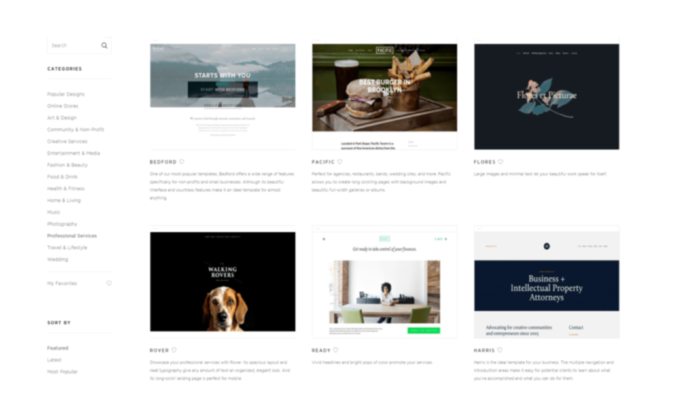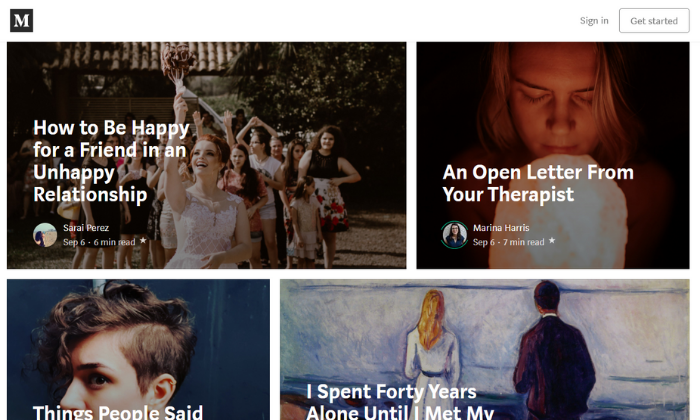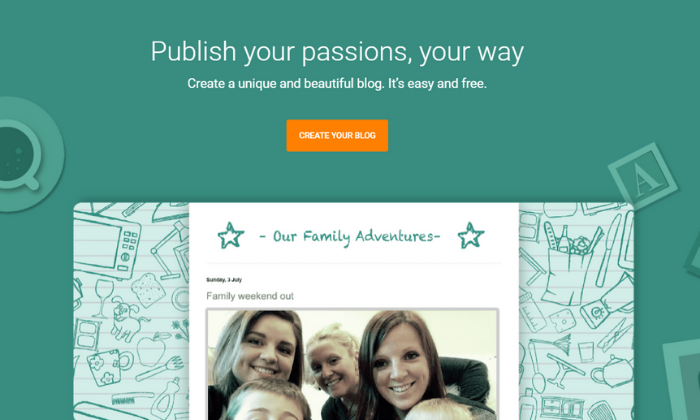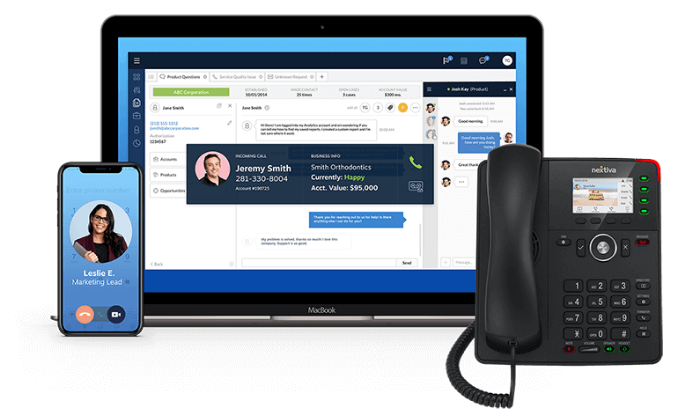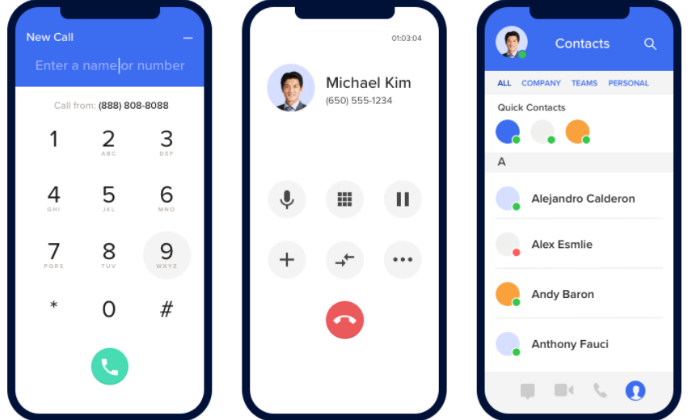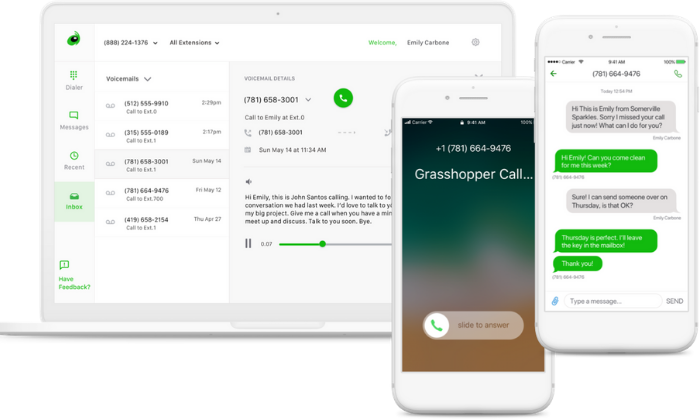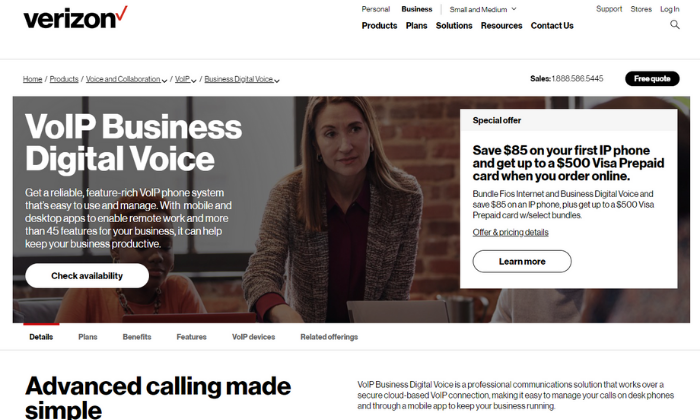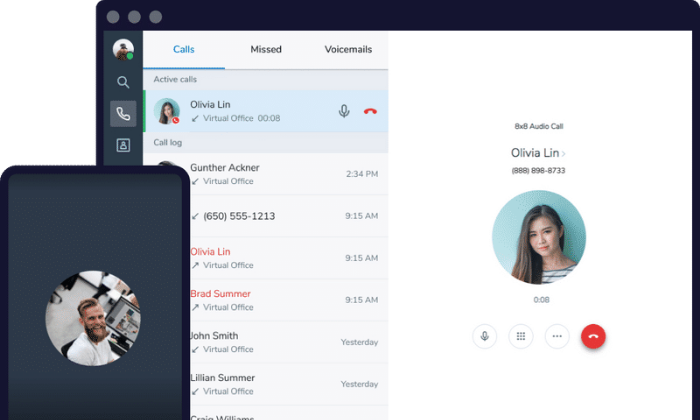How to Create an In-Depth Content Hub
Competition for search engine ranking is fierce, with the top three search results owning 55% of all traffic.
And the first result? They take almost 29% of those clicks.
So how do you get your website to that coveted first spot? By understanding how Google works and how to give them exactly what they’re looking for.
A content hub is a great way to show search engines that your site is an authority on a certain topic. Hubs are a collection of all your content on a specific subject, and they’re designed to be a comprehensive resource on that topic.
In this post, I’ll provide answers to questions like “what is a content hub?’ showcase how important content hubs are for SEO, and discuss how to create a content hub for your blog information.
What is a Content Hub?
A content hub is a section of your website that contains all the information related to a specific topic.
The goal of a content hub is twofold:
1) To be an authoritative resource on the chosen topic.
2) To increase traffic and conversions by ranking highly in search engines.
A content hub is different from a blog in that the goal is not to produce new content regularly. Instead, the focus is on curating and organizing all your existing content on a topic in one place. Content hubs are also sometimes called “resource centers” or “information hubs.” In addition, when net new pieces come out after your content hub is created, they can also fall into that space.
What Are the Different Parts of a Content Hub?
When learning how to build a content hub, it’s important to understand that there are three different types of content that should be included in a content hub:
- Blog Posts
- Videos
- Infographics
Blog posts are the bread and butter of a content hub. They provide in-depth information on the chosen topic and can be easily repurposed into other types of content, like infographics or videos.
Videos are a great way to break up long blocks of text and add some visual interest to a content hub. They can be used to introduce the topic, provide step-by-step instructions or give a behind-the-scenes look at your company.
Infographics are a great way to visualize data and complex concepts. They’re also easy to share on social media and are often repinned or shared by other blogs and websites.
Why Are Content Hubs Useful for SEO?
Content hubs are useful for SEO because they show search engines that your website is an authority on a certain topic. When you have a content hub, all of your content on that topic is in one place. This makes it easy for search engines to find and index your content.
Along with this, content hubs provide an easy way for people to navigate your website and find the information they’re looking for. When everything is organized in one place, users are less likely to get frustrated and leave your site.
They also help you prioritize your SEO efforts by giving you the opportunity to include more keywords and phrases related to your topic. This helps you rank higher in search engine results pages (SERPs) for those keywords.
How to Create a Content Hub
Now that you know what a content hub is and how to use a content hub for SEO, let’s talk about how to build one.
There are two different ways you can build a content hub:
- You can create a new website or section on your existing website specifically for your content hub.
- You can create a content hub using an existing piece of content, like a blog post or video.
If you have an existing website, I recommend adjusting your website structure to create a new section for your content hub. This will make it easier for search engines to find and index your content.
Creating a new website or section on your existing website specifically for your content hub has a few benefits:
- It keeps your content organized and easy to find.
- It helps you rank for long-tail keywords related to your content hub topic.
- It establishes you as an authority on that topic.
If you want to use an existing piece of content as your content hub, that’s fine, too. Just be sure to include links to other related content on your website so search engines can find it.
Follow these steps on how to create a content hub:
- Plan where your hub will sit on your site
- Choose a central topic
- Choose subtopics
- Audit your existing content
- Start ideating your content pieces and strategy
- Create and implement your content
- Implement a measurement strategy and track your success
Let’s take a closer look at these steps.
Plan Where Your Content Hub For SEO Will Sit on Your Site
Your content hub should be easy to find and navigate. I recommend putting it in the main navigation of your website. This will make it easy for both users and search engines to find.
If you have a lot of content on your website, you may want to create multiple content hubs. This is especially useful if you have different products or services that you want to promote.
For example, if you sell both men’s and women’s clothing, you could create a separate content hub for each. This would be a good way to target different keywords and appeal to different audiences.
Choose a Central Topic
Before you start creating content for your hub, you need to choose a central topic. This will be the main focus of your content hub.
To choose a central topic, start by brainstorming a list of potential topics. Then, narrow down your list by choosing a topic that:
- Is relevant to your business
- Has a lot of search volume
- Is something you can write about in-depth
Choose Subtopics
Once you’ve chosen a central topic, it’s time to choose some subtopics. Subtopics are related to your central topic but are narrower in scope. For example, if your central topic is “SEO,” a subtopic could be “link building.”
Your subtopics should be relevant to your central topic, but they should also be something you can write about in-depth. This is important because you want your content hub to be a comprehensive resource on your chosen topic.
To choose subtopics, start by brainstorming a list of potential topics. Then, narrow down your list by choosing topics that:
- Are relevant to your central topic
- Have a lot of search volume
- Are something you can add it naturally
If you’re struggling to get started with topic creation, my tool Ubersuggest is a great way to get a data-backed list of starter topics to start working with for your content hub.
Audit Your Existing Content
Before you start creating new content for your hub, take a look at the content you already have on your website. You may have some articles or blog posts that would be a good fit for your content hub and fit into your topics and overall strategy.
To audit your existing content, start by doing a search on your website for relevant keywords. Then, go through each piece of content and decide if it’s relevant to your content hub.
If it is, add it to your list of potential content for your hub. Even if the piece needs some editing, it will save you the time you would be spending on creating a net-new piece.
Start Ideating Your Content Pieces and Strategy
Once you’ve got a good idea of the content you already have, it’s time to start creating content for your content hub. When you’re planning your content, there are a few things to keep in mind:
- Your content should be comprehensive and cover all aspects of your topic.
- Your content should be well-researched and accurate.
- Your content should be well-written and engaging.
- Your content should be visually appealing and easy to read.
- You should include calls-to-action (CTAs) throughout your content.
When you’re planning your content, it can be helpful to create a content strategy. This will help you map out what content you need to create and how it will all fit together.
To create a content strategy, start by making a list of all the content you want to include in your hub. Then, categorize your content by topic. This will help you see how everything fits together and what topics you need to write about. Keyword research, to an extent, can guide you on some topics to cover, but you want to be careful. Reusing the same keywords across multiple pages can lead to cannibalization, where they start competing with each other for SERP dominance.
Another important thing to consider when creating your content hub is internal linking. For SEO purposes, it’s key to make sure that your related content is interlinking with each other, using strong anchor text.
Create and Implement Your Content Hub For SEO
With your plan in place, it’s time to create the content to add to the hub. Once written, get ready to implement your plan. Your content hub will live on your website, but how you implement it will depend on your website’s structure. It could live on a separate page under a resources section, or it could be directly linked on your homepage.
Once you’ve decided how you want to implement your content hub, it’s time to start publishing your content. When publishing, it’s important to think about your cadence. How often would you like to publish your content and what’s your bandwidth to do so? Ideally, the more content you have, the better. Giving yourself a schedule — whether it’s every Thursday or once a month — will ensure you are growing your content hub and enhancing your website visibility within search pages.
As you add each piece of content, make sure to link to it from your landing page using relevant anchor text. This will help users navigate through your content and find what they’re looking for.
When you have all your content added, it’s time to start promoting it. Share your content on social media, in email newsletters and on other websites. The more people that see your content, the more traffic you’ll get to your site.
Implement a Measuring Strategy and Track Your Success
To measure the success of your content hub, track how much traffic it’s getting and how long users are spending on each page. You can also track how many people are subscribing to your email list or following you on social media.
By tracking these metrics, you’ll be able to see how successful your content hub is and how it’s impacting your business.
Some helpful metrics to track include:
- Pageviews: Track how many people are viewing your content hub.
- Average time on page: Track how long users are spending on each page of your content hub.
- Bounce rate: Track how many people are leaving your site after viewing only one page.
- Social media followers: Track how many people are following you on social media.
- Email subscribers: Track how many people are subscribing to your email list.
- Conversion rate: Track how many people are taking the desired action on your site, such as subscribing to your email list or buying a product—converting your blog readers to leads.
If you’re not seeing the results you want, you can make changes to your content or promotion strategy and track how those changes impact your metrics.
To measure your results, consider using an analytics tool like Google Analytics or HubSpot. These tools will help you track your traffic and understand how users are interacting with your content.
How To Create A Content Hub FAQs
How do I internally link in a content hub?
When you’re adding content to your hub, make sure to link to other articles and blog posts on your site. This will help users navigate through your content and find what they’re looking for.
Why should I invest in a content hub?
Content hubs are a great way to improve your SEO and drive traffic to your website. By creating a comprehensive resource, you’ll be able to rank for more keywords and attract more visitors. A content hub can also help you generate leads and build relationships with potential customers. By providing valuable information, you’ll be able to build trust with your audience and position yourself as an expert in your industry.
What are the different types of content hubs?
There are three types of content hubs:
- A collection of blog posts on a specific topic
- A library of resources such as ebooks, guides, and templates
- A directory of businesses or service providers
How often should I update my content hub?
You should aim to update your content hub at least once a month. This will help you keep your content fresh and relevant. If you have any breaking news or new product launches, be sure to update your content hub as soon as possible.
Do I need a content strategy for my content hub?
Yes, it’s important to have a content strategy when creating a content hub. This will help you map out what content you need to create and how it will all fit together. Without a plan, it will be difficult to create a comprehensive resource that covers all aspects of your chosen topic.
{
“@context”: “https://schema.org”,
“@type”: “FAQPage”,
“mainEntity”: [
{
“@type”: “Question”,
“name”: “How do I internally link in a content hub?”,
“acceptedAnswer”: {
“@type”: “Answer”,
“text”: ”
When you’re adding content to your hub, make sure to link to other articles and blog posts on your site. This will help users navigate through your content and find what they’re looking for.
”
}
}
, {
“@type”: “Question”,
“name”: “Why should I invest in a content hub?”,
“acceptedAnswer”: {
“@type”: “Answer”,
“text”: ”
Content hubs are a great way to improve your SEO and drive traffic to your website. By creating a comprehensive resource, you’ll be able to rank for more keywords and attract more visitors. A content hub can also help you generate leads and build relationships with potential customers. By providing valuable information, you’ll be able to build trust with your audience and position yourself as an expert in your industry.
”
}
}
, {
“@type”: “Question”,
“name”: “What are the different types of content hubs?”,
“acceptedAnswer”: {
“@type”: “Answer”,
“text”: ”
There are three types of content hubs:
- A collection of blog posts on a specific topic
- A library of resources such as ebooks, guides, and templates
- A directory of businesses or service providers
”
}
}
, {
“@type”: “Question”,
“name”: “How often should I update my content hub?”,
“acceptedAnswer”: {
“@type”: “Answer”,
“text”: ”
You should aim to update your content hub at least once a month. This will help you keep your content fresh and relevant. If you have any breaking news or new product launches, be sure to update your content hub as soon as possible.
”
}
}
, {
“@type”: “Question”,
“name”: “Do I need a content strategy for my content hub?”,
“acceptedAnswer”: {
“@type”: “Answer”,
“text”: ”
Yes, it’s important to have a content strategy when creating a content hub. This will help you map out what content you need to create and how it will all fit together. Without a plan, it will be difficult to create a comprehensive resource that covers all aspects of your chosen topic.
”
}
}
]
}
How To Create A Content Hub Conclusion
Now that you understand how to create a content hub, it’s time to get started.
Remember those first result clicks I mentioned earlier? You want those clicks to be for your site. And a content hub will help you move up the rankings to do just that.
I don’t expect you to get this done immediately. SEO is a long-game strategy that yields big results.
But with a little effort, you can create a valuable resource, aka a content hub, to establish your brand and attract more visitors.
Continue experimenting with content ideas and adding new pieces to your content hub, and you’ll quickly establish an audience that values your content, helping you move up those search result pages.
Do you have any tips for creating a content hub? Share them in the comments below!
The post How to Create an In-Depth Content Hub appeared first on #1 SEO FOR SMALL BUSINESSES.
The post How to Create an In-Depth Content Hub appeared first on Buy It At A Bargain – Deals And Reviews.